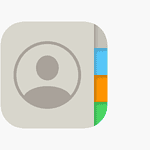Whether you own a brand-new pair of Powerbeats Pro 2 or an older Beats Studio model, knowing where to find your serial number can save you time, money, and headaches. This unique code isn’t just for warranty claims—it helps verify authenticity, register your product, and even identify lost or stolen gear. Here’s how to locate it on every Beats product, whether you’re using an iPhone, Android, Mac, or simply checking the hardware itself.
🔍 1. Using Your iPhone, iPad, or Mac
Apple has made it easier than ever to view your Beats serial number if you’re in the ecosystem:
- On iPhone or iPad:
- Connect your Beats via Bluetooth.
- Open Settings → tap the Bluetooth menu.
- Tap the ⓘ next to your Beats device name.
- Scroll down to view the Serial Number.
- On Mac (macOS Ventura and newer):
- Go to Apple Menu → System Settings.
- Select your Beats device from the sidebar under Bluetooth.
- Serial numbers appear directly in the device info.
Pro Tip: For models like Powerbeats Pro 2 or Studio Buds+, tap the serial number in iOS to switch between each individual earbud and the charging case.
📱 2. Using the Beats App on Android
Android users aren’t left out. The Beats app offers a straightforward way to check:
- Open the Beats app after connecting your device.
- Tap your Beats under My Devices.
- Scroll to Under the Hood or Device Info.
- Your serial number(s) will be listed.
If you have multi-part sets like Powerbeats Pro, you can toggle between serials for the case and each bud.
🛠️ 3. Check the Physical Hardware
If you don’t have access to a connected device, you can still find the serial number printed on the product itself. Location depends on the model:
| Beats Model | Serial Number Location |
|---|---|
| Powerbeats Pro / Pro 2 | Inside charging case lid or on each earbud stem |
| Studio Buds / Buds+ | Inside charging case or back of each earbud |
| Fit Pro | Inside the charging case |
| Solo 4 / Studio Pro | Inside the right headband slider |
| Beats EP | On the cable near the left earcup |
| Beats Pill+ | Printed on the bottom of the speaker |
| Fit Flex | On the control module on the right cord |
| Beats Studio3 / Solo3 | Inside the headband or under ear cushions |
Also check the retail box barcode or original purchase receipt—both typically list the serial number, especially helpful if you’re registering online or verifying ownership.
🧠 Why Knowing Your Serial Number Matters
- ✅ Register your Beats: To access firmware updates, special features, and support.
- 🔐 Prevent fraud: Real Beats have consistent serial number placement. If it’s missing, blurry, or mismatched, it could be counterfeit.
- 🔄 Easier replacement: Some Beats models let you replace just one earbud if you lose it—only possible if you can identify each part’s serial.
- 📦 Warranty & AppleCare+: Your warranty and repair eligibility is tied to your product’s serial number.
✅ 2025 Quick Tip: Focus on the Charging Case
If you’re using earbuds like Studio Buds+ or Powerbeats Pro 2, the charging case serial number is the one Apple uses for registration and warranty coverage. Even if each bud has its own ID, the case number is the master reference.
📝 Final Notes
If you’re planning to resell, trade, or claim support on your Beats device, you’ll need the serial number. Take a moment to write it down or screenshot it for safekeeping. It’s your proof of ownership, and in today’s world of fakes and knock-offs, it’s one of the best ways to protect your investment.
Identifying Your Beats Product
Locating and verifying your Beats product’s serial number is crucial for authenticity checks and warranty claims. The process varies slightly depending on the specific model you own.
Locating the Serial Number
Beats headphones have serial numbers in different locations based on the model. For Beats Studio and Solo models, you’ll find the serial number inside the left ear cup. Remove the cushion to reveal it. On wireless models like Beats Solo 4, check the Bluetooth settings on your connected device.
To find the serial number on your iPhone or iPad:
- Go to Settings > Bluetooth
- Tap the info button next to your Beats device name
For Mac users:
- Click the Apple menu > System Settings
- Select Bluetooth
- Click the info button next to your Beats product
Some older models display the serial number on the original packaging or warranty card. Keep these for future reference.
Verifying Authenticity
Once you’ve located the serial number, you can verify your Beats product‘s authenticity. Visit the official Beats support website and use their online verification tool. Enter your serial number to confirm if your product is genuine.
Watch for red flags that might indicate fake Beats:
- Serial numbers on the left ear cup (genuine Beats never print it there)
- Poor build quality or unusual packaging
- Extremely low prices from unauthorized sellers
| Genuine Beats | Fake Beats |
|---|---|
| Serial number on right ear cup | Serial number on left ear cup |
| High-quality materials | Cheap plastic feel |
| Crisp logo and text | Blurry or misaligned text |
| Smooth hinges | Stiff or loose hinges |
If you suspect your Beats are counterfeit, contact Apple Support for assistance. They can help you confirm the product’s status and explore your options.
Registration and Support
Registering your Beats and accessing support services ensures you get the most out of your product. These steps help you stay updated on software releases and obtain assistance when needed.
How to Register Your Beats
To register your Beats, you’ll need the serial number. Look for it on the product itself or its packaging. For earphones, check the inside of the case or on the buds.
Follow these steps to register:
- Visit the Beats registration page
- Enter your 12-character serial number
- Provide your email address
- Choose whether to receive product updates and offers
- Click “Register”
Registration unlocks benefits like software updates and special offers. It also helps with warranty claims if needed later.
Accessing Beats Support
Beats offers various support options for your convenience. Here’s a quick guide to getting help:
| Support Type | Description |
|---|---|
| Online Resources | Troubleshooting guides, manuals, FAQs |
| Chat Support | Live chat with Beats experts |
| Phone Support | Call for personalized assistance |
| Repair Services | In-warranty and out-of-warranty options |
For warranty info and repair pricing, check the Beats support page. You can also add AppleCare+ for Headphones to extend coverage and get accidental damage protection.
If you need repairs, Beats provides options based on your warranty status. Contact support to explore your choices and get cost estimates.
Using the Beats App
The Beats app offers a convenient way to check your device’s serial number and manage firmware updates. It provides different features depending on whether you’re using an iOS or Android device.
For iOS Devices
The Beats app for iOS makes it easy to view your device’s serial number and update firmware. After installing the app from the App Store, connect your Beats headphones to your iPhone or iPad. Open the app and tap on your connected device.
You’ll see the serial number displayed under “Device Details.” This information is useful for warranty claims or support requests. The app also shows your current firmware version.
To update firmware:
- Ensure your Beats are connected
- Check for available updates in the app
- Follow on-screen instructions to install
The iOS app offers additional features like adjusting noise cancellation and customizing controls. You can also rename your Beats device for easy identification.
For Android Devices
Android users can access similar features through the Beats app for Android. After downloading from the Google Play Store, pair your Beats with your Android device. Open the app and select your connected Beats.
To find the serial number:
- Tap on your device in the app
- Scroll down to “Under the Hood”
- Look for “Serial Number”
Firmware updates are also managed through the Android app. The process is similar to iOS:
- Keep your Beats connected
- Check for updates in the app
- Follow prompts to complete the update
The Android app lets you adjust settings like audio modes and button functions. You can also view battery levels and find lost Beats devices if location permissions are enabled.
| Feature | iOS App | Android App |
|---|---|---|
| View Serial Number | Yes | Yes |
| Firmware Updates | Yes | Yes |
| Customize Controls | Yes | Yes |
| Find My Beats | Yes | Yes* |
*Requires location permissions
Advanced Features and Troubleshooting
Beats headphones offer unique features to enhance your listening experience. Proper pairing ensures you get the most out of your device.
Audio Sharing With Beats
Audio sharing lets you connect two Beats wireless headphones to one device. This feature works with compatible iPhones and iPads. To use it:
- Connect your Beats to your device
- Bring the second pair close
- Tap the pop-up to connect
You can adjust volume for each headphone separately. This is great for watching movies or sharing music with friends.
Audio sharing works with Beats Solo Pro, Studio3 Wireless, and other recent models. Not all Android phones support this feature.
Pairing Your Beats Device
Pairing Beats headphones is simple. For most models:
- Press the power button for 5 seconds
- Look for the flashing light
- Select your Beats in your device’s Bluetooth menu
| Model | Pairing Button Location |
|---|---|
| Solo Pro | Power button on right ear cup |
| Studio3 | Power button on left ear cup |
| Powerbeats | Button on left earbud |
If pairing fails, reset your Beats. Hold the power button for 10 seconds until the LED flashes. Then try pairing again.
For iPhones, Beats with the W1 or H1 chip pair even faster. Just turn them on near your iPhone and follow the on-screen steps.
Frequently Asked Questions
Beats serial number verification helps ensure product authenticity and warranty status. This guide covers key aspects of locating and using your Beats serial number for various models.
How can I verify the authenticity of my Beats product using the serial number?
To verify your Beats product’s authenticity, visit the Apple Support website and enter your serial number. The site will confirm if your product is genuine and provide its details.
If you’re unsure, take your Beats to an Apple Store or Authorized Service Provider for a hands-on inspection.
What is the process for checking the Beats warranty status through the serial number?
To check your Beats warranty status:
- Go to the Apple coverage check page.
- Enter your Beats serial number.
- View your warranty information and coverage dates.
This process helps you determine if your product is still under warranty and eligible for support.
Where can I find the serial number on my Beats Studio Buds for verification?
For Beats Studio Buds, look inside the charging case. The serial number is printed there. If you can’t find it, check the Beats support page for model-specific guidance.
Instructions for locating the serial number on Beats Studio 3 headphones?
To find the serial number on Beats Studio 3 headphones:
- Look under the cushion of the left ear cup.
- Gently remove the cushion to reveal the serial number.
Replace the cushion carefully after noting the number.
What steps should I take to determine the model of my Beats headphones?
To identify your Beats model:
- Check the product packaging if available.
- Look for model names or numbers on the headphones.
- Use the Apple Support page to match your product’s appearance with known models.
- Enter the serial number on Apple’s website for detailed product information.
Is there a way to validate the serial number of my Beats Fit Pro to ensure they are genuine?
Yes, you can validate your Beats Fit Pro serial number:
- Find the serial number inside the charging case.
- Visit the Apple coverage check page.
- Enter the serial number.
- Review the product details to confirm authenticity.
If the website doesn’t recognize your serial number, your Beats Fit Pro might not be genuine.