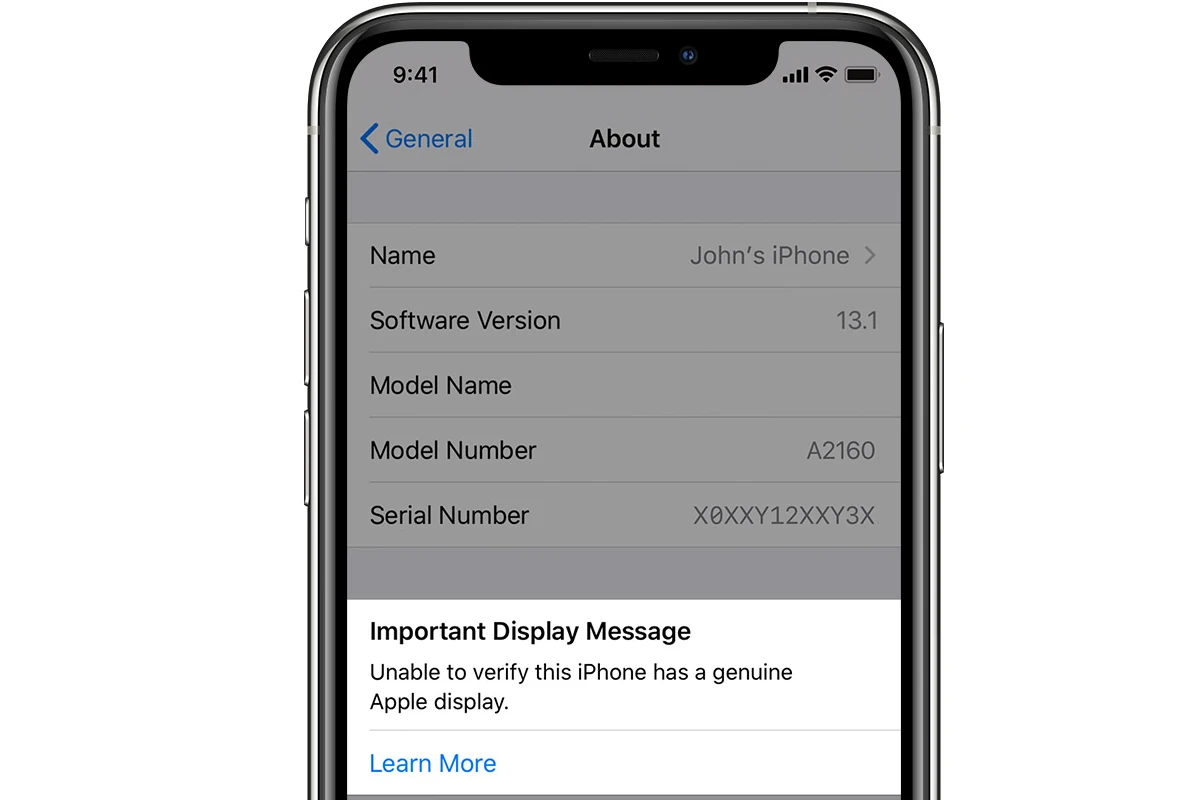If you’ve had your iPhone screen replaced with a non-genuine part, you may see a message saying “Unable to verify this iPhone has a genuine Apple display.” This message is from Apple and it means your device may not have an official Apple display, which could affect how it works. The message appears on iPhones with iOS 13.1 or higher, starting from the iPhone 11 series. Apple is worried that non-genuine screens might not be as good as their own screens and could cause problems. Even though the screen might work, you might not get all the features you would with a genuine Apple display. It’s important to know about this so you can keep your device working well and safe.
“Unable to Verify…” Display Notice
Getting your iPhone display repaired outside of an Apple Store or authorized service center can sometimes lead to a message: “Unable to Verify This iPhone Has a Genuine Display.” This article explains why that happens and the implications for your phone.
Why the Notice Appears
Apple includes a small chip in its genuine displays. This chip is paired to your iPhone during manufacturing. When you get a third-party display replacement, the new screen is missing this specific chip. That’s the reason behind the message.
Does It Mean My Screen is Bad?
Not necessarily. High-quality third-party displays will still work well. The message is mainly there to inform you that the screen isn’t a genuine Apple part.
Possible Impacts
- True Tone: This feature, which adjusts screen color temperature for ambient light, may not work correctly with a non-genuine screen.
- Other Functionalities: In very rare cases, other minor display-related features could be affected.
Will The Message Go Away?
You’ll see this message on the Lock Screen for the first four days, and in your Settings > General > About for 15 days. After that, you’ll still find it in your About section, but it won’t be as prominently displayed.
Should I Worry?
The decision is ultimately yours. Here’s a table outlining the pros and cons:
| Feature | Genuine Apple Display | High-Quality Third-Party Display |
|---|---|---|
| Apple Warranty | Maintained | Potentially Voided |
| Display Features (like True Tone) | Guaranteed to work correctly | May or may not work fully |
| Cost | Typically more expensive | Can be significantly cheaper |
Note:
- The “Unable to Verify…” message is informative, not necessarily a sign of trouble.
- High-quality third-party iPhone screens offer excellent functionality and value.
- If features like True Tone or maintaining your Apple warranty are essential, then a genuine Apple repair might be the better choice.
Key Takeaways
- The message alerts to a possibly non-genuine iPhone display after screen replacement.
- Apple’s message supports device performance and user safety.
- The alert appears on iPhone 11 and later models, excluding the iPhone SE 2nd and 3rd generations.
Understanding the Display Message
When an iPhone shows the message “Unable to verify this iPhone has a genuine Apple display,” it’s important to recognize the reasons behind the alert and how it could affect the phone’s functionality. This section sheds light on the common causes and implications, along with tips to identify if a display is genuinely from Apple.
Causes Behind the Verification Message
iPhones may display a verification message if the system cannot confirm the authenticity of its screen parts. This often happens after a screen repair that does not involve original Apple components. For models like the iPhone 11, official settings within the phone’s General menu trigger this alert to inform the user.
Implications on Functionality and Safety
Using non-Apple screens can lead to changes in how the iPhone works. Such displays might not support features like True Tone or might not match the brightness levels of genuine Apple screens. While general use remains largely unaffected, Apple’s safety analysis reveals that authentic components ensure optimal performance and safety.
Identifying Genuine Apple Displays
Checks in the iPhone’s settings can help users find out if they have an official Apple display. Original displays maintain all device functionalities, such as True Tone color adjustments and reactive brightness. It’s key to review device information in the settings carefully to confirm the authenticity of the iPhone’s display components.
Remember, identifying whether you have a genuine Apple display is a matter of safety and functionality for your device.
Resolving Verification Issues
When an iPhone displays a message about not being able to verify a genuine Apple display, it suggests the screen might not be an official Apple part. This section guides users on how to tackle and resolve this problem.
Seeking Professional Service
The safest way to address the issue is by seeking a certified technician. A visit to an Apple authorized service provider ensures that any service needs are met with expertise. They can replace non-genuine parts with official ones. This also ensures that the repair warranty remains intact. It’s important to remember only these professionals can access genuine Apple displays.
Self Service Considerations
Servicing an iPhone on your own is risky. Non-genuine parts can lead to problems like battery drain or even injury if handled improperly. If one has technical skills, careful research on the steps is needed. However, it’s best to consult with professionals to avoid damaging the device.
Ensuring Long-Term Device Health
Maintaining an iPhone’s health often involves official parts and service. Apple support can guide on the best practices for keeping the device running smoothly. Using genuine parts can prevent future issues and ensure the iPhone functions as designed. Always check with Apple or authorized service providers for the best advice on device care.
Frequently Asked Questions
This section provides clear answers to common questions about iPhone display authenticity issues. It guides users through different scenarios, explaining steps to resolve warnings and assess screen genuineness.
How can I fix the issue if my iPhone is unable to verify the authenticity of a display?
If your iPhone can’t confirm that the screen is genuine, visit an Apple Store or contact an Apple Authorized Service Provider. They can inspect the device and, if necessary, replace the screen with a genuine Apple part.
What steps should be taken to dismiss the ‘Important Display Message’ on an iPhone?
To clear the ‘Important Display Message’, ensure your iPhone is using an official Apple display. This message often cannot be dismissed unless the screen is replaced by Apple-approved technicians using genuine Apple parts.
What are the implications of using a non-genuine iPhone screen?
A non-genuine iPhone screen may not offer the same visual quality and could lack some features. It might also affect the warranty of your device. Safety and performance can be compromised with aftermarket components.
How can one determine if their iPhone screen is an official Apple product?
Check the settings on your iPhone. For models iPhone 11 and later, with iOS 15.2 or above, navigate to Settings, then to General, and select About. Look for a message stating ‘Genuine Apple Part’.
Is there a method to eliminate the unknown part message for iPhone components?
The only surefire way to remove warnings about unknown iPhone parts is to have your device serviced with genuine Apple parts by an Apple Store or an authorized service provider.
How can the warning about a non-genuine iPhone battery be addressed?
Similar to the display message, the best solution for a non-genuine battery warning is to get the battery replaced with an Apple-certified battery at an Apple Store or by an Apple Authorized Service Provider.