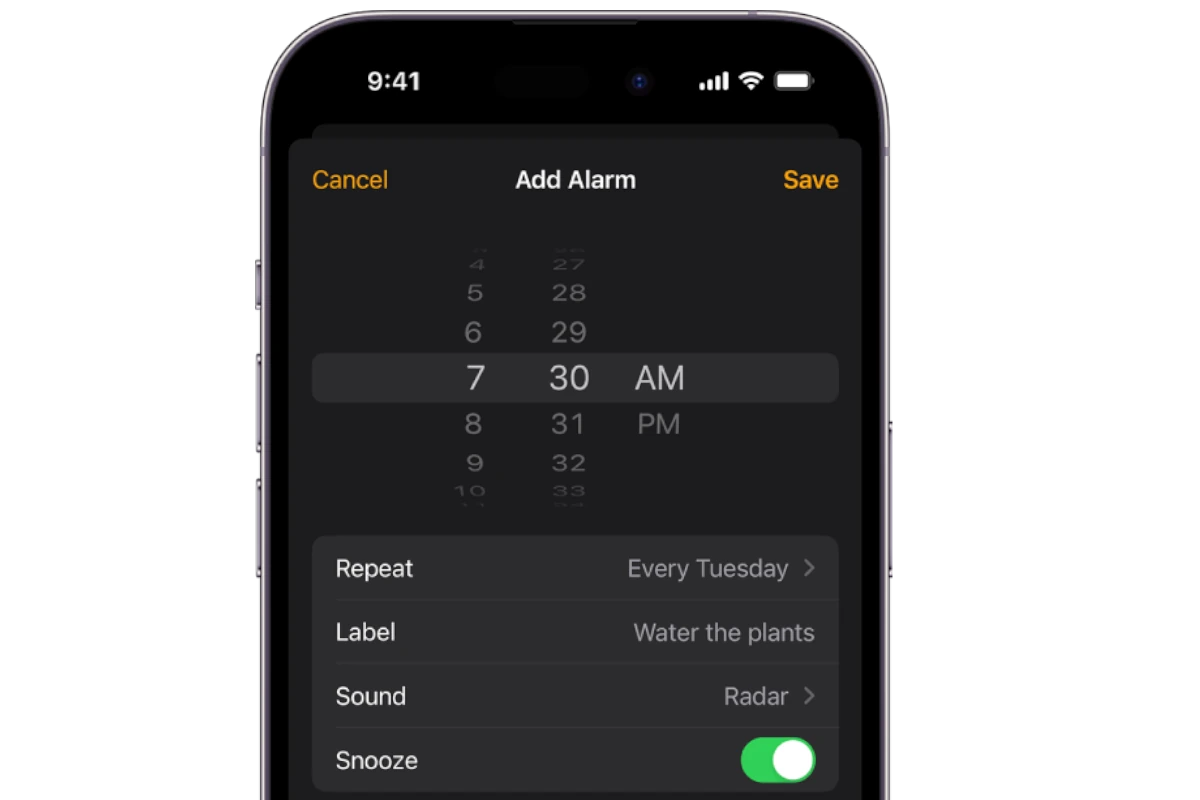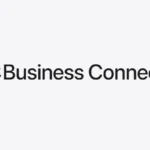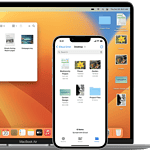When you set an alarm on your iPhone, expecting it to gently wake you up or remind you of an important event, it can be quite frustrating if it sounds too quiet. A quiet alarm can lead to oversleeping, tardiness, or even missing critical appointments. The reasons for a low alarm volume can vary from incorrect settings to a bug in the system software. Many users overlook the distinction between the iPhone’s ringer volume and the alarm volume, which are inherently linked.
Modifying one can affect the other, and this connection is often the culprit for an alarm that’s too soft. Ensuring that the alarm volume is correctly configured can prevent these unpleasant surprises. Additionally, checking for a ‘None’ setting as your alarm tone or confirming that your iOS software is current can help troubleshoot a low-volume alarm.
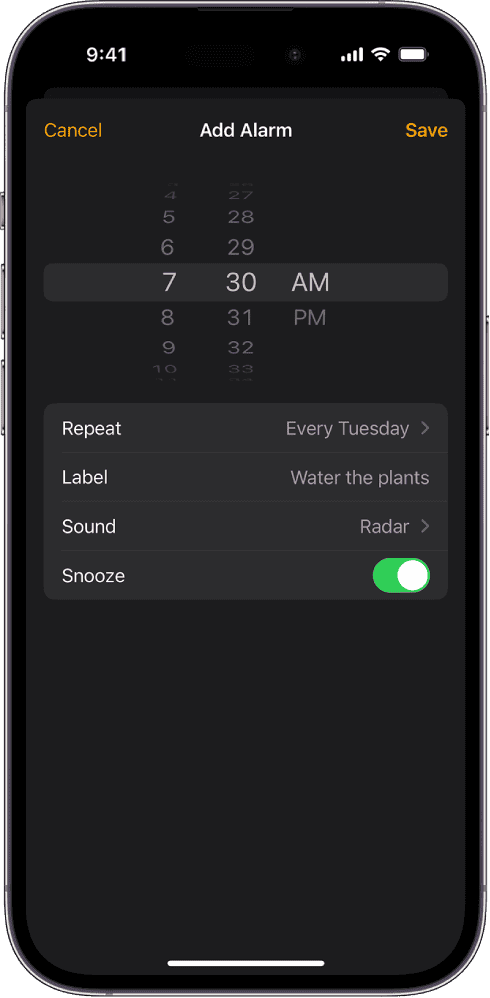
Troubleshooting a Silent iPhone Alarm
There are many reasons your iPhone alarm could sound too quiet. Some are easy fixes, while others take more work. Let’s look at some possible causes and how to fix them.
Check the Ringer Volume
The most likely reason your alarm is quiet is that your iPhone’s ringer volume is down. Quickly check the side of your phone for the volume buttons. Press the top button a few times and see if that fixes it.
Check the Alarm Settings
Sometimes the sound you chose for your alarm is just naturally quiet. Go to the Clock app, tap “Alarm” at the bottom, and then tap “Edit” in the top left corner. Tap the alarm you want to change, then tap “Sound” to pick a new one. Try one that is loud and clear, like a siren or bell sound.
Disable “Attention Aware Features”
Your iPhone might be trying to be helpful by lowering the alarm volume when you look at the screen. This is called “Attention Aware Features.” It’s handy, but it can also cause problems. Go to “Settings,” then “Face ID & Passcode.” Enter your passcode, and then scroll down to “Attention Aware Features.” Turn this setting off.
Update Your iPhone’s Software
Sometimes, software bugs can cause problems with sound. Make sure your iPhone’s software is up to date. Go to “Settings,” then “General,” and then “Software Update.” Install any available updates.
Potential Hardware Issues
If none of the above solutions work, there may be a problem with your iPhone’s speaker. If you have a case on your phone, remove it and see if the alarm gets louder. If not, it’s time to call Apple Support or visit an Apple Store for help.
Table of Troubleshooting Steps:
| Problem | Solution |
|---|---|
| Low Ringer Volume | Press the volume up button on the side of your iPhone. |
| Quiet Alarm Sound | Choose a louder sound in your alarm settings in the Clock app. |
| Attention Aware | Go to Settings > Face ID & Passcode and disable “Attention Aware Features.” |
| Software Bug | Update your iPhone’s software to the latest version. |
| Hardware Issue | Remove any case, and if the alarm is still quiet, contact Apple Support for help. |
Key Takeaways
- A quiet alarm on an iPhone may result from settings being incorrectly configured.
- The alarm volume is often linked with the ringer volume, affecting its loudness.
- Verifying the alarm tone and ensuring the iOS is up-to-date are essential troubleshooting steps.
Troubleshooting Low Alarm Volume
When an iPhone alarm is too quiet, it can cause frustration and potentially lead to missed appointments. This section explores practical steps to address and fix low alarm volume on an iPhone.
Volume and Sound Settings
To adjust the alarm volume, navigate to the Settings app and select Sounds & Haptics. Ensure the Ringer and Alerts slider is moved to the right for higher volume. Check the option to Change with Buttons if you prefer to use the volume buttons to adjust the alarm volume.
Attention must be paid to each sound setting as it influences alarm volume. Check other sound settings to verify that none negatively affect the alarm sound. A chosen alarm sound with inherently low volume can also be the culprit; pick a louder tone if necessary.
Attention Aware Features
iPhones with Face ID have Attention Aware features which might lower the volume of alarms if the user is looking at the device. Deactivate this by going to Settings, selecting Face ID & Passcode, and turning off Attention Aware Features. Test the alarm afterward to see if the volume has improved.
Users should be aware of how these features interact with their device. Disabling them temporarily is a troubleshooting step to identify if they impact the alarm volume when the iPhone detects attention.
Software and Hardware Issues
Persistent low volume trouble may stem from software or hardware issues. Start by updating iOS as this can fix software faults that impact alarm volume. If a problem persists, visit Apple Support for professional advice or consider resetting all settings on the iPhone as a last resort.
A simple reboot may sometimes resolve minor software hiccups affecting the speaker. For potential hardware faults, it could be a speaker issue which, if present, might necessitate professional repair or replacement. Exercise caution when considering a factory reset, as this will erase all settings on the device.
Customizing Alarm Settings on iPhone
This section covers precise methods to manage your alarm settings effectively on an iPhone.
Using the Clock App for Alarms
You can set alarms on your iPhone by opening the Clock app. Tap the ‘Alarm’ tab at the bottom. To add a new alarm, click the ‘+’ button in the top-right corner. Existing alarms can be edited any time with the ‘Edit’ button. Here you can change the time, label, and sound for each alarm.
Managing iPhone Alarm Volume
Control the volume of your iPhone alarm through ‘Settings’. Go to ‘Sounds & Haptics’ and adjust the ‘Ringer and Alerts’ slider to increase or decrease the volume. The change affects not just the alarm, but also ringtone and notification sounds. Audio can be affected by connected Bluetooth devices, so check those settings too.
Alternatives and Additional Tips
Sometimes the built-in alarm is not enough. You can use third-party alarm apps, which offer more features and sounds. Remember, a loud alarm can be affected by your Do Not Disturb settings or the silent switch, so keep these factors in mind. Always test your alarm to make sure it’s set to a volume that wakes you up.
FAQs
Alarms and Do Not Disturb
Even when your iPhone is in Do Not Disturb (DND) mode, alarms will still sound. However, you can customize DND settings to allow calls from specific contacts or repeated calls to bypass DND.
Surprise Alarms on iOS
Currently, iOS does not have a built-in feature to send surprise alarms to other iPhone users. There are third-party apps that claim to offer this functionality, but their reliability and effectiveness vary. Exercise caution when using such apps.
One app that is popular is Galarm https://apps.apple.com/us/app/galarm-alarms-and-reminders/id1187849174
Alarms During Calls
Whether your alarm goes off during a call on your iPhone depends on your settings and the type of call. Typically, alarms will sound over ongoing calls, but you may not hear them if you’re using headphones or your phone is connected to a Bluetooth device.
Will my alarm go off during a FaceTime call?
Yes, your alarm should still sound during a FaceTime call. However, you might not hear it if your phone is connected to headphones or a Bluetooth device.