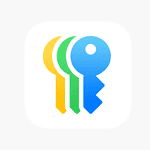MKV files are a common format for high-definition video content but many iPhone users find they can’t play them natively on iOS devices. The iPhone’s media player supports specific formats and MKV is not one of them. This can be a hurdle if you have a collection of MKV videos and want to view them on your iPhone. Luckily, there are solutions available that offer a smooth experience for playing MKV files on an iOS device without the need for conversion to more iPhone-friendly formats.
Third-party video players provide the functionality needed to overcome this compatibility issue. VLC is a popular choice that is both free and supports a wide range of file formats including MKV. With the VLC app for iOS, users can easily transfer and play MKV videos on their iPhones. Another notable app is Infuse 7, which is touted for its excellent playback capabilities and user-friendly interface. Choosing the right third-party app is key to enjoying your videos without the hassle of converting them to another format.
What Is an MKV File?
MKV (Matroska Video) is a popular video container format that can hold multiple audio tracks, subtitles, and high-quality video streams. However, iPhones don’t natively support MKV — Apple’s built-in player only supports MP4, MOV, and M4V formats.
To play MKV files, you’ll need a third-party app that supports them.
✅ Method 1: Use VLC for Mobile (Recommended)
VLC for iOS is the easiest and most reliable way to play MKV files on an iPhone. It’s free, open-source, and supports nearly every video format.
Steps:
- Install VLC
- Download VLC for Mobile from the App Store.
- Transfer MKV Files to VLC
- Option 1: Use AirDrop to send the MKV file to your iPhone. When prompted, choose VLC to open it.
- Option 2: Use Files app → Browse → On My iPhone → VLC to copy or move the file.
- Option 3: Connect your iPhone to a computer and use iTunes / Finder → File Sharing → VLC to add MKV files.
- Play the Video
- Open the VLC app → tap your MKV file → enjoy playback with subtitles, multiple audio tracks, and more.
📱 VLC supports AirPlay, subtitle syncing, and even network streaming (like from Google Drive or Dropbox).
(Source: MakeUseOf)
✅ Method 2: Use Infuse (Premium Experience)
If you want a more polished interface and advanced playback options, Infuse is a great alternative.
Steps:
- Download Infuse 7 from the App Store.
- Open the app and import your MKV files via AirDrop, iCloud Drive, or network share (NAS, Plex, etc.).
- Infuse automatically fetches metadata, subtitles, and artwork.
🎬 Infuse supports Dolby audio, hardware decoding, and streaming from local servers.
(Source: Softorino)
✅ Method 3: Convert MKV to MP4 (If You Prefer Native Playback)
If you’d rather use Apple’s built-in player, you can convert MKV files to MP4 using a desktop converter like:
- HandBrake (free)
- WALTR PRO (paid, supports drag-and-drop to iPhone)
- Any Video Converter
After conversion, transfer the MP4 file to your iPhone via AirDrop or iTunes.
⚙️ Bonus Tips
- Subtitles: VLC and Infuse both support external and embedded subtitles.
- Cloud Sync: You can stream MKV files directly from Google Drive, Dropbox, or OneDrive.
- Battery Tip: Hardware decoding (Infuse) is more power-efficient than software decoding (VLC).
🏁 Summary
| Method | App | Conversion Needed | Cost | Best For |
|---|---|---|---|---|
| VLC for Mobile | VLC | ❌ No | Free | Quick, simple playback |
| Infuse 7 | Infuse | ❌ No | Free / Paid | High-quality experience |
| Convert to MP4 | HandBrake, WALTR | ✅ Yes | Free / Paid | Native playback |
In short:
To play MKV files on iPhone without converting, use VLC for Mobile or Infuse 7 — both are fast, easy, and fully compatible with iOS 18 and later.
Sources:
- MakeUseOf – How to Play MKV Videos on iPhone
- iGeeksBlog – How to Play MKV Files on iPhone
- Softorino – How to Play MKV on iPhone
Key Takeaways
- MKV files cannot be played natively on iPhone due to iOS format limitations.
- VLC and other third-party apps enable MKV video playback on iOS devices.
- No conversion to iPhone-friendly formats is required with these apps.
Understanding MKV Files and iPhone Compatibility
The interaction between MKV files and iPhone hinges on compatibility aspects and the role of specialized apps designed for video playback.
What Are MKV Files and Why the Compatibility Issue?
MKV files, short for Matroska Video files, are containers that hold video, audio, and subtitles in a single file. Though popular for their ability to combine multiple elements, MKV is not a format natively supported by iPhone’s media player. The core issue is that iPhones favor specific video formats designed to work seamlessly within the iOS environment.
Video Formats Supported by iOS Devices
iOS devices support a range of video formats that are optimized for their hardware. Prominent among these are:
- .mp4
- .mov
- .m4v
- .3gp
These formats ensure smooth playback and are easily recognized by the iOS media ecosystem. In contrast, iPhones do not readily play incompatible files like MKV without additional tools.
The Role of Third-Party Apps in Video Playback
Third-party apps bridge the gap between MKV files and iPhone compatibility. Apps such as VLC and Infuse can play MKV files, and they bypass the need to convert these files into iPhone-friendly formats. To use these, one typically downloads the app from the App Store, adds the MKV file, and plays the video seamlessly within the app, thus solving compatibility issues.
How to Play MKV Videos on iPhone
MKV files are not natively supported on iPhones, but several methods enable playback without converting the file format. The following sections detail these methods.
Using VLC Media Player
VLC Media Player is a popular choice for playing MKV videos. First, download VLC from the App Store. Next, open the VLC app and select the Networking tab. Activate Sharing via Wi-Fi to create a unique URL. On your computer, enter this URL in the web browser’s search bar and press Enter. This brings up a webpage where you can upload your MKV video to the VLC app by clicking the Add (+) icon. The video is ready to watch once the upload bar reaches 100%.
Alternative Apps for MKV Playback
Several video player apps allow MKV playback on iPhone. Infuse 7 and PlayerXtreme Video Player are two such apps available in the App Store. These apps often include added features such as support for different file formats like AVI, MOV, and MP4, subtitle downloads, and the ability to cast to a TV. Look for a player that suits your needs and download it from the App Store to play MKV files.
Conversion: MKV to iPhone-Friendly Formats
If you prefer using the native Videos app on iPhone, convert MKV files into an iPhone-friendly format such as MP4. This process requires a video converter. Once you convert the file, transfer it to your iPhone using iTunes.
Sharing and Transferring MKV Files
To transfer MKV files to your iPhone, use Airdrop or a file-sharing service over Wi-Fi. Open the Files app on your iPhone to receive the file. Tap the Share icon and choose the video player app you wish to use, like VLC or Infuse. The video is then available to watch directly in the app you selected.