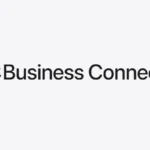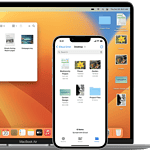The iPhone’s “Screen Distance” feature aims to protect your eyes from strain and potential myopia. You can easily disable the ‘iPhone May Be Too Close’ alert by going to Settings > Screen Time > Screen Distance and turning off the toggle.
This iOS 17 feature uses your device’s TrueDepth camera to measure how far you hold your iPhone from your face. It alerts you when your phone is too close, helping prevent eye fatigue and potential vision problems.
If you find the alerts disruptive, you have options. You can adjust your viewing habits, increase text size for better readability, or turn off the feature completely. Consider your eye health needs when deciding.
| Setting | Purpose | How to Access |
|---|---|---|
| Screen Distance | Monitors viewing distance | Settings > Screen Time |
| Text Size | Improves readability | Settings > Display & Brightness |
| Disable Alert | Turns off notifications | Settings > Screen Time > Screen Distance |
What Is Screen Distance on iPhone?
Screen Distance is a health and safety feature found under Screen Time settings. It uses the TrueDepth camera (the same sensor used for Face ID) to measure how close your face is to the screen.
If your iPhone detects that you’ve been holding it closer than 12 inches (30 centimeters) for an extended period, it will briefly pause your activity and display a message:
“iPhone is Too Close. Keeping your iPhone farther away can help protect your vision.”
You’ll then need to move your iPhone farther away to continue using it.
Why Apple Added Screen Distance
Apple introduced this feature to encourage healthier screen habits — especially for children and teens who tend to hold devices very close to their faces.
According to Apple’s official support page, viewing a screen too close for long periods can:
- Increase the risk of myopia (nearsightedness) in younger users.
- Cause eye strain and fatigue in users of all ages.
- Lead to poor posture and headaches over time.
Screen Distance helps you become more aware of your viewing distance and encourages better visual habits.
How to Turn On Screen Distance on iPhone
To enable the feature:
- Open Settings on your iPhone or iPad.
- Tap Screen Time.
- Scroll down and select Screen Distance.
- Tap Continue, then toggle Screen Distance ON.
Once enabled, your device will monitor how close you hold it to your face and display reminders when necessary.
How to Turn Off Screen Distance
If you find the “iPhone is Too Close” alerts annoying or unnecessary, you can easily turn the feature off.
To disable it:
- Go to Settings → Screen Time → Screen Distance.
- Toggle the switch OFF.
This will stop the proximity reminders, but Apple still recommends keeping your device at least 12 inches away from your eyes for comfort and safety.
Which Devices Support Screen Distance
Screen Distance requires a TrueDepth camera, so it’s available only on iPhones and iPads with Face ID.
Supported devices include:
- iPhone X and later (excluding SE models)
- iPad Pro models with Face ID (11-inch and 12.9-inch)
Older iPhones or iPads without Face ID do not support this feature.
Tips for Using Screen Distance Effectively
Here are some ways to make the most of this feature:
✅ Keep your iPhone at least 12 inches (30 cm) away from your eyes.
✅ Use good lighting to reduce eye strain.
✅ Follow the 20-20-20 rule: every 20 minutes, look at something 20 feet away for 20 seconds.
✅ Adjust text size and brightness in Settings → Display & Brightness for comfort.
✅ Encourage children to use Screen Distance — it’s especially beneficial for developing eyes.
Troubleshooting Screen Distance
If the feature isn’t working properly:
- Make sure Face ID is enabled. The TrueDepth camera must be active.
- Clean your front camera. Dust or smudges can affect detection.
- Restart your iPhone. Temporary software glitches can interfere with the feature.
- Update iOS. Go to Settings → General → Software Update and ensure you’re running the latest version.
Privacy and Security
Apple assures that Screen Distance does not record or store any images. The TrueDepth camera only measures distance data in real time — nothing leaves your device, and no photos are saved or transmitted.
Summary
| Feature | Description |
|---|---|
| Name | Screen Distance |
| Purpose | Protects vision by warning when the iPhone is held too close |
| Detection Range | Less than 12 inches (30 cm) |
| Uses | TrueDepth camera |
| Available On | iPhones/iPads with Face ID (iOS 17 and later) |
| Can Be Disabled? | Yes, in Screen Time settings |
Final Thoughts
The Screen Distance feature is a small but powerful addition to iOS that helps encourage healthier device habits. It’s especially useful for parents who want to protect their children’s eyesight or for anyone who spends long hours on their phone.
While it might seem like a minor inconvenience at first, it’s a valuable reminder to take care of your eyes — one gentle notification at a time.
Sources:
- Apple Support – Help Protect Your Vision Health with Screen Distance
- How-To Geek – How to Enable Screen Distance on Your iPhone
- Digital Citizen – Screen Distance on iPhone: How to Turn It On or Off
- iOSHacker – How to Start Using Screen Distance Feature in iOS 18
Understanding Screen Distance Technology
Screen Distance technology uses advanced sensors to monitor device proximity and alert users when their screens are too close. This feature aims to promote healthier viewing habits and reduce eye strain.
How TrueDepth Camera Powers Screen Distance Feature
The TrueDepth camera system is the backbone of the Screen Distance feature. It uses infrared sensors and a dot projector to create a 3D map of your face. This technology allows your device to measure the distance between your eyes and the screen accurately.
When you hold your iPhone or iPad closer than 12 inches for an extended period, the system triggers an alert. The alert covers your screen, prompting you to move the device farther away.
To continue using your device, you need to increase the viewing distance or tap “Continue” to override the alert temporarily.
Impact of Screen Distance on Eye Health
Maintaining proper screen distance is crucial for eye health. Prolonged close-up viewing can contribute to:
- Digital eye strain
- Myopia (nearsightedness)
- Dry eyes
- Headaches
By encouraging users to keep their devices at arm’s length, the Screen Distance feature helps:
- Reduce eye fatigue
- Decrease the risk of developing or worsening myopia
- Promote better posture
These benefits are especially important for children and teens, whose eyes are still developing.
Compatibility with iOS Devices
The Screen Distance feature is available on select Apple devices running iOS 17 or iPadOS 17. Compatible devices include:
| Device Type | Compatible Models |
|---|---|
| iPhone | iPhone 12 and later |
| iPad | iPad Pro 11-inch (2nd generation and later) |
| iPad Pro 12.9-inch (4th generation and later) |
Older models like the iPhone SE do not support this feature due to hardware limitations. To check if your device is compatible, go to Settings > Screen Time > Screen Distance. If the option is present, your device supports the feature.
You can easily enable or disable Screen Distance in your device settings. When enabled, it works automatically to help you maintain healthy viewing habits.
Configuring Screen Distance Alerts
Screen Distance alerts help protect your vision by monitoring how close you hold your iPhone to your face. These settings can be adjusted to suit your needs and preferences.
Enabling Screen Distance Alerts
To turn on Screen Distance alerts, open the Settings app on your iPhone. Tap “Screen Time” and then “Screen Distance”. Toggle the switch next to “Screen Distance” to enable the feature.
Once activated, your iPhone will use Face ID to measure the distance between your face and the screen. If you hold the device closer than 12 inches for an extended period, an alert will appear.
You can dismiss the alert by moving your iPhone farther away or tapping “Continue”. This allows you to keep using your device at close range when needed.
Customizing Screen Distance Settings
While the Screen Distance feature has limited customization options, you can adjust related settings to enhance your experience.
To modify alert frequency:
- Go to Settings > Screen Time > See All Activity
- Scroll down to “Notifications”
- Adjust the “Screen Time” notification settings
You might also want to customize your Screen Time passcode. This prevents others from changing your Screen Distance settings without permission.
Using Family Sharing to Manage Screen Distance
Family Sharing lets you manage Screen Distance settings for your children’s devices. This helps ensure they maintain proper viewing habits.
To set up Screen Distance through Family Sharing:
- Enable Family Sharing on your device
- Add your child’s account
- Turn on Screen Time for their device
- Configure Screen Distance settings remotely
You can then monitor their Screen Time reports to see how often they receive Screen Distance alerts.
| Feature | Parent Device | Child Device |
|---|---|---|
| Enable Screen Distance | Yes | Yes |
| Customize Settings | Yes | Limited |
| View Alert History | Yes | Yes |
| Override Alerts | Yes | No |
This table shows the Screen Distance management capabilities for parent and child devices in a Family Sharing setup.
Best Practices for Healthy Screen Viewing
Maintaining proper viewing habits and reducing eye strain are crucial for long-term eye health when using digital devices. These practices help protect vision and enhance comfort during screen time.
Establishing Healthy Viewing Habits
Keep your iPhone at arm’s length or about 12 inches from your face. This distance helps reduce eye fatigue and strain. Adjust text size and brightness for comfortable reading without squinting.
Take regular breaks using the 20-20-20 rule. Every 20 minutes, look at something 20 feet away for 20 seconds. This relaxes eye muscles and reduces fatigue.
Position screens to avoid glare from windows or lights. Use anti-glare filters if needed. Ensure proper lighting in your workspace to reduce contrast between the screen and surroundings.
Consider enabling the Screen Distance feature on iOS 17 devices. It alerts you when holding the device too close, promoting better habits.
Strategies to Reduce Digital Eye Strain
Blink frequently to keep eyes moist and prevent dryness. Use artificial tears if needed. Adjust device settings to reduce blue light exposure, especially before bedtime.
Implement the following table for optimal viewing:
| Setting | Recommendation |
|---|---|
| Brightness | Match to room lighting |
| Text Size | Large enough to read comfortably |
| Color Temperature | Warmer in evenings |
| Contrast | High for better readability |
Take regular screen breaks to reduce eye strain. Stand up, stretch, and focus on distant objects. Use screen time tracking features to monitor and limit daily device use.
Consider computer glasses with anti-reflective coating to reduce glare. Ensure your prescription is up-to-date if you wear corrective lenses.
Frequently Asked Questions
iOS 17 introduced new screen distance features that some users find intrusive. Here are answers to common questions about managing these settings on your iPhone.
How can I disable the proximity sensor on my iPhone to avoid automatic screen off?
The proximity sensor can’t be fully disabled. You can adjust related settings in Accessibility. Go to Settings > Accessibility > Touch. Turn off “Tap to Wake” to prevent accidental screen activations.
What steps are involved in turning off eye protection mode on an iPhone?
To turn off eye protection:
- Open Settings
- Tap Display & Brightness
- Turn off Night Shift and True Tone
These features adjust screen colors to reduce eye strain. Disabling them may increase blue light exposure.
Is there a way to adjust the screen distance settings on iOS 17?
Yes. Screen Distance settings can be adjusted in iOS 17. Go to Settings > Screen Time > Screen Distance. You can toggle the feature on or off.
How can the ‘iPhone is too close to your face’ notification be turned off?
To disable the ‘iPhone is too close’ alert:
- Open Settings
- Tap Screen Time
- Select Screen Distance
- Toggle off the feature
This stops notifications about holding your device too close.
Can I turn off the screen distance feature without a passcode on my iPhone?
No. A Screen Time passcode is required to change Screen Distance settings. This prevents accidental or unauthorized changes to the feature.
What options are available for managing the eye distance setting in iOS 15?
iOS 15 doesn’t have the Screen Distance feature. It was introduced in iOS 17. Earlier versions offer Night Shift and True Tone to reduce eye strain. These can be managed in Display & Brightness settings.
| Feature | iOS Version | Location in Settings |
|---|---|---|
| Screen Distance | iOS 17+ | Screen Time |
| Night Shift | iOS 9.3+ | Display & Brightness |
| True Tone | iPhone 8/X+ | Display & Brightness |