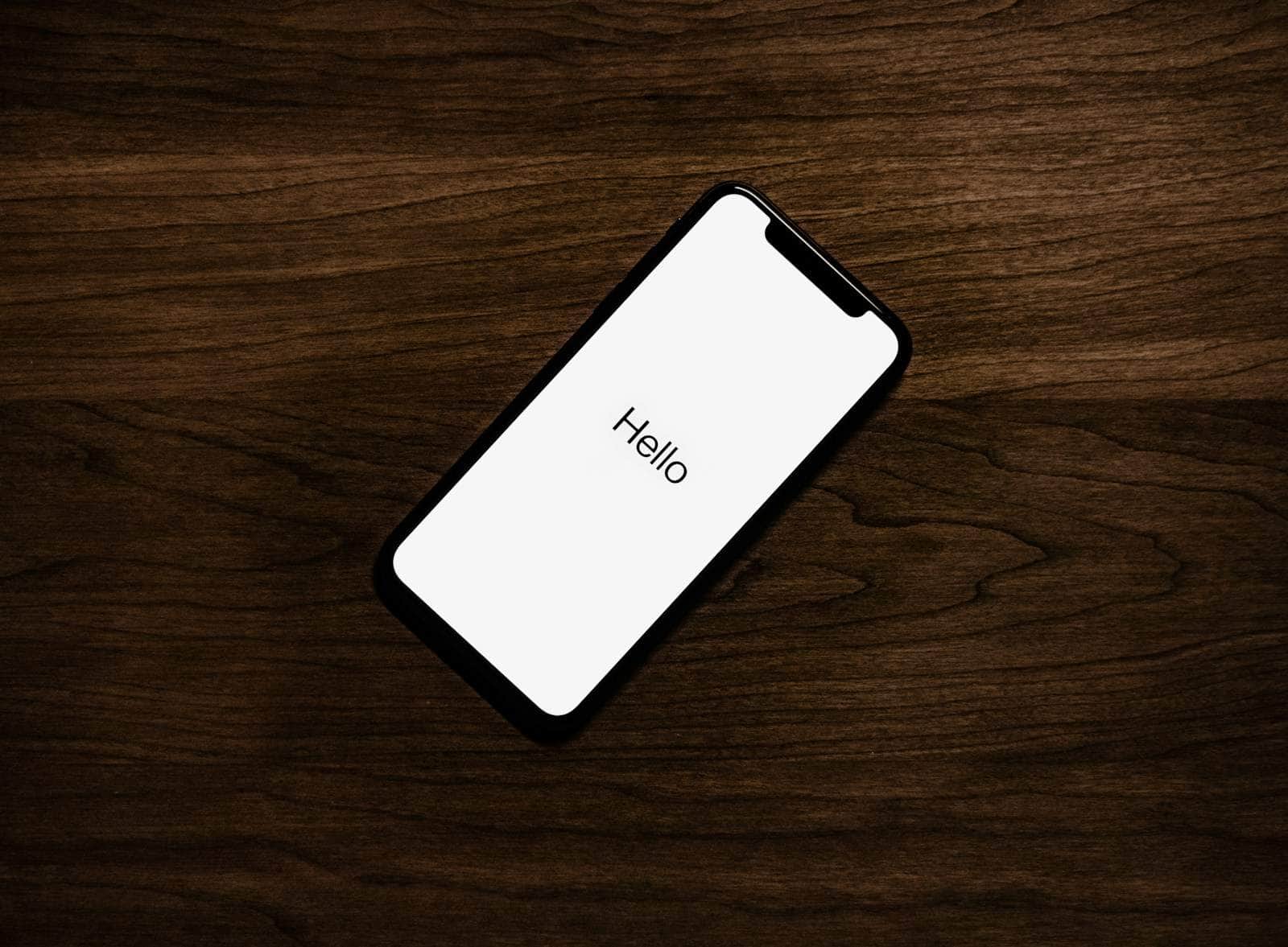The iPhone is a powerful tool that packs a vast array of features into a sleek device. For beginners, it offers an intuitive experience that simplifies the transition into the smartphone world. Every iPhone runs iOS, Apple’s mobile operating system, which is both user-friendly and versatile. New users can start by learning setup basics like turning on the device, navigating the home screen, and understanding the core functions such as making calls, sending texts, and taking pictures.
As users become comfortable with their iPhones, they can explore more advanced features. These include personalizing settings, using Apple’s services like iCloud for storage or Find My to locate their device, and downloading apps from the App Store. The iPhone is designed to be personal, allowing users to customize their experience according to their needs.
Getting Started: First Steps
1. Setting Up Your iPhone
When you first turn on your iPhone, you’ll be guided through the setup process:
- Select your language and region
- Connect to Wi-Fi
- Set up Face ID or Touch ID (depending on your model)
- Create or sign in with your Apple ID
- Choose whether to restore from a backup or set up as new
2. Understanding the Home Screen
Your iPhone’s home screen is where all your apps live. Here’s what you need to know:
- App icons: Tap once to open an app
- Folders: Group similar apps together by dragging one app onto another
- Dock: The bottom row of apps that stays visible on every home screen page
- Control Center: Swipe down from the top-right corner (iPhone X and later) or swipe up from the bottom (older models)
Essential Navigation Gestures
For iPhone X and Later Models:
- Go home: Swipe up from the bottom edge
- Switch between apps: Swipe up and pause, then swipe left or right
- Access Control Center: Swipe down from the top-right corner
- View notifications: Swipe down from the top-left corner
For iPhone 8 and Earlier:
- Go home: Press the home button
- Switch between apps: Double-press the home button
- Access Control Center: Swipe up from the bottom
Key Built-in Apps You Should Know
1. Settings
This is your control center for customizing your iPhone:
- Wi-Fi and cellular settings
- Privacy and security options
- App permissions and notifications
- Display and brightness adjustments
2. Phone
- Make calls by tapping the keypad or selecting from contacts
- View recent calls and voicemails
- Set up voicemail greeting
3. Messages
- Send text messages (SMS) and iMessages (blue bubbles to other iPhone users)
- Share photos, videos, and your location
- Use voice messages and handwritten notes
4. Camera
- Take photos and videos
- Switch between front and back cameras
- Use different modes like Portrait, Night, or Panorama
5. Safari
Your web browser for internet browsing, bookmarking sites, and managing passwords.
Essential Settings to Configure
1. Privacy & Security
- Review which apps have access to your location, camera, and microphone
- Set up two-factor authentication for your Apple ID
- Configure Screen Time limits if desired
2. Notifications
- Customize which apps can send you notifications
- Choose notification styles (banners, alerts, or none)
- Set up Do Not Disturb schedules
3. Battery
- Enable Low Power Mode when needed
- Check which apps use the most battery
- Set up Optimized Battery Charging
4. Face ID/Touch ID & Passcode
- Set up biometric security for unlocking your phone
- Configure which features can use Face ID/Touch ID
- Set a strong passcode as backup
Making the Most of Your iPhone
1. Organize Your Apps
- Create folders for similar apps (Games, Social Media, Utilities)
- Move frequently used apps to your dock
- Use the App Library (iOS 14+) to automatically organize apps
2. Master the Keyboard
- Use predictive text suggestions
- Enable keyboard shortcuts for frequently typed phrases
- Try voice dictation by tapping the microphone icon
3. Take Advantage of Siri
- Set up “Hey Siri” for hands-free assistance
- Use Siri for setting reminders, sending messages, or getting directions
- Ask Siri to open apps or adjust settings
4. Backup Your Data
- Enable iCloud backup in Settings > [Your Name] > iCloud > iCloud Backup
- Or connect to iTunes/Finder on your computer for local backups
Troubleshooting Common Issues
1. App Not Responding
- Force close the app by accessing the app switcher and swiping up on the problematic app
- Restart the app
2. iPhone Running Slowly
- Restart your iPhone by holding power button + volume button
- Check available storage in Settings > General > iPhone Storage
- Update to the latest iOS version
3. Battery Draining Quickly
- Check Battery settings to see which apps use the most power
- Enable Low Power Mode
- Reduce screen brightness or enable Auto-Brightness
4. Wi-Fi or Cellular Issues
- Toggle Airplane Mode on and off
- Forget and reconnect to Wi-Fi networks
- Reset network settings if problems persist
Pro Tips for New iPhone Users
- Take advantage of widgets: Long-press on your home screen to add widgets for quick information access
- Use shortcuts: The Shortcuts app can automate common tasks
- Explore accessibility features: Settings > Accessibility offers features that can make your iPhone easier to use
- Keep your iPhone updated: Regular iOS updates provide new features and security improvements
- Learn about iCloud: Sync your photos, contacts, and documents across all your Apple devices
Getting More Help
If you need additional assistance, you can:
- Visit Apple’s official iPhone User Guide (source: Apple Support)
- Watch tutorial videos online for visual learning
- Take advantage of free tutorials and resources
- Visit an Apple Store for in-person help
- Check out comprehensive tip collections for more advanced features
Remember, learning to use your iPhone is a gradual process. Don’t feel pressured to master everything at once. Start with the basics and gradually explore more advanced features as you become comfortable with your device. With practice, you’ll be amazed at how intuitive and powerful your iPhone can be!
Key Takeaways
- The iPhone features a user-friendly interface for beginners.
- Initial setup involves basic tasks like turning on the device and navigating the home screen.
- Advanced personalization and Apple services enhance the iPhone experience.
Getting Started with Your iPhone
Setting up your iPhone properly puts a world of features at your fingertips. With a few simple steps, your phone is ready to use.
Initial Setup and Activation
To activate your iPhone, power it on by holding the side button. Follow the onscreen instructions to set up your language, Wi-Fi network, and Apple ID. For models with Touch ID or Face ID, set up your fingerprint or facial recognition for security. Your phone will then activate with your carrier or prompt you to connect to a cellular network.
Understanding the Home Screen
Once activated, your iPhone’s Home Screen appears. This is where you can find pre-installed apps and downloaded ones from the App Store. If your phone has a Home button, pressing it takes you back to this screen. Swipe right for the App Library, where apps are organized. Swipe down from the screen’s top right to open Control Center, giving quick access to settings like brightness and volume.
Mastering Touch Gestures and Navigation
Your iPhone uses touch gestures for navigation. Swipe up from the bottom or press the Home button to leave an app and return to the Home Screen. Swipe right or left to switch between pages. To view notifications, swipe down from the screen’s top left. Exploring these moves makes using your iPhone smooth and efficient.
Remember, with iOS 17, you can manage your settings, use new apps, and stay up-to-date with the latest features your iPhone offers.
Advanced Features and Personalization
The iPhone offers a range of features that allow users to tailor their experience to their needs. This section covers how to customize settings, explore built-in apps, and make the most of the iPhone’s camera.
Customizing Settings and Notifications
Users can manage how their iPhone operates by adjusting the Settings. They can change notification preferences for apps by going to Settings > Notifications and selecting the app they wish to modify. In the same menu, they can also personalize sounds and display options. The Do Not Disturb feature helps them avoid interruptions during meetings or at night.
Exploring Built-In Apps and Services
The iPhone comes with essential apps like Mail for email management, Music and Apple Music for audio entertainment, and Maps for navigation. For planning and reminders, it’s easy to use Calendar and Reminders, while Notes allows for quick jotting down of information. iCloud provides cloud storage, and Find My iPhone improves security. Wallet stores cards, and Siri assists with voice commands.
Maximizing iPhone’s Camera and Photos
The camera app on the iPhone is equipped with advanced settings for taking high-quality photos and videos. Users can experiment with modes like Portrait and Night mode for different effects. For photo management, the Photos app organizes images and iCloud can back them up safely. Privacy and security settings ensure that personal data remains protected.
To save battery life, users can adjust the camera’s settings and use features like Smart HDR sparingly. It’s beneficial to regularly check the battery health under Settings > Battery and enable Low Power Mode when needed.