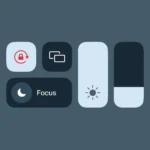The iPhone 15 is a powerful device, but even the most advanced technology can encounter issues. When your iPhone becomes unresponsive or experiences software problems, a hard reset can be a valuable solution. To hard reset an iPhone 15, press and quickly release the volume up button, then the volume down button, and finally press and hold the side button until the Apple logo appears.
This process, also known as a force restart, can resolve many common issues without erasing your data. It’s a simple yet effective troubleshooting step that every iPhone 15 user should know. The hard reset method works for all iPhone 15 models, including the standard, Plus, Pro, and Pro Max versions.
Before attempting a hard reset, it’s important to try a normal restart first. If that doesn’t work, the force restart can often get your device back on track. Remember that a hard reset should be used sparingly and only when your iPhone is truly unresponsive.
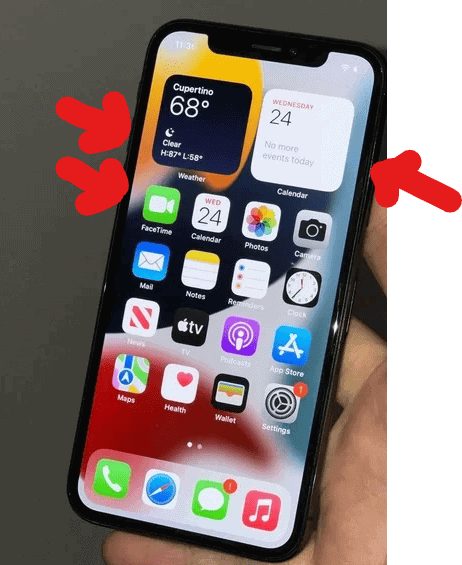
How to Hard Reset Your iPhone 15
A hard reset, also known as a force restart, can help resolve various issues on your iPhone 15, such as:
- Unresponsiveness or freezing
- Unexpected app crashes
- Battery drain problems
- Minor software glitches
Here’s how to perform a hard reset on your iPhone 15:
- Press and quickly release the Volume Up button.
- Press and quickly release the Volume Down button.
- Press and hold the Side button. This is the button on the right side of your iPhone.
- Continue holding the Side button even if you see the “Slide to Power Off” slider.
- Release the Side button when the Apple logo appears. This may take around 10-20 seconds.
Your iPhone will now restart. Once it’s back on, you’ll need to enter your passcode to unlock it.
Important Notes:
- A hard reset will not erase any data on your iPhone. It simply forces the device to restart.
- If you’re still experiencing issues after a hard reset, you may need to try other troubleshooting steps, such as updating your iPhone’s software or contacting Apple support.
Key Takeaways
- Hard resetting an iPhone 15 involves a specific button sequence
- Force restarts can fix unresponsive devices without data loss
- Use hard resets sparingly and only when necessary
Performing a Hard Reset on Your iPhone 15
A hard reset can solve many issues on your iPhone 15. This process involves forcing your device to restart when it’s unresponsive or experiencing software problems.
Understanding the Need for a Hard Reset
A hard reset is useful when your iPhone 15 freezes, stops responding to touch, or experiences software glitches. It’s different from a regular restart and doesn’t erase your data. This method is helpful if your device:
- Has a black or blank screen
- Won’t turn on
- Is stuck on the Apple logo
- Keeps crashing or restarting
A hard reset can often fix these issues without requiring a visit to Apple Support or a full restore.
Preparations Before Hard Resetting
Before performing a hard reset on your iPhone 15, take these steps:
- Try a normal restart first
- Ensure your device has enough battery charge
- Back up your data to iCloud or a computer
- Check if your iPhone is connected to a charger
- Remove any case that might block the buttons
It’s important to note that a hard reset won’t erase your data, but backing up is always a good precaution.
Step-by-Step Process to Hard Reset
To hard reset your iPhone 15:
- Press and quickly release the Volume Up button
- Press and quickly release the Volume Down button
- Press and hold the Side button
- Keep holding until you see the Apple logo
- Release the Side button
This process takes about 10-15 seconds. Your iPhone will restart, and you’ll see the Apple logo on the screen.
Troubleshooting Post-Hard Reset Issues
If problems persist after a hard reset:
- Update iOS: Go to Settings > General > Software Update
- Reset all settings: Settings > General > Transfer or Reset iPhone > Reset > Reset All Settings
- Check for app issues: Update or delete problematic apps
- Contact Apple Support: If issues continue, seek professional help
Remember, a hard reset is different from a factory reset. If you need to erase all data, use the “Erase All Content and Settings” option in the Settings app.
Frequently Asked Questions
Hard resetting an iPhone 15 can solve various issues. Users often have questions about the process and its effects on their devices.
What are the steps to perform a hard reset on the iPhone 15 using button combinations?
To hard reset an iPhone 15:
- Press and quickly release the Volume Up button.
- Press and quickly release the Volume Down button.
- Press and hold the Side button until the Apple logo appears.
The device will restart, usually resolving minor software glitches.
Can I hard reset my iPhone 15 Pro Max without using a password?
Yes, a hard reset does not require a password. The process uses only the physical buttons on the device. This method is useful when the iPhone is unresponsive or frozen.
What is the procedure to force restart an iPhone 15 when it is frozen?
The procedure for force restarting a frozen iPhone 15 is the same as a hard reset:
- Press Volume Up
- Press Volume Down
- Hold the Side button
This sequence forces the device to restart without affecting data.
How can I resolve an issue where force restart is not working on my iPhone 15?
If force restart fails:
- Charge the iPhone for at least 15 minutes.
- Try the force restart process again.
- Connect to iTunes on a computer if issues persist.
These steps often resolve deeper software problems.
What is the method for executing a super hard reset on an iPhone 15?
There is no “super hard reset” for iPhone 15. The standard hard reset method is the most powerful reset option available to users without erasing data.
Is there a difference in the hard reset process between iPhone 15 and previous iPhone models?
The hard reset process for iPhone 15 is the same as for iPhone 8 and later models. Older models with a Home button use a different method. The current process applies to all Face ID-equipped iPhones.