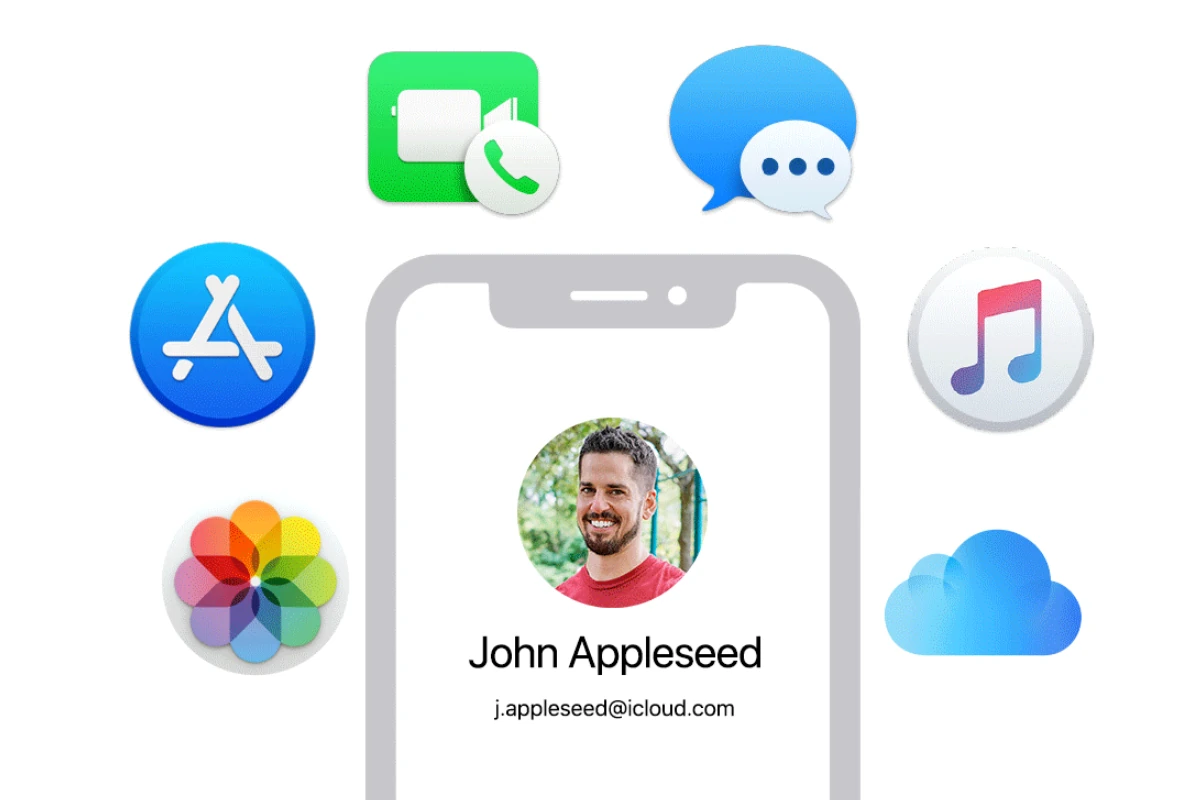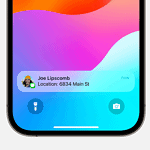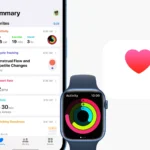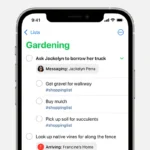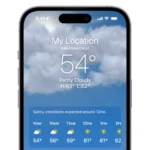In today’s digital age, managing passwords for various online accounts can be challenging. Many people struggle to create and remember unique passwords for each service they use. This often leads to using simple, easy-to-guess passwords or reusing the same password across multiple accounts, compromising security.
Apple ID passwords are particularly important, as they grant access to a wide range of Apple services and devices. Forgetting this password can cause significant inconvenience, potentially locking users out of their iPhones, iPads, Macs, and other Apple products. Fortunately, Apple provides several methods for users to recover or reset their account passwords if they find themselves in this situation.
1. Use Apple’s Account Recovery Website
- Go to iforgot.apple.com.
- Enter your Apple ID email address.
- Follow the on‑screen prompts to verify your identity (via email, phone number, or security questions).
- Create a new password and confirm it.
2. Reset on Your iPhone, iPad, or iPod Touch
- Open Settings.
- Tap your name at the top.
- Select Password & Security → Change Password.
- Enter your device passcode.
- Follow the instructions to set a new password.
3. Reset on a Mac
- Go to Apple menu → System Settings (or System Preferences).
- Click your Apple ID.
- Choose Password & Security → Change Password.
- Enter your Mac’s password, then follow the prompts.
4. Use the Apple Support App
If you don’t have access to your own device:
- Download the Apple Support app on a friend’s or family member’s iPhone/iPad.
- Open the app → tap Passwords & Security → Reset Apple ID password.
- Enter your Apple ID and follow the steps.
5. If You’re Locked Out Completely
- Use account recovery at iforgot.apple.com (this may take a few days depending on your security settings).
- Or visit an Apple Store and ask to use a device there to reset your password (source: Apple Support).
✅ Tips for a Smooth Reset
- Make sure you know your trusted phone number or have access to your trusted device.
- Choose a strong, unique password you haven’t used before.
- Update your new password in iCloud, iTunes, Mail, and other apps once it’s reset.
Key Takeaways
- Creating unique passwords for each account enhances online security
- Forgetting an Apple ID password can disrupt access to various Apple services
- Apple offers multiple options for users to recover or reset their account passwords
What to Do If You Forgot Your Apple ID Password?
Losing access to your Apple ID can be frustrating. Luckily, Apple offers easy ways to reset your password and regain control of your account.
The quickest method is to use a trusted device. On your iPhone, iPad, or Mac, you’ll get a notification about resetting your password. Just tap or click “Allow” and follow the steps on screen to create a new password.
If you don’t have a trusted device handy, you can use the web. Go to iforgot.apple.com and enter your Apple ID email. You’ll then have options to reset your password via email or by answering security questions.
For email resets, check your inbox for a message from Apple. Click the “Reset now” link and follow the instructions to set up a new password.
If you prefer security questions, you’ll need to answer them correctly to prove your identity. After that, you can create a new password for your account.
Remember to use a strong, unique password that you haven’t used elsewhere. This helps keep your Apple account safe from unauthorized access.
If these methods don’t work, you may need to start account recovery. This process takes longer but helps if you’ve lost access to your trusted devices or can’t reset your password through other means.
How to Keep Your Passwords Safe
A password manager is a great tool for keeping your passwords safe. It stores all your passwords in one place. You only need to remember one master password to access them all. This makes it easy to use strong, unique passwords for each account.
Good password managers can also:
• Create random passwords for you
• Fill in login forms automatically
• Store other private info like credit card numbers
Some key tips for password safety:
- Use long, random passwords
- Never reuse passwords across accounts
- Turn on two-factor authentication when possible
- Change passwords regularly, especially if there’s a data breach
On Apple devices, you can set a passcode or login password. This adds an extra layer of security. Face ID and Touch ID are also good options if your device has them.
Keeping your software up to date is vital too. Updates often fix security flaws. Set your devices to update automatically when possible.
Never lose track of passwords again with Passwarden
Passwarden keeps your passwords safe and easy to find. No more forgotten logins or locked accounts. Try it free today and see how simple password management can be.
Common Apple ID Password Questions
Resetting Your Apple ID Password Online
Go to Apple’s website. Click “Forgot Apple ID or password.” Enter your Apple ID email. Choose “I need to reset my password.” Pick a reset method: email, security questions, or two-factor authentication. Follow the steps to make a new password.
Recovering a Forgotten Apple ID Email
Check your devices. Your Apple ID email may be saved there. Look through old emails for Apple receipts. They’ll show your Apple ID. Try common emails you use. If these don’t work, contact Apple Support for help.
Changing Your Apple ID Password
Sign in to your Apple ID account page. Click “Change Password” in the Security section. Enter your current password. Type your new password twice. Make it strong with letters, numbers, and symbols. Click “Change Password” to save it.
Steps When You Can’t Remember Your Password
Use the “Forgot Apple ID or password” link on Apple’s site. Try account recovery if other methods fail. This takes a few days. You’ll need to prove you own the account. Keep your account info up to date to avoid this issue.
Unlocking an Apple ID Without a Password
You can’t fully unlock it without a password. But you can reset your password to regain access. Use a trusted device or the account recovery process. If you use two-factor authentication, you can reset your password from a trusted device.
Finding a Saved Apple ID Password
Check your device’s password manager. On iPhone, go to Settings > Passwords. On Mac, open Safari and go to Preferences > Passwords. Look for entries related to Apple or iCloud. If it’s not there, you’ll need to reset your password using the steps above.