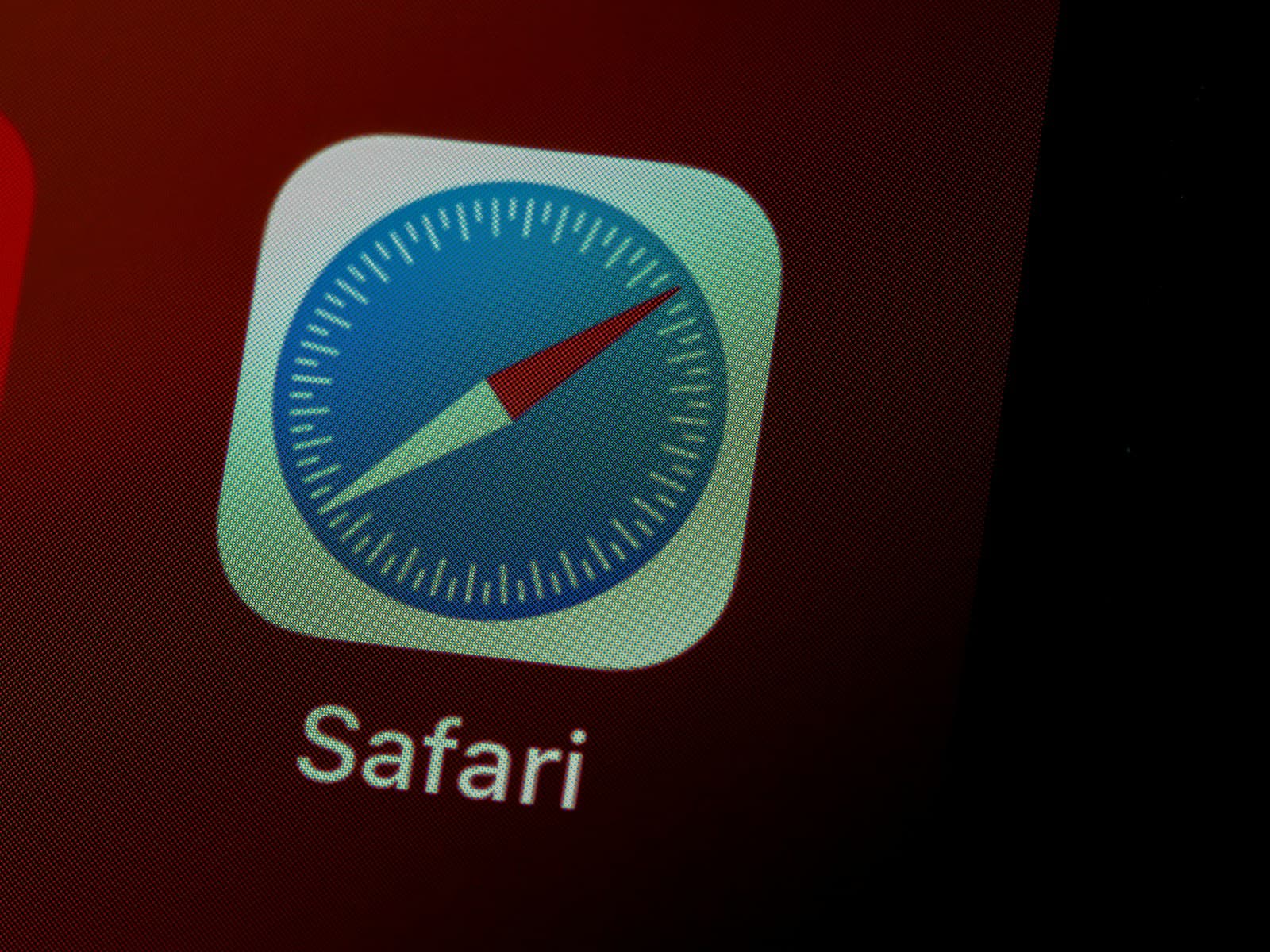If Safari displays the message “Cannot Open the Page Because the Address Is Invalid,” it means the browser is unable to access the intended webpage due to an issue. This could be caused by an incorrectly typed web address or a problem with the device’s internet connection. Resolving this common Safari error involves a series of steps to identify and fix the cause.
Whether it’s as simple as checking for typos in the URL or a more complex solution such as clearing the browser’s cache or updating software, pinpointing the problem is the first step. By following systematic troubleshooting practices, users can usually solve the issue without requiring advanced technical knowledge.
“Safari Cannot Open the Page Because the Address is Invalid” Error
| Troubleshooting Step | Description |
|---|---|
| Verify the URL | Double-check the web address (URL) for any typos, incorrect capitalization, or extra characters. Ensure it’s the correct address for the website you intend to visit. |
| Check Your Internet Connection | Make sure you have a stable internet connection. Try visiting other websites or restarting your router/modem. |
| Clear Safari Cache and Data | Go to Settings > Safari > Clear History and Website Data. This removes potentially corrupt data that might be interfering. |
| Restart Your Device | A simple restart can sometimes resolve temporary software glitches. |
| Check for Website Issues | The website you’re trying to visit might be down or experiencing technical problems. You can use websites like “Down for Everyone or Just Me” to verify. |
| Disable Content Blockers (Temporarily) | If you have content blockers installed, try temporarily disabling them to see if they are interfering with the website loading process. |
| Reset Network Settings | Go to Settings > General > Transfer or Reset iPhone > Reset > Reset Network Settings. This can help if there are network configuration issues. |
Important Notes:
- Start with the Basics: Check for typos first, as it’s a common cause.
- If Specific to One Site: The problem is likely with the website itself.
- Persistent Issues: Contact Apple support or search online for more specific troubleshooting related to your device model.
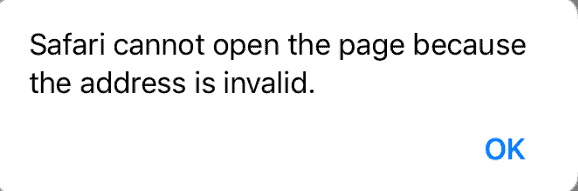
Key Takeaways
- Understanding the error is the first step in fixing the issue.
- Follow structured troubleshooting steps to resolve the problem.
- Simple solutions can effectively correct the invalid address error in Safari.
Understanding the Error Message
This section explains the error message “Safari cannot open the page because the address is invalid.” It is crucial to recognize genuine error messages, identify common causes, and differentiate issues between devices or Safari.
Identifying Genuine vs. Inenuine Errors
Genuine error messages occur when Safari cannot access a website due to a real issue. Look out for consistent problems that persist even after attempting to reload the page. On the other hand, ingenuine errors might pop up suddenly, potentially as scam pop-ups attempting to deceive users. Be wary of any prompt for personal information or financial details; these are often linked with scammers.
Common Causes of Invalid Address Errors
Most invalid address errors in Safari happen because the web address is not correct. This could be because of typing mistakes, including misspellings and incorrect punctuation. Problems with the domain name system (DNS) settings can also lead to these errors. Lastly, issues with the internet connection can prevent Safari from loading pages effectively.
Potential Causes:
- Misentered URL (misspellings, wrong punctuation)
- DNS configuration problems
- Internet connectivity disruption
Differentiating Between Device and Safari Issues
To figure out if the problem is with the device (iPhone, iPad, Mac) or with Safari itself, try the following. If the issue persists across multiple websites on Safari, it may indicate a bug with the browser. However, if other web browsers work fine on the same device, the issue likely lies with Safari. iOS issues could also cause problems when updates are pending or if there’s a virus on the device.
Troubleshooting and Solutions
When Safari fails to open a page due to an invalid address error, there are effective fixes you can try. These methods range from simple restarts to more involved settings adjustments.
Basic Troubleshooting Steps
Firstly, if Safari on your device does not load a page properly, try to restart the app. You can quit Safari on a Mac by pressing Cmd + Q or choose Safari > Quit Safari from the menu bar. For an unresponsive Safari, use Option + Cmd + Escape to force quit. On an iOS device, double tap the home button and swipe the Safari app away to close it. After closing the app, reopen it to see if the issue resolves.
Network and DNS Settings
Safari relies on your device’s connection to Wi-Fi or a cellular network to access pages. Confirm that the device is indeed connected to a network. If you are connected but still experiencing issues, try switching to a different Wi-Fi network or reset your network settings. Adjusting DNS settings can also help. For example, setting your DNS to Google Public DNS might resolve the issue. Navigate to your device’s Wi-Fi settings and tap on the info icon next to the Wi-Fi network. Here you can configure the DNS by replacing the existing numbers with 8.8.8.8 for Google’s DNS.
Clearing Safari Data for Bug Resolution
Clearing history, cache, and cookies might fix the issue if the error is caused by corrupted data in Safari. To do this on an iOS device, go to Settings > Safari and tap Clear History and Website Data. This will remove cache files that could be causing the problem.
System and Safari Updates to Resolve Issues
Finally, check for any available system or Safari updates. An update can resolve bugs including the invalid address error. On an iOS device, go to Settings > General > Software Update to find and install any available updates. These updates often include improvements and fixes for common issues in Safari and should be applied as soon as they’re available.
Troubleshooting Steps
Fixing the “Safari cannot open the page because the address is invalid” error involves multiple steps. These include checking basic settings, troubleshooting network and software issues, and applying advanced solutions.
Basic Troubleshooting
Check the URL: Make sure there are no misspellings or punctuation errors in the web address. Even small typos can lead to errors.
Refresh the Page: Tap the refresh button or icon to reload the page. Sometimes, a simple refresh can fix the issue.
Restart Safari: Exit Safari and then open it again. This can clear minor glitches.
Clear History and Data: In Safari settings, select “Clear History and Website Data.” This can remove corrupted files from the cache.
Network and Software Fixes
Stable Internet Connection: Ensure a stable internet connection through Wi-Fi or cellular data. Sometimes, slow internet speed can cause Safari to fail to open pages.
Update iOS: Check for iOS updates under Settings. An outdated operating system can cause issues with Safari.
Change DNS Settings: Go to Wi-Fi settings, select your network, and update DNS servers manually. Use Google’s public DNS servers, such as 8.8.8.8 and 8.8.4.4.
Check Other Apps: If Safari is not loading but other apps like Chrome, Facebook, or YouTube are loading fine, the issue might be with Safari itself.
Advanced Solutions
Force Restart Device: If basic steps don’t work, try a force restart. On an iPhone 6 or newer, press and hold the power and home buttons until the Apple logo appears.
Reset Network Settings: Go to Settings, then General, then Reset, and tap on “Reset Network Settings.” This can solve network-related issues.
Reinstall Safari Application: If all else fails, reinstall the Safari app from the App Store.
Check for Viruses: Run a virus scan on your device to ensure malicious software isn’t causing the issue.
By following these troubleshooting steps, you can usually fix the “Safari cannot open the page because the address is invalid” error. Remember to proceed step-by-step and check each potential cause.
Frequently Asked Questions
This section provides clear steps to fix the common error message in Safari, “Cannot open the page because the address is invalid.”
What steps can I take to resolve the issue when Safari fails to open a page due to an invalid address?
First, verify the URL is correct and retry. If it persists, clear Safari’s cache by going to Settings > Safari and selecting ‘Clear History and Website Data’. Restart the device and try accessing the page again.
How can I troubleshoot the ‘Safari cannot open the page’ error on my iPhone?
Start by force closing Safari. Double-click the Home button and swipe the Safari app off the screen. On an iPhone without a Home button, swipe up from the bottom and perform the same action. Then, restart Safari.
Why am I encountering an invalid address error when clicking links in Facebook on Safari?
This error could be due to improper link formatting used by Facebook or a temporary glitch. Try copying the link and pasting it directly into Safari’s address bar or refresh the Facebook feed and click the link again.
What causes the ‘Safari cannot open the page’ error when using deep links in React Native apps?
Deep linking issues in React Native apps are often caused by misconfigured URL schemes or mishandled link routing. Check the app’s configuration and ensure the URL scheme is set up correctly in the app’s plist file.
How do I fix an invalid address error when launching an app from Safari, such as the App Store or Zoom?
Make sure the app is installed on your device. If it is, reset your device’s settings by going to Settings > General > Reset > Reset All Settings. This action won’t delete data but resets preferences which may resolve the issue.
Why does Safari display an error about the server not being found when the address appears correct?
This error might show up if there’s a problem with your device’s connection to the internet or if the server is temporarily down. Check your internet connection and if it’s working, the server might be unavailable, so try again later.