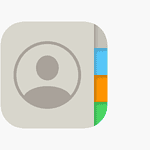The AirPods Pro 2 from Apple are the latest iteration in the line of wireless earbuds that have taken the market by storm. Equipped with enhanced sound quality, active noise cancellation, and a snug fit, these earbuds offer users an immersive listening experience. Mastering the AirPods Pro 2 starts with learning how to use their essential features effectively. This is vital for users who want to get the most out of their Apple device, whether they’re enjoying music, taking calls, or summoning Siri for assistance.
In addition to basic use, the AirPods Pro 2 come with a suite of advanced functions aimed at making the listening experience more pleasurable and tailored to individual needs. Users can adjust noise cancellation levels, use spatial audio for a 3D sound experience, and even locate misplaced earbuds using the Find My app. Getting familiar with these advanced tips and tricks can transform the way one interacts with their AirPods, making them an even more integral part of daily life.
Elevating Your AirPods Pro 2 Experience
The AirPods Pro 2 are more than just wireless earbuds; they’re a gateway to a world of audio excellence. Packed with features, these earbuds offer a listening experience like no other. However, to truly unlock their full potential, it’s essential to delve deeper into their capabilities. Let’s explore some tricks and tips that can enhance your AirPods Pro 2 performance.
Fine-Tuning Your Audio: Personalized Sound Profiles
While the AirPods Pro 2 deliver impressive sound quality out of the box, you can personalize your audio experience further through the “Adaptive Audio” feature. This dynamic mode intelligently adjusts noise cancellation and transparency levels based on your environment and listening preferences. To enable it, simply head to your device’s Bluetooth settings and select your AirPods Pro 2. From there, you can toggle on Adaptive Audio and fine-tune it to your liking.
Optimizing Noise Cancellation: Find Your Perfect Fit
The AirPods Pro 2 boasts improved noise cancellation technology, but achieving optimal performance depends on a secure and comfortable fit. To ensure the best fit, try out the different ear tip sizes included with your earbuds. A snug fit not only enhances noise cancellation but also improves audio quality and prevents the earbuds from falling out.
Unlocking Advanced Features: The Power of Siri
Siri integration takes your AirPods Pro 2 experience to the next level. With a simple “Hey Siri” command, you can control music playback, adjust volume, make calls, and even get directions. To maximize Siri’s capabilities, ensure that “Hey Siri” is enabled in your device’s settings and that your AirPods Pro 2 are connected.

Extending Battery Life: Smart Charging Habits
The AirPods Pro 2 offer impressive battery life, but there are ways to extend it even further. Avoid fully charging or depleting your earbuds regularly, as this can strain the battery. Instead, aim for partial charges throughout the day. Additionally, utilizing the charging case can provide multiple full charges, ensuring you’re never without your favorite tunes.
Common Airpods Pro 2 Questions
How do I customize the touch controls on my AirPods Pro 2?
You can customize the touch controls by going to your device’s Bluetooth settings, selecting your AirPods Pro 2, and navigating to the “Touch Controls” section. From there, you can assign different actions to various gestures, such as single tap, double tap, and press and hold.
Can I use only one AirPod Pro 2 at a time?
Yes, you can use either the left or right AirPod Pro 2 independently. Simply remove one from the charging case, and it will automatically connect to your device.
What is “Spatial Audio” and how does it work?
Spatial Audio creates a three-dimensional soundstage, making it feel like the audio is coming from all around you. It utilizes head tracking technology to adjust the sound based on your head movements, providing a more immersive listening experience. You can enable or disable Spatial Audio in your device’s Control Center.
How do I check the battery level of my AirPods Pro 2 and charging case?
You can check the battery level by opening the charging case near your device. A pop-up will appear on your screen, displaying the battery percentage of both the earbuds and the charging case.
Can I use my AirPods Pro 2 with non-Apple devices?
Yes, you can connect your AirPods Pro 2 to any Bluetooth-enabled device, including Android smartphones, tablets, and laptops. However, some features, such as Siri integration and automatic switching, may not be available on non-Apple devices.
Key Takeaways
- AirPods Pro 2 offer advanced noise cancellation and a personalized fit.
- Mastering both basic and advanced features maximizes the device’s potential.
- The earbuds include spatial audio and location tracking for added convenience.
Getting Started with Your AirPods Pro 2
When you first get your AirPods Pro 2, setting them up and learning the basics will ensure a smooth experience. Customize settings and understand what each gesture does to make them yours.
Pairing and Setup
To connect your AirPods Pro 2 to an iPhone, open the case near your phone. A setup animation appears on your iPhone. Tap connect, then follow the instructions on your screen. You can also pair with iPad or Mac by selecting AirPods Pro 2 in the Bluetooth settings.
Customizing Settings
In your device’s Settings, choose Bluetooth and tap the “i” next to your AirPods Pro 2. Here, you can rename your AirPods, change the noise control modes, and do an Ear Tip Fit Test to ensure the best audio quality. Use the Find My app to locate lost AirPods.
Learning the Controls
Swipe down to open the Control Center on your iPhone or iPad. Here you can switch between noise cancellation and transparency modes without reaching for your phone. Press the stem of your AirPods Pro 2 to play, pause, or skip tracks. A firm press switches between noise control modes.
Advanced Features and Tips
Apple’s AirPods Pro 2 are brimming with features that enhance audio quality and offer numerous customization options. A deeper look into these advanced functionalities can significantly elevate your listening experience.
Maximizing Audio Experience
Spatial Audio with dynamic head tracking brings theater-like sound to your AirPods Pro 2. This feature creates an immersive sound that surrounds you. For a personalized touch, Personalized Spatial Audio tailors sound to your ears. Open your iPhone’s settings, navigate to the Bluetooth section, find your AirPods, and set up your own spatial profile by following the on-screen instructions.
Using Adaptive Audio, your AirPods Pro 2 adjust frequencies in real time to what you are listening to, which can improve dialogue clarity and detail in music. Listeners also have Conversation Boost, designed to help people better hear conversations by using the beam-forming microphones to amplify the person talking to you.
Optimizing Battery Performance
To maximize battery life, always store your AirPods Pro 2 in the charging case when not in use. This case itself is a powerhouse that can charge your AirPods multiple times, extending total listening time up to more than 24 hours. When the case runs low, it supports wireless charging with a Qi-compatible charging mat or can be charged via Lightning connection.
Adaptive Transparency mode detects and reduces loud environmental noise, which can conserve battery since active noise cancellation requires more power. To activate this, press and hold the stem of your AirPods Pro 2 until you hear a chime.
Leveraging Accessibility
Accessibility features like Live Listen can turn your iPhone, iPad, or Apple Watch into a microphone that sends sound to your AirPods. To use this, add it to your Control Center via the Settings app, then tap the ear icon.
For those who need tailored audio, Headphone Accommodations can amplify soft sounds and adjust certain frequencies for an individual’s hearing. This setting is found under the Accessibility tab in the Settings menu. To control noise cancellation and transparency modes directly from your iPhone or iPad, hold the volume slider in the Control Center.