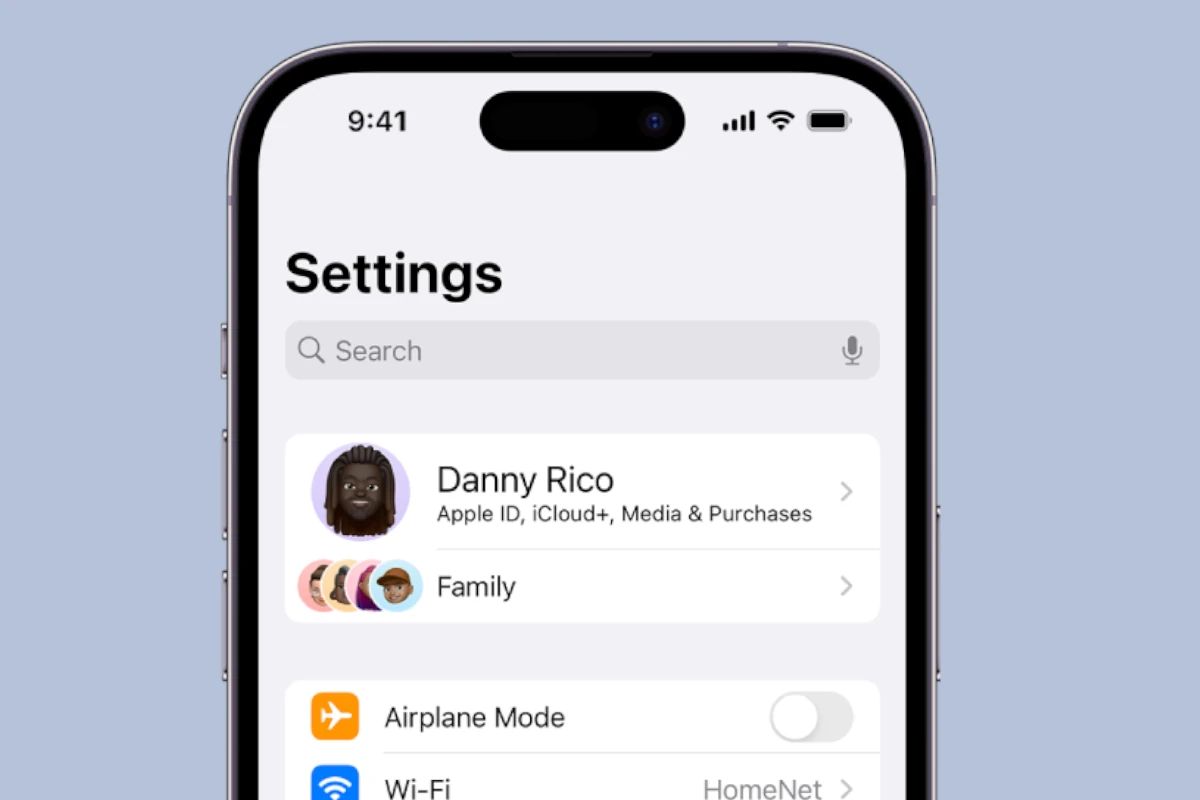Every Apple iPhone has a unique identifier known as a MAC address. The MAC address, which stands for Media Access Control, is essential for networking and establishing a secure connection to Wi-Fi networks. It’s like a digital fingerprint for your device, used to distinguish your iPhone on a network from others. Knowing how to find this MAC address is useful for troubleshooting network issues or setting up network permissions.
Locating the MAC address on an iPhone is simple and can be done in a few taps. Users navigate through the settings of their device to access this information. Privacy features are in place that may alter the MAC address displayed depending on network settings, but users can view their device’s actual MAC address if needed. For users managing multiple devices or securing their network, this knowledge is key.
🧭 What Is a MAC Address?
A MAC address is a 12-character alphanumeric code (for example, A4:B1:C2:D3:E4:F5) that uniquely identifies your iPhone on a network.
Every device that connects to Wi-Fi has one. Apple refers to it as your Wi-Fi Address in the Settings app.
📱 How to Find Your iPhone’s MAC Address
Follow these simple steps:
- Open the Settings app on your iPhone.
- Tap General → About.
- Scroll down until you see Wi-Fi Address.
- The value next to Wi-Fi Address is your iPhone’s MAC address.
That’s it! You can now use this address for network setup or troubleshooting.
(source: How-To Geek, Lifewire)
🔒 Understanding Apple’s Private Wi-Fi Address Feature
Starting with iOS 14, Apple introduced Private Wi-Fi Addresses to improve user privacy. When enabled, your iPhone uses a different, randomized MAC address for each Wi-Fi network you connect to.
This helps prevent network operators and trackers from identifying your device across different networks.
To Check or Disable Private Address:
- Go to Settings → Wi-Fi.
- Tap the “i” icon next to your connected network.
- Toggle Private Wi-Fi Address on or off.
💡 Tip: Some networks (like schools or workplaces) may require you to turn this feature off to connect properly.
🧩 Why You Might Need Your MAC Address
You may need your iPhone’s MAC address for:
- Registering your device on a secure Wi-Fi network
- Setting up parental controls or device filtering
- Troubleshooting connectivity issues
- Configuring routers or firewalls with MAC-based permissions
⚙️ Troubleshooting: Can’t Find Your MAC Address?
If your Wi-Fi Address doesn’t appear:
- Restart your iPhone.
- Make sure Wi-Fi is turned on.
- Update to the latest version of iOS under Settings → General → Software Update.
If the problem persists, resetting network settings can help:
Settings → General → Transfer or Reset iPhone → Reset → Reset Network Settings.
✅ Summary
| Step | Action |
|---|---|
| 1 | Open Settings |
| 2 | Tap General → About |
| 3 | Scroll to Wi-Fi Address |
| 4 | Copy your MAC address |
🧠 Quick FAQ
Q: Is the MAC address the same as the IP address?
No. A MAC address identifies your device on a local network, while an IP address identifies it on the internet.
Q: Can I change my iPhone’s MAC address?
Not permanently. However, enabling Private Wi-Fi Address randomizes it per network for privacy.
Q: Do I need my MAC address to connect to Wi-Fi?
Usually not, unless the network uses MAC filtering or device registration.
Final Thoughts
Finding your iPhone’s MAC address is quick and simple — just head to Settings → General → About → Wi-Fi Address.
Understanding how your device uses this identifier (and Apple’s privacy features) can help you stay secure and connected wherever you go.
Key Takeaways
- Every iPhone has a MAC address used for network identification.
- The MAC address can be found in the iPhone’s Settings under the Wi-Fi section or the About page.
- Privacy settings may present an alternate MAC address specific to each network connection.
Locating the MAC Address on iPhone
The process of finding the MAC address on an iPhone involves a few steps within the iOS Settings app. This section outlines the exact path to the Wi-Fi Address, which is also the MAC address of your device.
Via Settings App
To view the Wi-Fi Address:
- Open the Settings app on your iPhone.
- Tap General.
- Select About.
- Look for Wi-Fi Address. Here lies the MAC address, a series of numbers and letters separated by colons.
Understanding MAC Address and Privacy Features
The Media Access Control (MAC) address is a network card’s unique identifier. It is essential for network security and privacy. Since iOS 14 and continued in iOS 15, Apple has included a Private Address feature in the Wi-Fi settings. This option gives your device a random MAC address when connecting to different Wi-Fi networks to enhance privacy. To disable this and view your iPhone’s actual MAC address:
- Go to Settings.
- Tap Wi-Fi.
- Tap the information icon (i) next to the network name.
- If the Private Address toggle is enabled, disable it to see the actual MAC address.
Networking and Connectivity Considerations
When locating a MAC address on an iPhone, understanding how it functions within a network is crucial. This address serves as a cornerstone for networking and connectivity.
Factors Affecting MAC Address Use
MAC addresses are vital for the identification of devices on a network. Manufacturers assign a unique hardware address to every Wi-Fi card and Bluetooth module in a device. This address, used by a router or switch, helps sort and deliver network traffic correctly. However, services or websites cannot directly track users via MAC addresses, as they are generally confined to the local network.
In wireless networks, MAC filtering can be applied for added security. This feature allows only specified devices to connect to a Wi-Fi network. Changes to the MAC address, known as ‘spoofing‘, can be used for privacy or troubleshooting. However, spoofing requires careful consideration, as it can cause network access issues.
MAC Addresses in Different Scenarios
Different devices and scenarios might require knowledge of a device’s MAC address. In home networks, MAC filtering might be used to control device access. Wireless hotspots often log MAC addresses for managing connections.
In corporate environments, a MAC address can help admins identify devices and manage network permissions. For troubleshooting network issues, knowing the MAC address is essential. It helps isolate problems with connectivity and ensures smooth communication within the network.