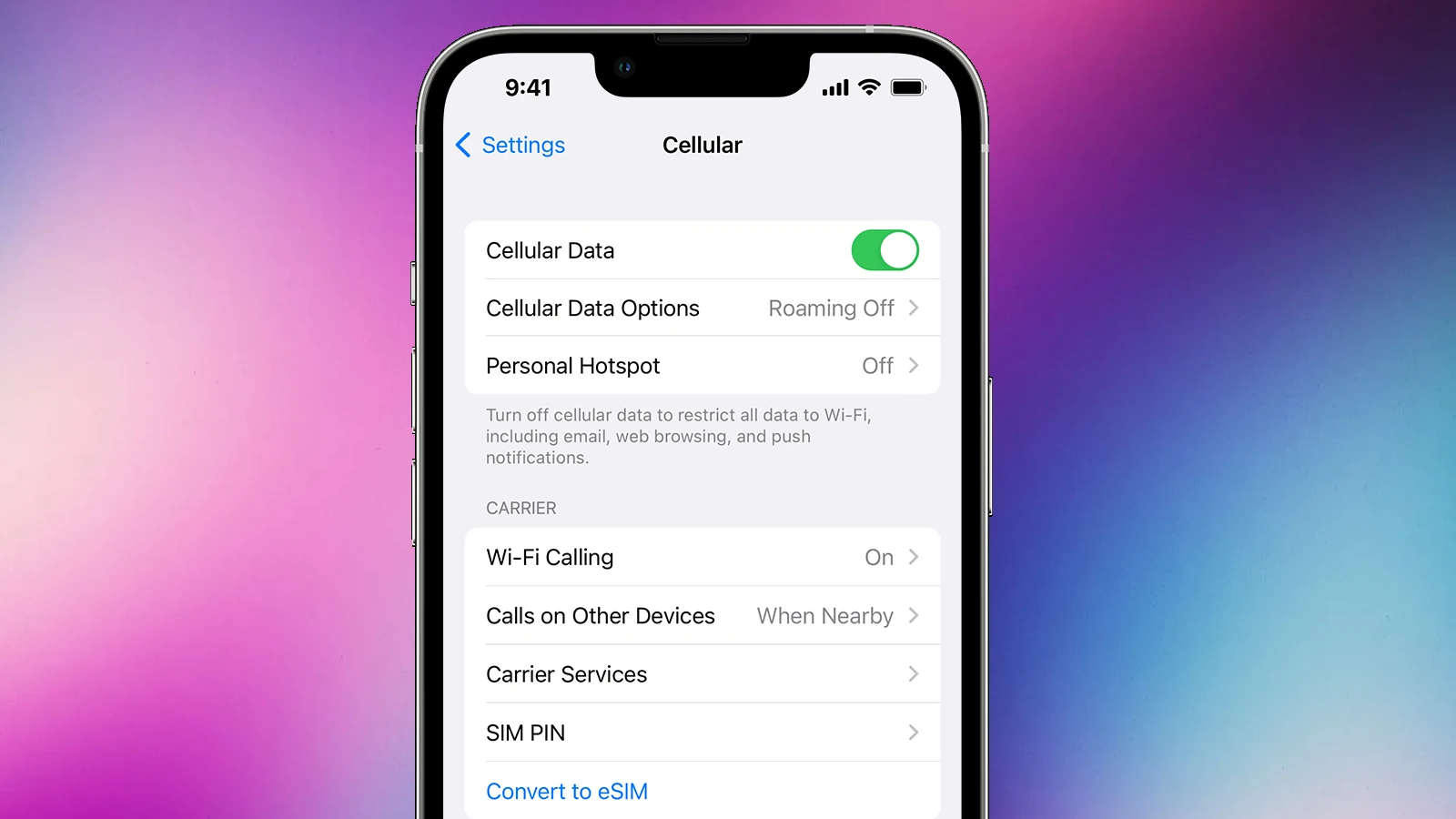With the increasing dependency on smartphones, managing data usage has become essential. Many iPhone users find themselves exceeding their data limits, leading to hefty charges. This concern is particularly pressing when one is away from Wi-Fi, relying solely on cellular data. To mitigate this, there are effective strategies to control data consumption on an iPhone.
Understanding where data is utilized most can be the first step towards reducing usage. iPhones enable users to track which applications consume the most data. This information empowers users to adapt their habits and settings accordingly. For instance, automatic updates or email fetch settings can be adjusted to occur only when connected to Wi-Fi, thereby conserving cellular data.
Optimizing iPhone settings plays a crucial role in managing data use. Actions such as disabling background app refresh, utilizing Low Data Mode, and adjusting media streaming quality can significantly lower data consumption. These modifications ensure that data is used only when necessary and that the user remains within the boundaries of their data plan.
1. Turn On Low Data Mode
Apple includes a built-in feature that helps reduce background data usage.
- Go to Settings > Cellular > Cellular Data Options > Low Data Mode
- Or for Wi-Fi: Settings > Wi-Fi > [Your Network] > Low Data Mode
This limits background app refresh, automatic updates, and high-bandwidth tasks (source: HowToGeek).
2. Manage Background App Refresh
Apps often refresh content in the background—even when you’re not using them.
- Go to Settings > General > Background App Refresh
- Choose Wi-Fi only or Off
This ensures apps update only when connected to Wi-Fi.
3. Restrict Automatic App Updates & Downloads
App Store and iCloud can use mobile data for updates and backups.
- App Store: Go to Settings > App Store → Turn off Automatic Downloads or switch App Updates to Wi-Fi only.
- iCloud: Go to Settings > iCloud Drive → Turn off Use Cellular Data.
4. Limit Streaming Quality
Music and video streaming are some of the biggest data hogs.
- Apple Music/Spotify: Set streaming quality to “Low” or “Normal” under settings.
- YouTube/Netflix: Lower video resolution (e.g., 480p instead of HD) when on mobile data.
5. Disable Wi-Fi Assist
Wi-Fi Assist automatically switches to cellular data if your Wi-Fi is weak.
- Go to Settings > Cellular → Scroll down and turn off Wi-Fi Assist.
6. Track Data Usage Per App
You can see which apps use the most data and disable mobile access for them.
- Go to Settings > Cellular
- Scroll down to see usage by app
- Toggle off data for apps you don’t need on mobile
7. Use Offline Modes
- Download playlists, podcasts, and maps while on Wi-Fi.
- Enable “Offline Mode” in apps like Google Maps, Spotify, and Netflix.
8. Block Auto-Play Videos
Social media apps like Facebook, Instagram, and Twitter auto-play videos by default.
- Go into each app’s settings and set Auto-Play to Wi-Fi only or Off.
9. Turn Off Push Email
Constant email fetching uses background data.
- Go to Settings > Mail > Accounts > Fetch New Data
- Set to Manual or increase fetch intervals.
10. Monitor Data Usage with Your Carrier
Most carriers offer apps or widgets to track your monthly usage. Setting alerts can help you stay within your plan.
Final Thoughts
Managing mobile data on iPhone doesn’t have to be complicated. By enabling Low Data Mode, restricting background activity, and tweaking streaming settings, you can cut data use significantly without sacrificing functionality.
👉 Pro tip: Review your Cellular settings monthly to see which apps are draining data—you’ll often find a few surprises!
Key Takeaways
- Monitoring which apps use the most data helps manage consumption
- Adjusting settings can reduce background data usage
- Low Data Mode and media settings optimization can help stay within data limits
Understanding Data Usage on Your iPhone
Managing iPhone data effectively helps to avoid exceeding the limits of your data plan. It can save you from unexpected charges and ensure seamless connectivity.
Cellular Data vs. Wi-Fi: Knowing the Difference
Cellular data allows iPhones to connect to the internet through a cellular network when Wi-Fi is not available. This service can result in extra charges if you exceed the limits of your data plan. Wi-Fi, on the other hand, provides access to the internet through a wireless network connection, typically at no additional cost once you are connected to a Wi-Fi network. It’s important to use Wi-Fi whenever possible to reduce the reliance on cellular data and avoid additional charges.
How iOS Manages Data
iOS on the iPhone has built-in features to aid in managing cellular data. You can view the cellular data usage in the Settings > Cellular. Here, usage is broken down by data type and by the apps that use cellular data. To control data usage, iOS allows you to turn cellular data on or off for individual apps. Additionally, there are Cellular Data Options which include settings like “Low Data Mode” that can help reduce the iPhone’s data usage by pausing automatic updates and background tasks.
Optimizing Settings to Reduce Data Usage
When using an iPhone, several settings adjustments can effectively lower the amount of cellular data the device consumes.
Utilizing Low Data Mode
Enabling Low Data Mode in the settings app can significantly reduce iPhone’s data usage. To turn it on, go to Settings > Cellular > Cellular Data Options and toggle Low Data Mode. This mode reduces network data use by pausing automatic updates and background tasks.
Adjusting App Data Settings
Individual apps can consume various amounts of data. To adjust these settings, users can navigate to Settings and select the apps they use. From there, they can disable cellular data for certain apps or set the app to only update and download data over Wi-Fi.
Disabling Background App Refresh
Background App Refresh allows apps to update contents when connected to cellular data. To limit this, users can go to Settings > General > Background App Refresh and turn it off or select Wi-Fi only. This prevents apps from using data in the background.
Controlling Media Quality and Streaming
Streaming apps can use significant data, particularly at high quality. Users can lower the bitrate for music streaming in the app settings. For video, adjusting the video quality to a lower setting saves data. Additionally, disabling automatic downloads in Settings > iTunes & App Store ensures media is only downloaded on Wi-Fi.