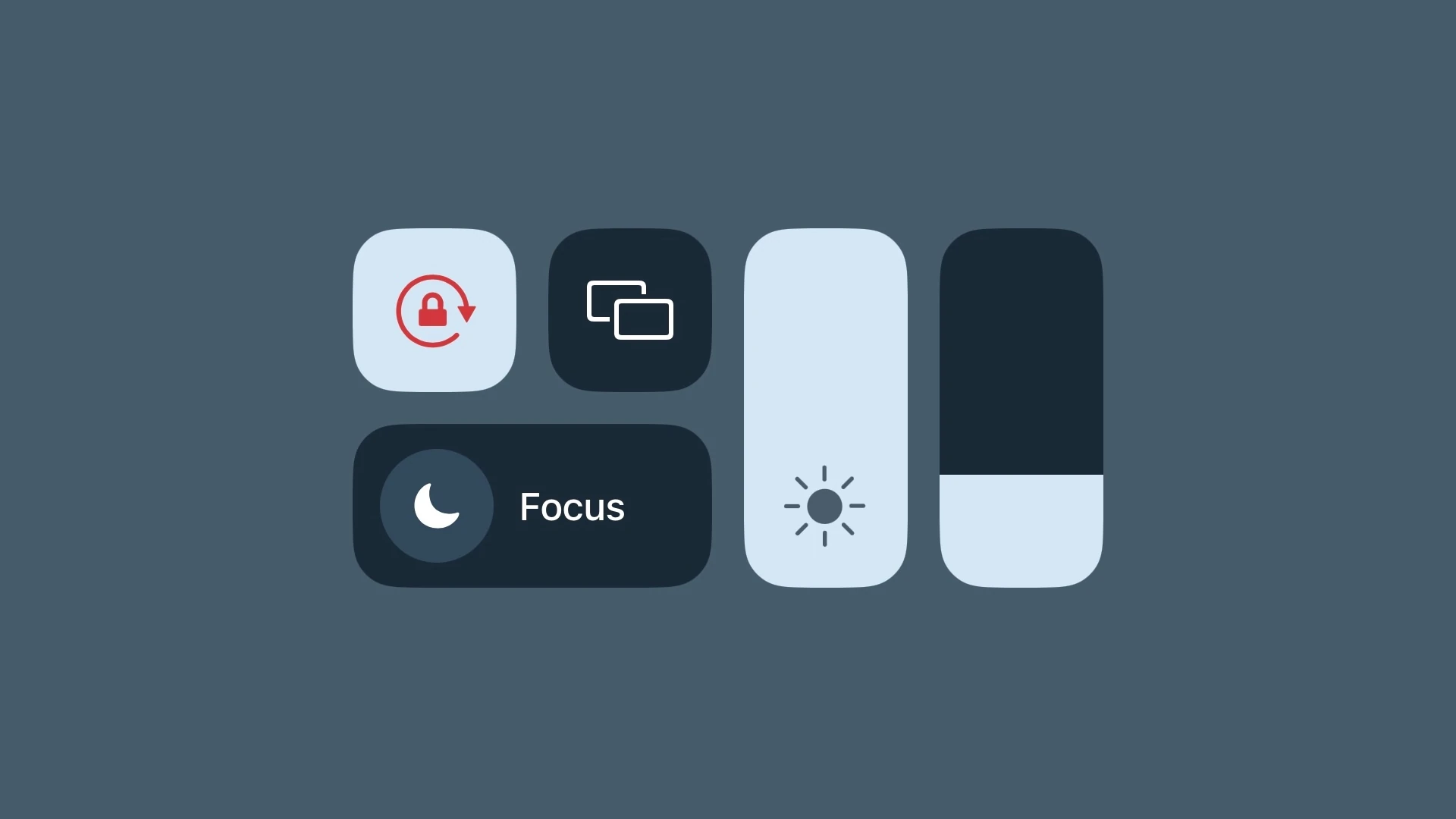Getting the most out of your iPhone’s audio involves more than just pushing the volume buttons. Whether you’re looking to enjoy music at a higher volume or need clearer sound for video calls, there are several ways to enhance your iPhone’s sound output. Though the device has built-in limits to protect users from excessive volume, these settings can be adjusted for those occasions when you need an extra boost.
iOS provides a range of settings to maximize the audio capacity of your iPhone’s speakers and headphones. Users can navigate to the settings to tweak the volume limit or adjust the equalizer for a better audio experience. These software adjustments can sometimes make a significant difference in how sound is projected. However, it’s crucial to moderate the levels to avoid damaging the device’s speakers or your hearing.
For situations where the iPhone’s maximum volume still doesn’t suffice, external support through compatible hardware can provide a solution. Utilizing accessories like Bluetooth speakers or high-quality headphones can significantly amplify your iPhone’s audio capacity. It’s essential to choose the right equipment that complements your device’s capabilities, ensuring you get the loudest and clearest sound possible without compromising on audio quality.
How to Increase Max Volume on iPhone
Apple limits maximum volume for hearing protection, but you can adjust settings to make your iPhone sound louder (source: Apple Support, WikiHow).
1. Check the Volume Limit Setting
- Open Settings → Music.
- Tap Volume Limit (in older iOS) or Headphone Safety (in newer iOS).
- If Reduce Loud Sounds is ON, drag the slider to the maximum or turn it OFF.
- This removes the cap on headphone volume.
2. Turn Off “Reduce Loud Sounds” for Headphones
- Go to Settings → Sounds & Haptics → Headphone Safety.
- Toggle Reduce Loud Sounds OFF.
- This allows full volume output for headphones or AirPods.
3. Use the Late Night EQ Setting (Music App)
- Open Settings → Music → EQ.
- Select Late Night.
- This compresses audio and boosts quieter sounds, making music and videos seem louder.
4. Maximize Volume in Control Center
- Swipe down from the top-right corner (Face ID models) or swipe up from the bottom (Home button models) to open Control Center.
- Push the volume slider all the way up.
5. Disable Volume Limit in Apps
Some apps (like Spotify, YouTube, or Netflix) have their own volume or normalization settings.
- In Spotify: Settings → Playback → turn Off “Normalize Volume” or set it to Loud.
6. Clean Your Speakers
Dust or debris can muffle sound.
- Use a soft brush or a dry, clean toothbrush to gently clean the speaker grills.
- Avoid liquids or sharp objects.
7. Use an External Speaker or Amplifier
If you still need more volume, connect your iPhone to a Bluetooth speaker or a wired amplifier for louder, clearer sound.
✅ Summary:
To get the loudest sound on your iPhone, turn off “Reduce Loud Sounds,” set EQ to Late Night, maximize the volume in Control Center, and check in-app settings. For even more volume, use external speakers.
Key Takeaways
- Managing iPhone volume involves both software settings and the judicious use of volume buttons.
- Software settings in iOS allow for adjustments that can enhance audio output.
- Adding external audio devices can amplify the iPhone’s sound effectively.
Adjusting Settings for Optimal Volume
Optimal volume on an iPhone ensures a clear and enjoyable audio experience. This section helps you fine-tune your iPhone’s settings for the best sound when listening to music or using other media.
Check the Sound Settings
In the Settings app, navigate to Sounds & Haptics. Here, one can adjust the ringer and alert volumes. For media, one can control volume using the side buttons or the slider in the Control Center. Make sure the Change with Buttons option is turned on to adjust volume for different functions.
Disable Volume Limit
To prevent excessively loud volume that can damage hearing, iPhones have a Volume Limit feature. To disable it, go to Settings, select Music, and find Volume Limit. Disable this to allow your iPhone volume to reach its maximum capacity.
Use EQ Settings for Enhanced Audio
EQ settings can change how music sounds on your iPhone. Open Settings, tap Music, and then select EQ. Here you can choose preset options like Loudness or Bass Booster to enhance your audio experience.
Activate Volume Boost Features
Some features can help users with hearing devices get more from their iPhone. In the Settings app, go to Accessibility and select Audio/Visual. Activate the Reduce Loud Sounds option to increase volume while protecting your ears. Also, explore options like Phone Noise Cancellation to improve audio clarity.
Hardware Tips and External Support
In order to increase the volume output of an Apple device, paying attention to hardware components and considering external support can be effective.
Clean the Speakers Regularly
Regularly cleaning the speakers can prevent dirt from muffling the sound. It is important to gently remove any debris from the speaker grills using a soft, dry brush.
Pair with Compatible Headphones
For a higher volume level, pair the device with compatible headphones, such as Apple’s AirPods. They connect via Bluetooth and can produce a clearer, louder sound than the iPhone’s built-in speakers.
Consider Support Accessories
Support accessories like external Bluetooth speakers can significantly increase volume. These devices are designed for enhanced audio experiences and can amplify sound effectively when connected to an iPhone.