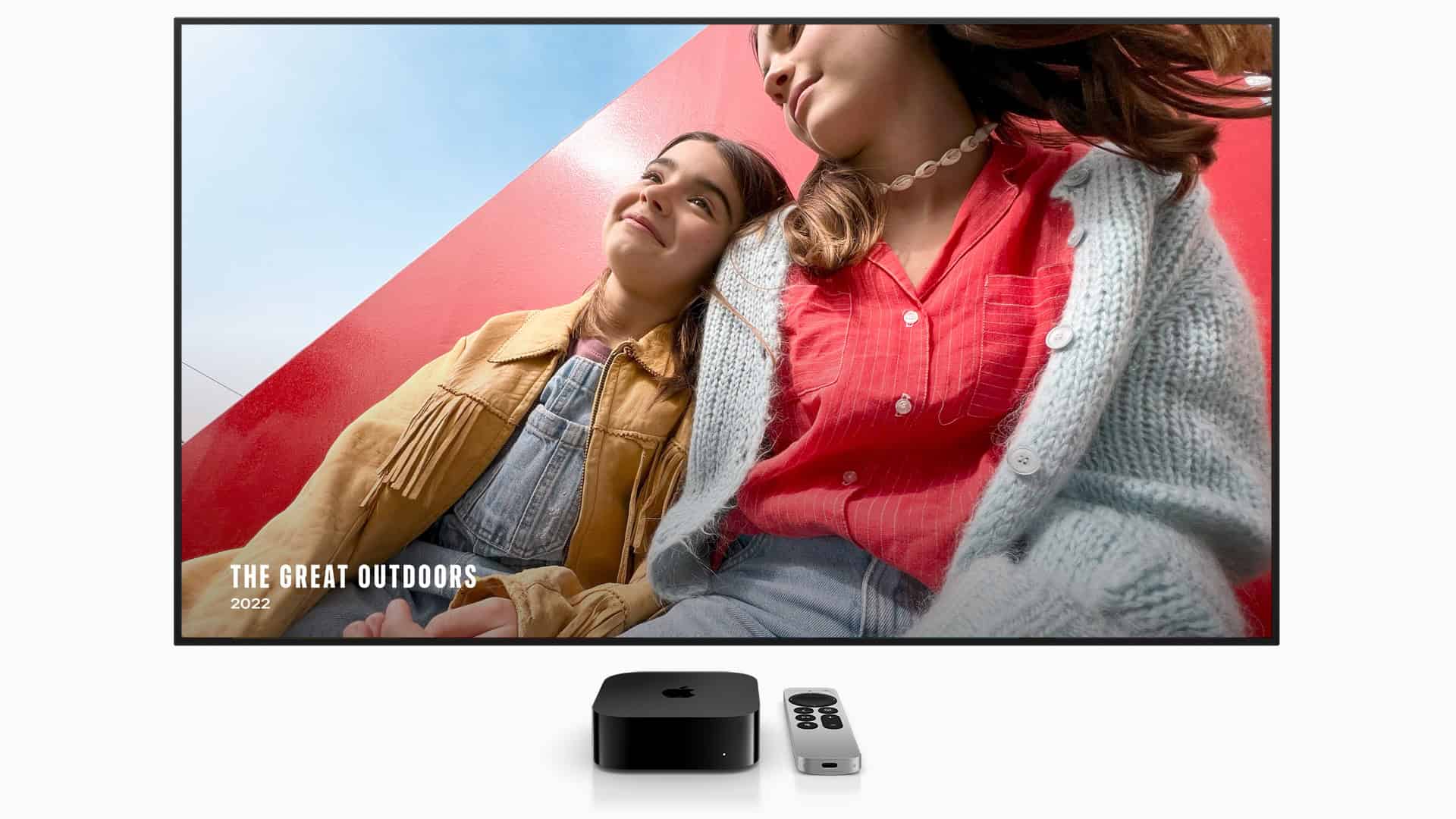Apple rolled out tvOS 26.1 on November 3, 2025, introducing stability improvements, FaceTime audio upgrades, Netflix playback fixes, and performance optimizations for the Apple TV HD and Apple TV 4K models.
However, as with any major update, some users have reported issues — including audio sync problems, app crashes, AirPlay glitches, and network connection errors. If your Apple TV isn’t running smoothly after updating to tvOS 26.1, here’s how to fix the most common problems.
1. Check for Installation or Update Errors
If your Apple TV failed to install tvOS 26.1 or got stuck during the update:
- Restart your Apple TV:
Go to Settings → System → Restart or unplug it for 30 seconds and plug it back in. - Update manually:
Navigate to Settings → System → Software Updates → Update Software and check again. - Check your internet connection:
Ensure your Apple TV is connected to a stable Wi‑Fi or Ethernet network. - Free up storage (Apple TV HD):
Delete unused apps via Settings → General → Manage Storage.
2. Fix Audio Sync and Sound Problems
Many users have reported audio lag or out‑of‑sync sound after the tvOS 26 update. Here’s how to fix it:
- Use Apple’s wireless audio sync tool:
On your iPhone, open the Apple TV Remote in Control Center → tap Settings → Video and Audio → Wireless Audio Sync. - Disable HDMI passthrough (temporary workaround):
Go to Settings → Video and Audio → Audio Format → Change Format → Off. - Restart your soundbar or AV receiver.
- Update your streaming apps (Netflix, HBO Max, Disney+).
App‑specific audio issues are often fixed by developers after tvOS updates.
3. Solve Wi‑Fi or Ethernet Connection Issues
If your Apple TV won’t connect or keeps dropping Wi‑Fi:
- Restart your router and modem.
- Forget and reconnect to Wi‑Fi:
Settings → Network → Wi‑Fi → Select your network → Forget Network → Reconnect. - Use Ethernet if possible for a more stable connection.
- Reset network settings:
Settings → System → Reset → Reset Network Settings.
4. Fix App Crashes or Freezes
If apps like Netflix, YouTube, or Apple TV+ keep crashing after updating:
- Force quit the app:
Double‑press the TV button on the remote → swipe up on the app. - Update all apps:
Settings → Apps → Automatically Update Apps → On. - Reinstall problematic apps:
Highlight the app → Hold the Touch surface → Press Play/Pause → Select Delete → Reinstall from the App Store. - Restart your Apple TV after reinstalling.
5. Fix AirPlay or Screen Mirroring Problems
If AirPlay or screen mirroring doesn’t work properly after tvOS 26.1:
- Ensure both devices are on the same Wi‑Fi network.
- Restart both your Apple TV and your iPhone or Mac.
- Disable and re‑enable AirPlay:
Settings → AirPlay and HomeKit → AirPlay → Off, wait 10 seconds, then turn it On again. - Reset paired devices:
Settings → AirPlay and HomeKit → Require Device Verification → On.
6. Improve Performance and Reduce Lag
If your Apple TV feels slow or menus lag after updating:
- Restart your Apple TV regularly.
- Close background apps: Double‑press the TV button → swipe up on unused apps.
- Reduce motion effects:
Settings → Accessibility → Motion → Reduce Motion → On. - Clear cache by reinstalling heavy apps or games.
7. Fix Remote Control or Siri Issues
If your Siri Remote isn’t responding or feels laggy:
- Charge the remote for at least 15 minutes using a Lightning or USB‑C cable.
- Restart the remote: Hold TV/Control Center and Volume Down for 5 seconds until the Apple TV status light turns off and on again.
- Re‑pair the remote:
Hold the Back and Volume Up buttons for 5 seconds near your Apple TV.
8. Reset or Restore Apple TV (Last Resort)
If nothing else works:
- Go to Settings → System → Reset.
- Choose Reset and Update to reinstall the latest tvOS version.
- Set up your Apple TV again.
This will erase all settings and apps, so back up your data if possible.
9. Keep an Eye on Future Updates
Apple often releases quick patches after major tvOS updates.
Check for updates manually via Settings → System → Software Updates → Update Software.
You can also read Apple’s official documentation for security details:
👉 About the security content of tvOS 26.1
Final Thoughts
tvOS 26.1 is a solid update that improves performance and fixes several bugs introduced in tvOS 26, but some users may still encounter glitches. Most issues can be resolved with simple restarts, app updates, or resetting network settings.
If your Apple TV continues to misbehave, contact Apple Support or visit an Apple Store for professional assistance.