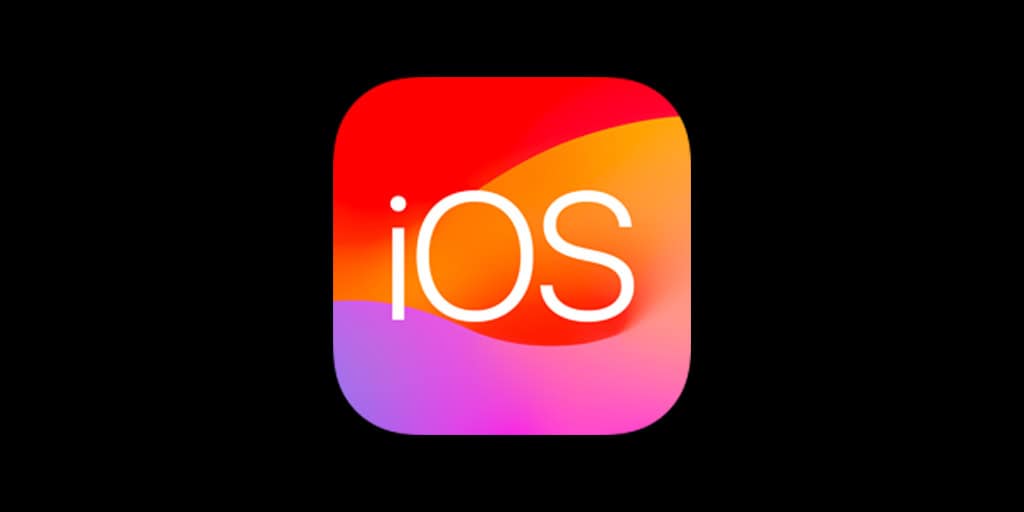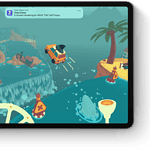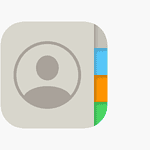Apple rolled out iOS 26.0.1 on September 29, 2025, just a week after the launch of iOS 26. This quick follow‑up update was designed to squash early bugs, but some users are still reporting issues with performance, connectivity, and apps. If you’ve updated your iPhone and are running into trouble, here’s a guide to the most common iOS 26.0.1 problems and how to fix them.
1. Wi‑Fi or Cellular Connectivity Issues
Some iPhone 17 users still report dropped Wi‑Fi connections or weak cellular signals, even after updating.
Fixes:
- Toggle Airplane Mode on and off.
- Forget the Wi‑Fi network, then reconnect.
- Reset Network Settings: Settings > General > Transfer or Reset iPhone > Reset > Reset Network Settings.
- If issues persist, check with your carrier for a carrier settings update.
2. Battery Draining Faster Than Usual
Battery drain is a common complaint after major updates.
Fixes:
- Give your iPhone 24–48 hours to re‑index after updating.
- Check Battery Health & Charging in Settings > Battery to see which apps are consuming the most power.
- Disable background app refresh for non‑essential apps.
- As a last resort, perform a full restart or force restart.
3. Apps Crashing or Freezing
Some users have reported apps unexpectedly closing after upgrading to iOS 26.0.1.
Fixes:
- Update all apps via the App Store. Many developers are still releasing iOS 26 compatibility patches.
- Offload or reinstall problematic apps.
- If multiple apps are failing, try resetting all settings (Settings > General > Transfer or Reset iPhone > Reset > Reset All Settings).
4. Bluetooth Pairing Problems
Bluetooth accessories like AirPods or car systems may fail to connect.
Fixes:
- Forget the Bluetooth device and re‑pair it.
- Reset Network Settings (this also resets Bluetooth).
- Ensure your accessory has the latest firmware.
5. Camera or Face ID Glitches
Some iPhone 17 Pro users reported camera lag or Face ID not working properly.
Fixes:
- Force close the Camera app and relaunch it.
- Restart your iPhone.
- If Face ID fails, re‑enroll your face in Settings > Face ID & Passcode.
6. General Performance Issues
If your iPhone feels sluggish or buggy after the update:
Fixes:
- Restart your device.
- Clear Safari cache: Settings > Safari > Clear History and Website Data.
- Free up storage space — iPhones with low storage often lag after updates.
- If nothing works, consider restoring your iPhone with a clean install of iOS 26.0.1 via Finder or iTunes.
When to Contact Apple Support
If problems persist after trying these fixes, it could be a hardware issue triggered by the update (as some users have reported). In that case, contacting Apple Support or visiting an Apple Store is the best option.
✅ Bottom line: iOS 26.0.1 fixes a lot of the early iOS 26 bugs, but not everything is perfect yet. If you’re facing Wi‑Fi drops, battery drain, or app crashes, the steps above should help stabilize your iPhone until Apple releases the next patch.