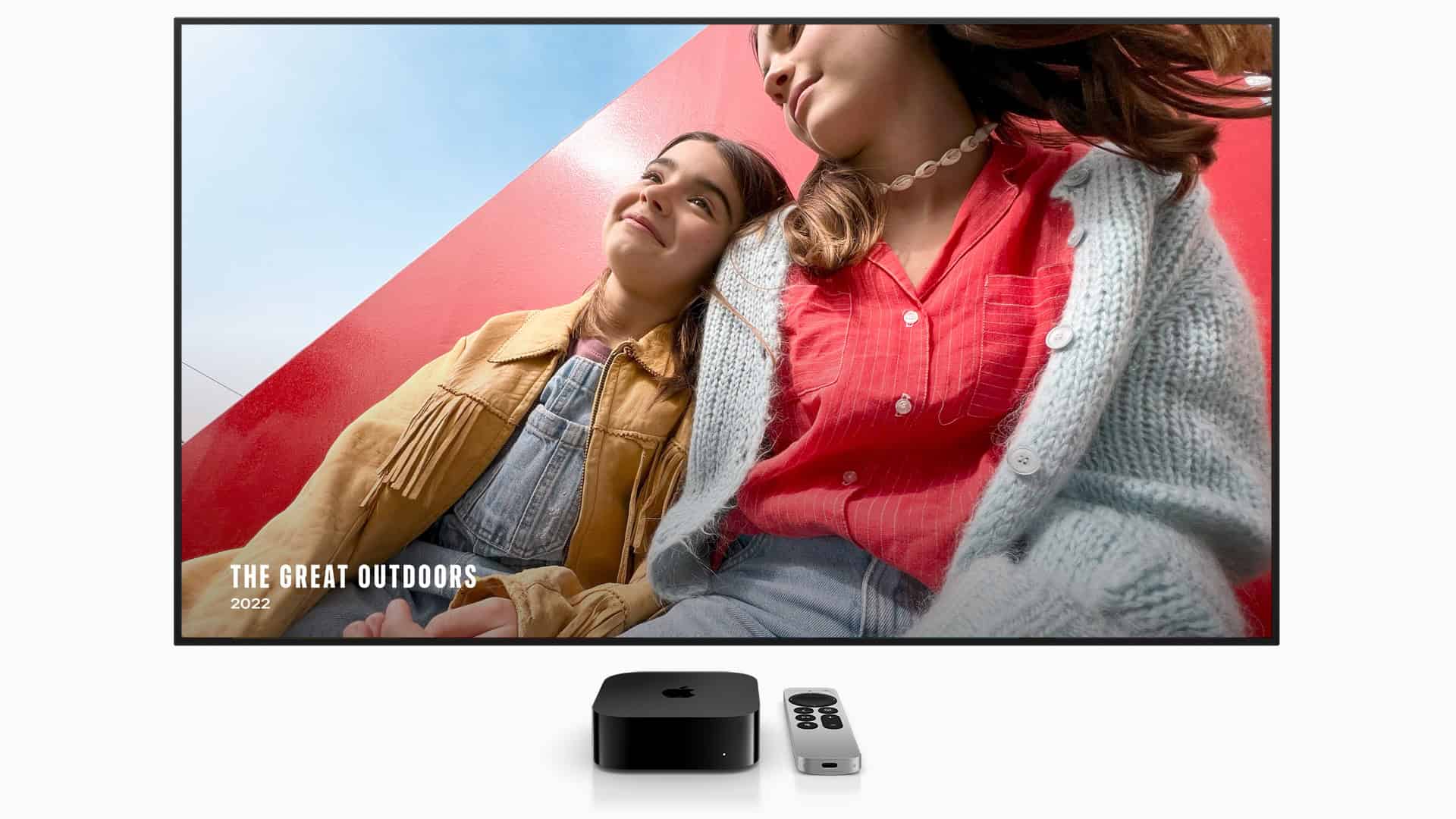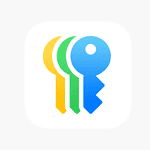Apple TV users who updated to tvOS 18.6 may face various issues despite the update’s focus on performance improvements and security patches. The latest software version, which became available on July 28, 2025, was designed to enhance stability ahead of tvOS 26’s launch. However, some users report problems with app crashes, connectivity issues, and streaming glitches after installation.
Most tvOS 18.6 problems can be resolved through simple troubleshooting steps like restarting the device, checking network connections, or reinstalling problematic apps. While Apple designed this update to include bug fixes and security improvements, software updates sometimes create new issues or conflict with existing settings. The timing of this release, coming just before the major tvOS 26 rollout, makes addressing these problems quickly important for users.
Common solutions work for most tvOS 18.6 issues that users encounter. These range from basic device restarts to more advanced network configuration changes. Understanding which fix works for specific problems saves time and prevents frustration when streaming content or using Apple TV features.
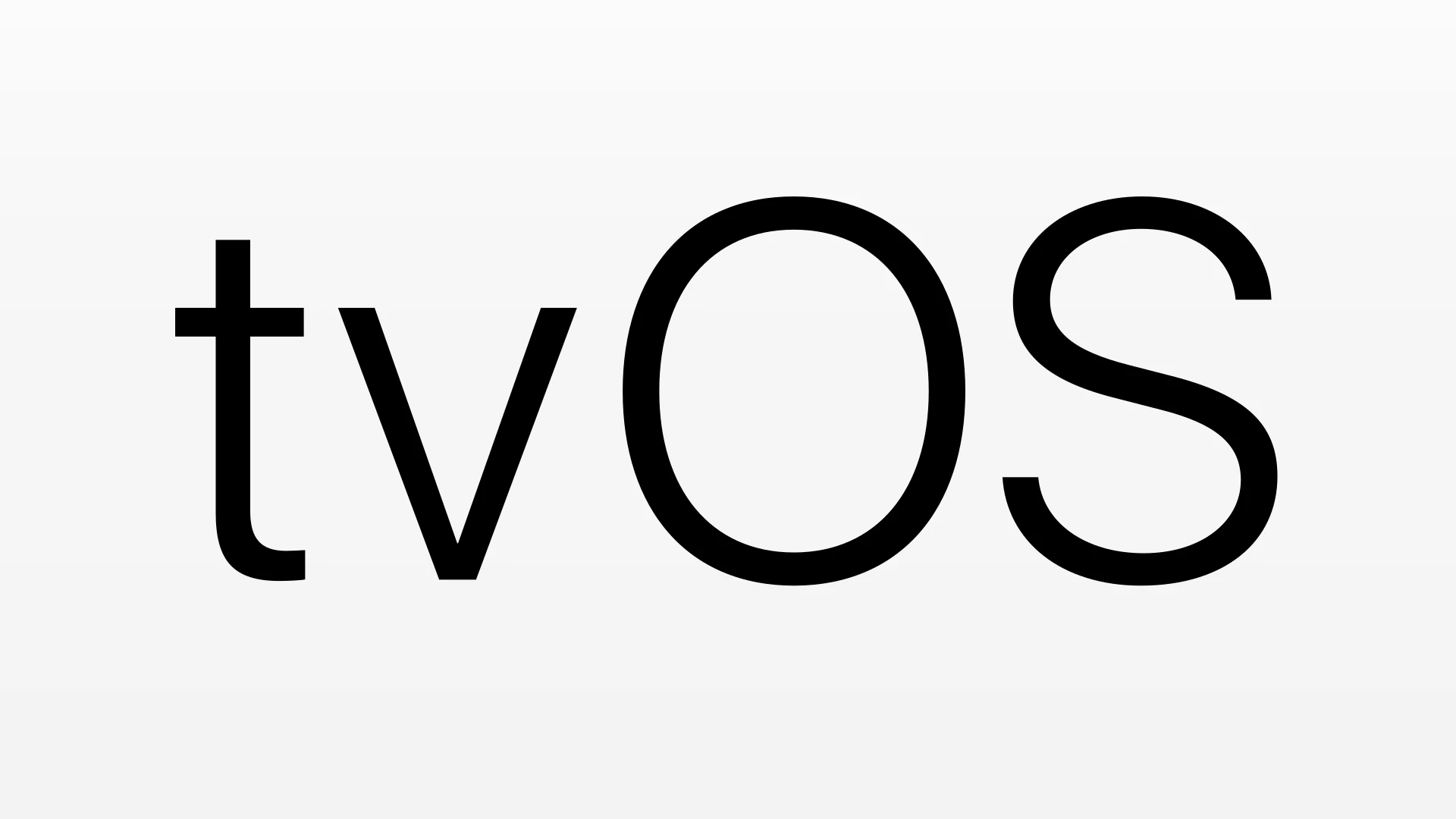
How To Fix tvOS 18.6 Problems
tvOS 18.6 focuses on improving performance, stability, and security for Apple TV 4K and Apple TV HD. However, some users may encounter issues after updating. Follow these steps to troubleshoot and fix common problems:
1. Restart Your Apple TV
Many issues can be resolved by simply restarting:
- Go to Settings > System > Restart.
- Alternatively, unplug the Apple TV from power, wait 10 seconds, then plug it back in.
2. Check for Updates
Make sure you have the latest version of tvOS 18.6 installed:
- Go to Settings > System > Software Updates.
- Select Update Software if an update is available.
3. Fix Streaming or Playback Issues
If videos won’t play or buffering occurs:
- Restart your router and Apple TV.
- Check your internet connection speed.
- Try switching between Wi-Fi and Ethernet.
- Sign out and back into your streaming apps.
- Delete and reinstall problematic apps.
4. Resolve Remote Control Problems
If your Apple TV remote is unresponsive:
- Replace the remote’s batteries or recharge it if it’s a Siri Remote.
- Re-pair the remote by holding the Back and Volume Up buttons for 5 seconds near the Apple TV.
- Restart the Apple TV.
5. Fix App Crashes or Freezing
If apps crash or freeze on launch:
- Force close the app by double-pressing the Home button and swiping up on the app.
- Restart your Apple TV.
- Reinstall the app if the problem persists.
6. Reset Apple TV Settings
If issues continue, reset Apple TV settings without erasing data:
- Go to Settings > System > Reset.
- Choose Reset Settings to restore defaults but keep your data.
- For more severe problems, select Reset and Update to erase all content and reinstall tvOS 18.6.
7. Restore Apple TV via Mac or PC
If your Apple TV won’t boot or update:
- Connect it to a Mac or PC using a USB-C or USB cable (depending on model).
- Use Finder (macOS Catalina or later) or iTunes (Windows/macOS Mojave or earlier) to restore the device.
Key Takeaways
- tvOS 18.6 problems usually resolve with basic troubleshooting like device restarts and network checks
- Apple released this update to improve stability and security before tvOS 26 launches
- Most streaming and app issues can be fixed without contacting Apple support
Frequently Asked Questions
Users experiencing tvOS 18.6 problems often need quick solutions for app crashes, system freezes, and update failures. These common issues can disrupt streaming and device performance.
What are common troubleshooting steps for Apple TV YouTube app black screen issues?
A black screen in the YouTube app usually stems from memory problems or corrupted app data. Users should force close the YouTube app by double-clicking the TV button on the remote and swiping up on the app.
Restarting the Apple TV often resolves temporary glitches. Hold the Menu and TV buttons together for six seconds until the status light blinks rapidly.
Clearing the app cache helps fix persistent black screen problems. Navigate to Settings > Apps > YouTube > Reset to clear stored data.
If problems continue, delete and reinstall the YouTube app. Press and hold the YouTube app icon until it jiggles, then select Delete.
How can I resolve problems with the YouTube app glitching on Apple TV?
App glitches in YouTube typically occur due to outdated software or network connectivity issues. Check that tvOS 18.6 has the latest updates installed through Settings > System > Software Updates.
Network speed affects app performance significantly. Test internet speed using the Apple TV’s built-in network test in Settings > Network.
Force closing background apps frees up system resources. Double-click the TV button and swipe up on unused apps to close them.
Signing out and back into the YouTube app refreshes authentication tokens. Go to YouTube Settings > Sign Out, then sign back in with account credentials.
What should I do if my Apple TV is not responding after updating to tvOS 18.6?
An unresponsive Apple TV after updating requires a hard restart to restore functionality. Unplug the power cord for 10 seconds, then plug it back in.
The remote might need re-pairing if the Apple TV doesn’t respond to button presses. Hold the Menu and Volume Up buttons together for five seconds.
Factory reset becomes necessary when other methods fail. Go to Settings > System > Reset and choose Reset All Settings first.
Complete device restoration requires connecting to a computer with Apple Configurator 2. This process reinstalls tvOS completely but erases all data.
How can I force an update on my Apple TV when automatic updates fail?
Manual updates bypass automatic update problems in tvOS 18.6. Navigate to Settings > System > Software Updates and select Update tvOS.
Network connectivity issues prevent successful updates. Switch to a different Wi-Fi network or use ethernet for more stable connections.
Insufficient storage space blocks update downloads. Delete unused apps and clear cache through Settings > General > Manage Storage.
Restarting the Apple TV before attempting updates clears temporary files. Hold Menu and TV buttons simultaneously until the device restarts.
iTunes can install updates when over-the-air methods fail. Connect the Apple TV to a computer and use iTunes to restore the device firmware.
What are the steps to reinstall tvOS on an Apple device?
Reinstalling tvOS requires Apple Configurator 2 on a Mac computer. Download the software from the Mac App Store before beginning the process.
Connect the Apple TV to the Mac using a USB-C cable. The device must enter DFU mode for complete firmware restoration.
Hold the Menu and Play buttons while connecting the USB cable to enter DFU mode. The status light will not illuminate when properly entered.
Apple Configurator 2 will detect the device and offer restoration options. Select the latest tvOS firmware version for installation.
The process takes 15-20 minutes to complete. All user data and settings will be erased during reinstallation.
Are there any known iOS 18.1 issues that also affect tvOS 18.6 functionality?
Cross-platform bugs between iOS 18.1 and tvOS 18.6 affect AirPlay connectivity. iPhones running iOS 18.1 may experience intermittent connection drops with Apple TV.
HomeKit integration problems appear in both operating systems. Smart home controls through Apple TV may not respond properly to iOS device commands.
Handoff features between iPhone and Apple TV show reduced reliability. Music and video playback transfers may fail or pause unexpectedly.
iCloud syncing delays affect both platforms simultaneously. Purchased content and app data may not sync properly across devices.
Apple addresses these compatibility issues through regular software updates. Users should install the latest versions on all devices to minimize problems.