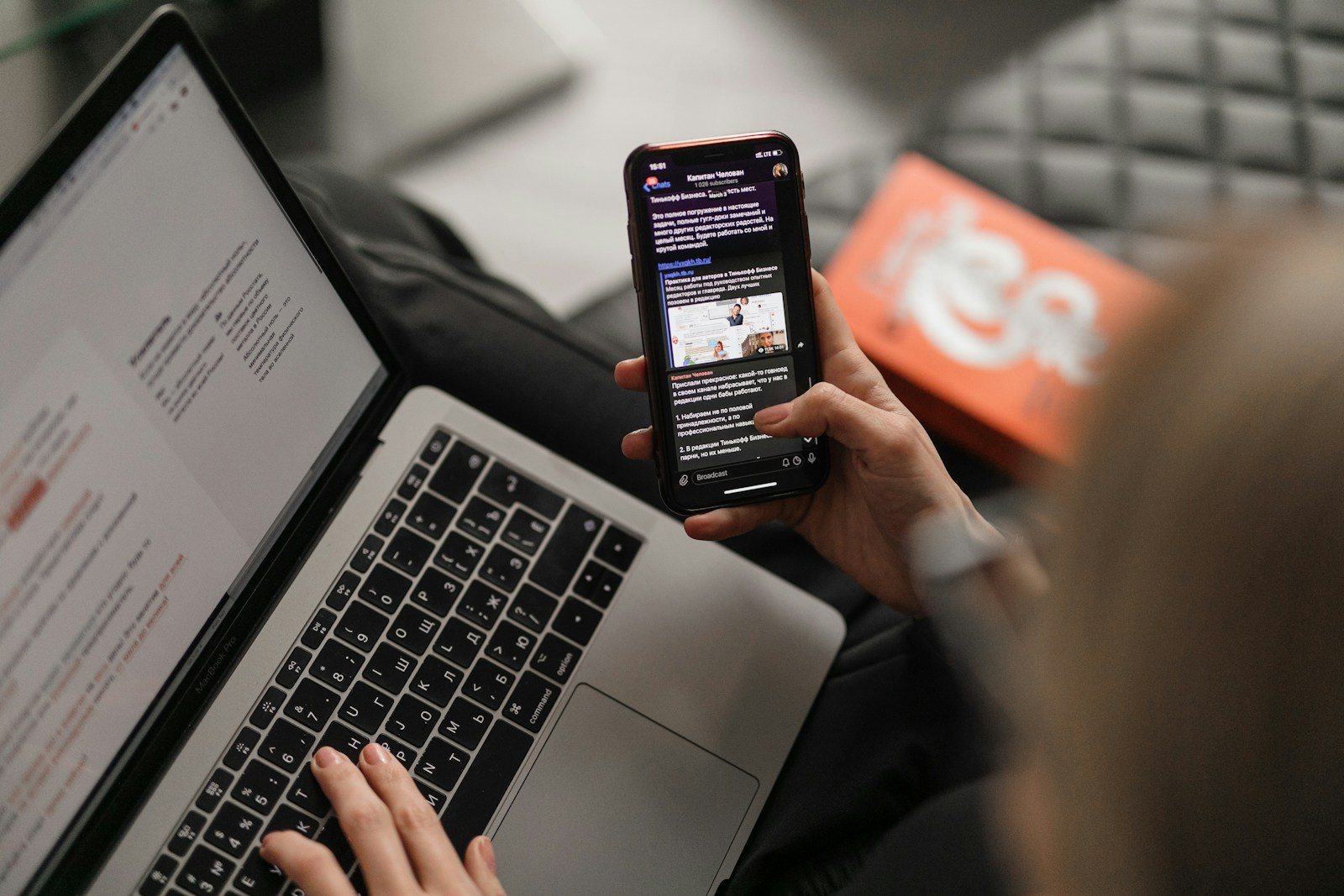Have you ever received the message “Your network settings prevent content from loading privately” when opening emails on your Apple device? This frustrating notification commonly appears in the Mail app on iPhones, iPads, and Macs. The issue typically occurs due to privacy protection features conflicting with VPN services, certain network configurations, or when Mail attempts to protect you from potential tracking through remote content in emails.
This problem became more widespread following recent iOS and macOS updates as Apple enhanced its privacy protections. When this message appears, you’ll notice images and other remote content in emails fail to load automatically. Users particularly report this issue when using Yahoo! Mail accounts or when connected to Virtual Private Networks (VPNs).
While tapping “Load Content” provides a temporary fix, addressing the underlying settings offers a more permanent solution. Recent reports show an uptick in these notifications, suggesting possible changes in how Apple’s Mail app handles privacy protections. The good news is several straightforward fixes exist, from updating your software to adjusting specific privacy settings.
Fix: “Your Network Settings Prevent Content from Loading Privately” on iPhone, iPad, or Mac
If you’ve seen the message
“Your network settings prevent content from loading privately”
you’re not alone.
This alert typically appears when Safari or Mail can’t load certain content securely because of your network configuration or privacy settings.
🧭 What the Error Means
Apple devices use a privacy feature called iCloud Private Relay or Limit IP Address Tracking to hide your IP address and encrypt your browsing activity.
However, when you connect to certain Wi-Fi networks (like office, school, or hotel networks), these networks may block or restrict this private browsing feature — causing Safari or Mail to show the warning.
(sources: AppleToolBox, SimplyMac)
⚙️ Common Causes
| Cause | Description |
|---|---|
| 🔒 Private Relay or Limit IP Address Tracking enabled | Some networks block Apple’s private browsing connections. |
| 🧩 VPN or Proxy active | Third-party VPNs can interfere with Apple’s privacy routing. |
| 🏢 Restricted Wi-Fi network | Work or school networks often block encrypted traffic. |
| 🌐 ISP or router settings | Certain DNS or firewall configurations can block Apple servers. |
🧰 How to Fix It (Step-by-Step)
✅ Step 1: Turn Off “Limit IP Address Tracking”
If your network doesn’t support Private Relay, disabling this setting usually resolves the issue.
On iPhone or iPad:
- Go to Settings → Wi-Fi.
- Tap the (i) icon next to your connected network.
- Toggle Limit IP Address Tracking → Off.
On Mac:
- Go to System Settings → Network.
- Select your active Wi-Fi or Ethernet connection.
- Click Details → Limit IP Address Tracking.
- Toggle it Off.
✅ Step 2: Disable iCloud Private Relay (Optional)
If you use iCloud+, Private Relay may be the cause.
On iPhone/iPad:
- Open Settings → [Your Name] → iCloud → Private Relay.
- Toggle Private Relay → Off.
On Mac:
- Go to System Settings → Apple ID → iCloud.
- Turn off Private Relay.
💡 Note: Turning this off reduces privacy slightly but restores normal network function.
✅ Step 3: Restart Your Wi-Fi or Switch Networks
Sometimes the issue is temporary.
- Turn Wi-Fi off and back on.
- Try connecting to a different network (like mobile data or a personal hotspot).
- Restart your router if you’re at home.
✅ Step 4: Disable VPN or Proxy
If you’re using a VPN or proxy, it may conflict with Apple’s privacy routing.
- Go to Settings → VPN (on iPhone/iPad).
- Turn off any active VPN connections.
- On Mac, go to System Settings → Network → VPN and disconnect.
Then check if the issue disappears.
✅ Step 5: Reset Network Settings (Last Resort)
If none of the above works, resetting your network settings can clear out misconfigurations.
On iPhone/iPad:
- Go to Settings → General → Transfer or Reset iPhone → Reset.
- Tap Reset Network Settings.
- Enter your passcode and confirm.
⚠️ Note: This will erase saved Wi-Fi networks, passwords, and VPN settings — but not personal data.
🧩 Optional: Check Apple’s System Status
Sometimes, the issue is on Apple’s end.
- Visit Apple’s System Status page.
- Look for any outages related to iCloud Private Relay, Mail, or Safari.
- If there’s a temporary outage, wait until Apple resolves it.
(source: AppleToolBox)
🧠 Bonus Tips
- If this happens in Mail, open the message and tap “Load Content” manually.
- For Safari, refresh the page after toggling Private Relay off.
- On corporate networks, contact your IT department — they may block encrypted traffic by policy.
🏁 Final Thoughts
The “Network Settings Prevent Content from Loading Privately” message is a privacy-related conflict, not a major problem. It’s Apple’s way of telling you that your current network doesn’t support its enhanced privacy features.
✅ Quick Fix Summary:
- Turn off Limit IP Address Tracking.
- Disable Private Relay (if enabled).
- Restart Wi-Fi or switch networks.
- Check Apple’s system status.
Once you do that, your content should load normally again — whether in Safari, Mail, or other Apple apps.
In short:
Go to Settings → Wi-Fi → (i) → Turn off “Limit IP Address Tracking” to fix the “Network Settings Prevent Content from Loading Privately” error.
Key Takeaways
- The “network settings prevent content loading” message appears when Mail’s privacy protections conflict with VPNs or certain network configurations.
- Temporarily fix the issue by tapping “Load Content” or permanently resolve it by updating software or adjusting Mail privacy settings.
- Disabling additional VPN services or whitelisting the Mail app in security software can prevent this privacy notification from appearing.
Understanding Network Settings and Privacy
Network settings form a crucial layer in our digital security framework. They control how devices connect to the internet and determine what data can be accessed, shared, or blocked during online activities.
Network Settings: The First Line of Defense
Network settings serve as the primary barrier against unwanted access to personal information. These configurations determine how devices connect to the internet and what data they share.
Firewall settings, a key component, filter incoming and outgoing traffic based on predetermined security rules. They block suspicious connections while allowing legitimate ones to pass through.
Many users don’t realize their default network configurations may prioritize convenience over security. For example, automatically connecting to public Wi-Fi networks exposes devices to potential man-in-the-middle attacks.
To strengthen this defense line, users should:
- Regularly update router firmware
- Use WPA3 encryption when possible
- Create strong, unique network passwords
- Enable MAC address filtering
Privacy and IP Address Concerns
IP addresses function as digital identifiers that reveal user location and browsing habits. Without proper protection, these addresses enable websites, advertisers, and potentially malicious actors to track online activities.
Apple introduced Mail Privacy Protection in iOS 15 to address these concerns. This feature prevents senders from knowing when emails are opened and masks IP addresses to limit tracking capabilities.
The “Your Network Settings Prevent Content from Loading Privately” error often appears when systems detect conflicts between privacy features and network configurations. This typically indicates that current settings might allow tracking that privacy features are trying to prevent.
Users concerned about IP privacy should:
- Check router settings for privacy options
- Consider changing DNS providers
- Regularly clear browsing data
- Use private browsing modes when appropriate
The Role of VPN and Private Relay
Virtual Private Networks (VPNs) encrypt internet traffic and route it through secure servers, masking the user’s actual IP address and location. They create a secure tunnel for data transmission, protecting information from interception on public networks.
Apple’s Private Relay, available with iCloud+ subscriptions, works similarly but with a two-hop architecture. It sends traffic through two separate relays so no single entity can see both who the user is and what sites they’re accessing.
When these services conflict with network settings, privacy errors may occur. Corporate networks often block VPN connections for security reasons, while some ISPs restrict Private Relay functionality.
To maximize privacy protection:
- Choose reputable VPN providers with no-log policies
- Enable Kill Switch features to prevent data leaks
- Understand that not all VPNs provide equal protection
- Configure network settings to work with privacy services rather than against them
Frequently Asked Questions
Network settings issues can disrupt content loading on Apple devices, causing frustration for many users. These problems often appear after system updates or when connecting to certain networks, but several effective solutions exist for different devices.
How can I change network settings on my iPhone to load content that is currently being prevented?
To fix content loading issues on an iPhone, start by checking your Wi-Fi connection. Go to Settings > Wi-Fi, tap the information icon (i) next to your connected network, and ensure that “Limit IP Address Tracking” is turned off.
If that doesn’t work, try resetting your network settings by going to Settings > General > Transfer or Reset iPhone > Reset > Reset Network Settings. This will remove saved Wi-Fi networks and passwords.
For persistent issues, updating iOS might help. Go to Settings > General > Software Update to install the latest version, as Apple frequently fixes such bugs in updates.
What steps should I take when emails on my device indicate content loading is blocked by network settings?
When emails show the “network settings prevent content from loading privately” message, first try closing and reopening the Mail app. This simple step often resolves temporary glitches.
If the problem persists, check your Mail privacy settings by going to Settings > Mail > Privacy Protection. Try temporarily disabling Mail Privacy Protection to see if this resolves the issue.
Another effective approach is to disconnect from your current Wi-Fi network and try using cellular data instead. This can help determine if the issue is specific to your Wi-Fi connection.
Why might an iPad display a message stating network settings are preventing content from loading privately, and how can it be resolved?
iPads may show this message due to privacy features conflicting with certain network configurations. The message typically appears after iOS updates that enhance privacy protections.
To fix this on an iPad, try restarting the device by holding the top button and either volume button until the power off slider appears. After turning it off, press the top button again to restart.
Checking for iPadOS updates is also crucial. Go to Settings > General > Software Update to ensure your iPad has the latest system version, which might include fixes for this specific issue.
How do I modify network settings on a Mac to permit private content loading?
On a Mac, click the Apple logo in the top left corner and select System Settings. Navigate to General > Software Update to ensure your system is current, as outdated software often causes content loading issues.
You can also try resetting Safari’s settings if you’re experiencing issues in the browser. Open Safari, click Safari in the menu bar, then select Settings > Privacy, and clear website data.
For network-specific adjustments, go to System Settings > Network, select your connection, click “Advanced,” and ensure that any privacy-enhancing features aren’t blocking necessary content.
What are common troubleshooting methods for resolving content loading issues on iOS devices due to network settings?
Toggling Airplane Mode is a quick fix. Turn it on for 30 seconds, then off again to reset all network connections without changing any settings.
Clear your browser’s cache and cookies by going to Settings > Safari > Clear History and Website Data. This removes stored data that might be causing conflicts with network settings.
As a last resort, factory resetting your device can eliminate persistent issues. Back up your data first, then go to Settings > General > Transfer or Reset > Erase All Content and Settings.
Why is content not loading on my iPhone and what network-related adjustments can fix this issue?
Content loading failures often occur when privacy features conflict with certain websites or apps. Check if the issue happens only on specific sites or across all applications to help pinpoint the cause.
Try connecting to a different Wi-Fi network or using cellular data. If content loads correctly on an alternative connection, the problem lies with your original network, not your device.
Updating your router’s firmware can solve many network-related problems. Log into your router’s admin panel (usually through a browser) and look for firmware update options in the settings menu.