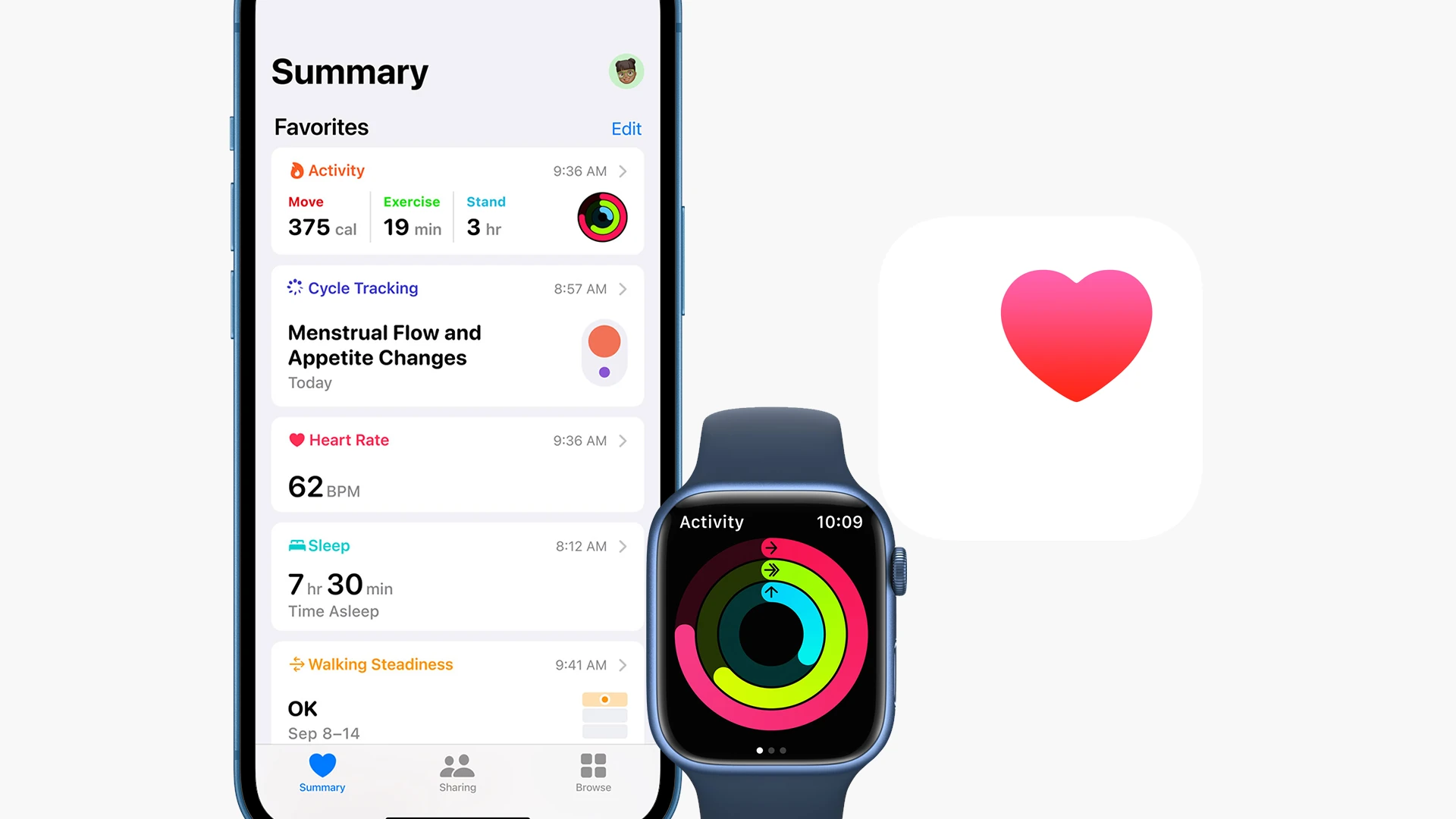Apple’s latest software updates bring powerful voice control to health tracking. Users with iOS 17.2, iPadOS 17.2, and watchOS 10.2 can now ask Siri to read and log their health data directly through voice commands on compatible devices.
Privacy remains at the core of this feature. The Health app encrypts all user data on-device, giving users complete control over their information sharing preferences. This integration works seamlessly across iPhone, iPad, and Apple Watch devices, with special optimization for the Apple Watch Series 9 and Ultra 2’s S9 chip.
The expanded Siri capabilities simplify health tracking for Apple users. People can check their step count, monitor heart rate, or log water intake through simple voice commands, making health monitoring more accessible and convenient.
Siri Health Data: Ways to Track Your Wellness
With recent updates to iOS 17.2 and watchOS 10.2, Siri can now access and log health data directly from your Health app — no need for third-party shortcuts or manual entries. This makes it easier than ever to check your fitness progress, log medications, or track your wellness simply by speaking.
🧠 What Siri Can Do with Health Data
According to Apple’s latest updates (Apple Support, MacRumors), Siri can now:
| Siri Capability | Example Commands | Device Support |
|---|---|---|
| Check Activity Rings | “Hey Siri, how are my Activity rings today?” | iPhone, Apple Watch |
| Start a Workout | “Hey Siri, start a 30-minute outdoor run.” | Apple Watch |
| Log Health Data | “Hey Siri, log that I took my vitamins.” | iPhone, Apple Watch |
| Track Menstrual Cycle | “Hey Siri, when is my next period?” | iPhone, Apple Watch |
| Check Heart Rate or Steps | “Hey Siri, what’s my heart rate?” / “How many steps have I taken today?” | iPhone, Apple Watch |
| Track Sleep or Mindfulness | “Hey Siri, how did I sleep last night?” | iPhone, Apple Watch |
| Check Blood Glucose (with compatible devices) | “Hey Siri, what’s my latest blood glucose reading?” | iPhone + connected health device |
⚙️ Setting Up Siri for Health Tracking
Before Siri can access or log health data, you need to grant permissions.
✅ Step 1: Update Your Software
Make sure your devices are running:
- iPhone: iOS 17.2 or later
- Apple Watch: watchOS 10.2 or later
✅ Step 2: Enable Siri Health Access
- Open the Health app on your iPhone.
- Tap your profile picture → Apps → Siri.
- Enable “Allow Siri to Read and Write Data.”
- Choose which health categories Siri can access (e.g., Activity, Heart Rate, Sleep, Medications).
✅ Step 3: Enable “Hey Siri”
- Go to Settings → Siri & Search → Listen for “Hey Siri” (or “Siri” on newer models).
- Make sure Allow Siri When Locked is toggled on for quick access.
🏃♀️ Using Siri to Log and Check Health Data
Once permissions are set, you can use Siri hands-free to manage your wellness data.
💊 Log Medications or Supplements
“Hey Siri, I took my morning pills.”
“Hey Siri, log 500 mg of vitamin C.”
❤️ Check Fitness and Heart Data
“Hey Siri, what’s my heart rate right now?”
“Hey Siri, how many steps have I taken today?”
“Hey Siri, how far did I run this week?”
😴 Sleep and Mindfulness
“Hey Siri, how long did I sleep last night?”
“Hey Siri, start a mindfulness session.”
🩸 Track Health Metrics (with compatible devices)
If you use connected devices (like a glucose monitor or blood pressure cuff that syncs with Apple Health), Siri can read that data:
“Hey Siri, what’s my latest blood glucose level?”
“Hey Siri, what’s my blood pressure?”
⌚ Siri on Apple Watch
On Apple Watch, Siri becomes a personal wellness assistant:
- Raise your wrist and say, “Hey Siri, log my weight.”
- Ask, “Hey Siri, start an outdoor walk.”
- View your Activity rings, workouts, and heart rate directly from Siri responses.
Apple notes that this data stays private and secure, processed on-device to protect your health information.
(Source: Apple Watch Health & Fitness with Siri)
🔒 Privacy and Security
Apple emphasizes that Siri requests for health data are processed on-device for supported models (iPhone 15 series and later, Apple Watch Series 9 and Ultra 2).
- Your health data never leaves your device unless you choose to share it.
- You can manage permissions anytime under Settings → Health → Data Access & Devices.
🧾 Quick Reference Table
| Category | Example Siri Commands | Notes |
|---|---|---|
| Activity | “How are my rings?” | Great for daily motivation |
| Workouts | “Start a yoga session.” | Auto-logs to Fitness app |
| Medications | “Log that I took my meds.” | Requires Medication setup |
| Heart Rate | “What’s my heart rate?” | Uses Apple Watch sensor |
| Sleep | “How did I sleep?” | Requires Sleep Focus or tracking |
| Mindfulness | “Start a breathing session.” | Uses Mindfulness app |
| Nutrition | “Log that I drank a protein shake.” | Optional manual logging |
✅ Final Thoughts
With the latest iOS and watchOS updates, Siri has evolved into a full-fledged health assistant. Whether you’re tracking workouts, managing medications, or checking your heart rate, Siri makes it faster and easier to stay on top of your wellness — all while keeping your data private and secure.
If you use both iPhone and Apple Watch, enabling Siri Health integration can genuinely streamline your daily health tracking routine.
Key Takeaways
- Siri now reads and logs health data through voice commands on compatible Apple devices
- Health data remains private with on-device encryption and user-controlled sharing
- Voice commands streamline health tracking across iPhone, iPad, and Apple Watch devices
Utilizing Siri for Health Engagement
Siri’s integration with health data creates a hands-free way to track, monitor, and manage personal wellness metrics through voice commands. The system works with iPhone, iPad, and Apple Watch devices to provide secure access to over 20 different health measurements.
Voice Commands and Siri Shortcuts
Users can ask Siri direct questions about their health data using natural language. Simple commands like “What’s my heart rate?” or “Log my weight as 150 pounds” work instantly.
Siri responds to queries about blood oxygen levels, step counts, and sleep duration. The voice assistant can also track medication schedules and provide reminders for daily vitamins or prescriptions.
Setting up custom Siri Shortcuts allows for faster access to frequently used health commands. Users can create personalized phrases to trigger specific health tracking actions.
Monitoring Daily Health Metrics
The integration supports tracking of vital signs, activity data, and wellness markers. Siri can report current readings and historical trends for heart rate, blood pressure, and body temperature.
Activity Ring progress updates are available by voice command. Users can check their Move, Exercise, and Stand ring completion status throughout the day.
Blood glucose monitoring and menstrual cycle tracking are accessible through simple voice queries. Siri provides updates on these metrics while maintaining data privacy.
Integrating Wearable Devices
Apple Watch Series 9 and Ultra 2 offer enhanced Siri health features through the S9 chip. These devices process health requests directly on the watch for faster response times.
The watches track respiratory rate, blood oxygen levels, and walking heart rate automatically. Users can access this data through Siri without reaching for their phone.
WatchOS 10.2 enables comprehensive health monitoring with voice control. The system works seamlessly across iPhone, iPad, and Apple Watch devices.
Health Data Privacy and Security
All health-related Siri requests use on-device processing. This approach ensures personal health information never leaves the user’s device during voice interactions.
The feature requires iOS 17.2 or later on iPhone, iPadOS 17.2 on iPad, or WatchOS 10.2 on compatible Apple Watches. Users must enable Siri access in the Health app settings.
Siri supports health queries in English (United States) and Mandarin Chinese (China mainland). Users can control which health metrics Siri can access through the Health app’s privacy settings.
Frequently Asked Questions
Siri integrates with the Health app on iPhone, iPad, and Apple Watch to provide secure access to health metrics through voice commands. Users can control permissions, protect their privacy, and manage their health data entirely on-device.
How can I enable Siri to access my Health data on iPhone?
Users must have iOS 17.2 or later installed. Go to Settings > Health > Apps and Services > Siri. Toggle on “Allow Siri Access to Health Data.”
The Siri language must be set to English (United States) or Mandarin Chinese (China mainland). Users can verify this in Settings > Siri.
What steps are needed to resolve issues when Siri can’t access Health data?
Check that iOS 17.2 or later is installed. Verify Health app permissions are enabled for Siri.
Review Siri language settings to ensure they match the supported options. If issues persist, try signing out and back into iCloud.
How can I protect my privacy while using Siri with my Health data?
Apple processes all Health data requests locally on the device. No health information leaves the iPhone when making Siri requests.
Users can review and modify Siri’s access permissions at any time through the Health app settings.
Is there a way to delete Health data from my iPhone using Siri?
Siri cannot delete Health data directly. Users must manually remove health records through the Health app.
This limitation serves as a safety measure to prevent accidental data deletion.
How does Apple ensure the security of my Health data on iPhone?
Health data stays encrypted on the device. Apple implements end-to-end encryption for health information.
The data remains inaccessible to external parties, including Apple. Local processing ensures privacy during Siri interactions.
What are the capabilities of Siri in regards to logging health metrics like weight?
Siri can access and log data for over 20 Health app metrics. Users can ask about measurements like weight, steps, and heart rate.
Voice commands allow quick logging of new health data entries without opening the Health app.