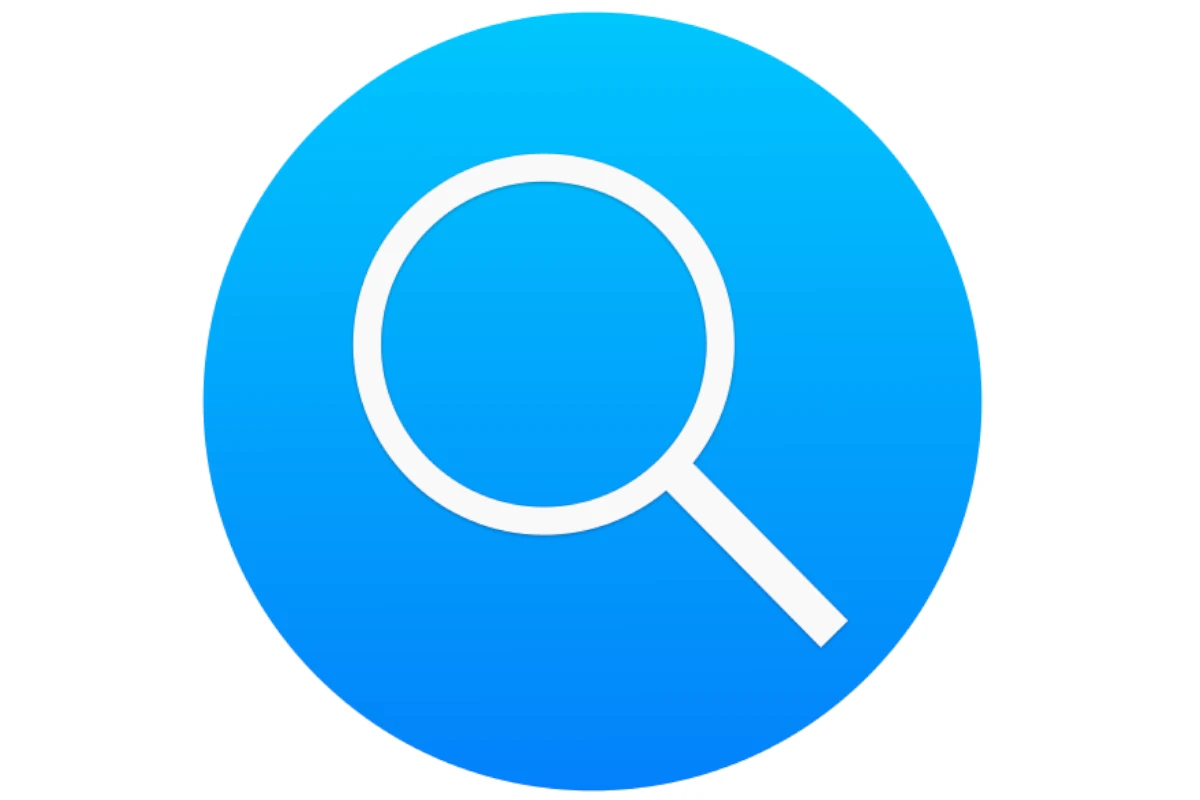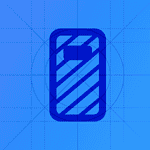Spotlight Search stands as one of the most powerful yet underused features across Apple devices. This built-in search tool creates a system-wide index of items and files, enabling users to find anything from documents and photos to applications and system settings with just a few keystrokes.
On iPhones and iPads, users access Spotlight with a simple downward swipe from the middle of the Home Screen. The search bar appears instantly, ready to help locate apps, contacts, messages, or even web content. This quick access method sets Apple’s search capabilities apart from other mobile platforms.
Mac users benefit from an even more extensive implementation, with Spotlight offering deeper file system searches and advanced filtering options. The feature integrates seamlessly with macOS, providing instant results that adapt to user patterns and frequently accessed items.
Spotlight Search Features That Will Transform Your Workflow
Apple’s Spotlight Search has evolved far beyond being a simple search bar. In macOS 26 (Tahoe), Spotlight is now a full-fledged productivity hub—capable of finding files, launching apps, performing quick actions, and even interacting with content directly. Whether you’re a developer, designer, or everyday user, mastering these new features can dramatically streamline your workflow.
🔍 1. Smarter, Context-Aware Search
Spotlight now delivers contextual results that adapt to what you’re doing. Type a keyword like “presentation”, and you’ll see not only files and emails but also related calendar events, notes, and even recent conversations.
You can search for:
- Files by type (e.g.,
kind:pdf,kind:image) - App-specific content (e.g., “Notes from last week”)
- System settings (e.g., “Bluetooth” or “Dark Mode”)
➡️ Tip: Use Command + Space to open Spotlight instantly, or Control + Space if you’ve remapped your shortcuts.
(source: Apple Support)
⚙️ 2. New Filters for Faster Results
macOS 26 introduces advanced filters that let you refine searches with natural language. You can type:
- “Emails from Sarah last month”
- “Photos from Paris trip 2024”
- “PDFs modified this week”
These filters make it easier to pinpoint exactly what you need without digging through Finder folders.
(source: Tech2Geek)
⚡ 3. Direct Actions Right from Spotlight
A major time-saver: you can now perform actions directly from Spotlight.
For example:
- Start a Timer
- Create a new Note
- Send a Message or Email
- Play a Song or Open a Playlist
- Run Shortcuts or Automations
This eliminates the need to open individual apps for simple tasks.
(source: MacRumors)
🧠 4. Clipboard Access & Quick Previews
Spotlight now integrates with the Clipboard, allowing you to search for recently copied items or preview images and text snippets before pasting. You can also use Quick Look (Spacebar) to preview files directly in the Spotlight window—no need to open Finder or apps.
📅 5. Search and Manage Calendar, Reminders, and Mail
Spotlight can now interact with your productivity apps:
- Search and edit Calendar events
- Find and open Reminders
- Preview and reply to Mail directly
This unified search makes macOS feel more cohesive and saves you from switching between apps constantly.
💡 6. Web and AI-Powered Suggestions
Spotlight pulls in web results, Wikipedia snippets, and Siri Knowledge directly in-line. It can even summarize quick facts, definitions, and computations—making it a lightweight alternative to Safari or Calculator for quick queries.
(source: PCMag)
🧩 7. Customizing Spotlight for Your Workflow
You can fine-tune Spotlight’s behavior:
- Go to System Settings → Siri & Spotlight
- Toggle categories (e.g., disable “Web Suggestions” or “Music”)
- Adjust indexing preferences to speed up searches
This ensures Spotlight only surfaces what’s relevant to your daily work.
🚀 8. Pro Tips for Power Users
- Use Boolean operators: Combine searches with AND, OR, and NOT.
- Search in specific folders: Type the folder name followed by your query.
- Invoke calculations or conversions: Try “45 USD to EUR” or “12 * 8”.
- Launch apps faster: Type the first few letters and hit Return.
(source: Analytics Insight)
🧭 Final Thoughts
Spotlight has evolved from a search tool into a command center for macOS. With its new filters, direct actions, and contextual intelligence, it can replace many small daily tasks that used to require multiple clicks or apps. Mastering these features will make your Mac experience faster, cleaner, and far more efficient.
Key Takeaways
- Spotlight Search provides instant access to files, apps, and settings across Apple devices
- Users can activate Spotlight through simple gestures on iOS or keyboard shortcuts on Mac
- The search function learns from usage patterns to deliver more relevant results over time
Spotlight Search Overview
Spotlight Search provides instant system-wide search capabilities across Apple devices, letting users find files, launch apps, and access information with speed and precision.
Fundamentals of Spotlight Search
Spotlight’s search field appears with a quick swipe down on iOS devices or Command + Space on macOS. The feature indexes all items on the device, enabling real-time results as users type.
Users can locate apps, documents, photos, and settings instantly. The search interface displays suggestions and shows relevant results grouped by category.
The search algorithm learns from user behavior and presents Siri Suggestions based on common actions and frequent searches.
Integration with iOS and macOS Devices
On iPhone and iPad, Spotlight activates from the Home Screen or Lock Screen. iOS 16 added a dedicated search button at the screen bottom for faster access.
The feature works seamlessly across Apple’s ecosystem. On macOS, it performs calculations and fetches web results alongside local content.
Quick actions through Spotlight include:
- Starting timers
- Making phone calls
- Finding song names with Shazam
- Running shortcuts
- Opening system settings
Search results update instantly and support VoiceOver for accessibility. Users can tap “Search in App” to narrow results to specific applications.
Frequently Asked Questions
Spotlight search offers powerful capabilities across Apple devices, from basic file searches to complex system navigation and app integration.
How can I use the Spotlight search shortcut on Mac?
Press Command + Space bar to open Spotlight search on Mac. The search bar appears in the center of the screen.
Type your search query in the field. Search results display instantly as you type.
What steps are involved in performing a Spotlight search on an iPhone?
Swipe down from the middle of the Home screen to access Spotlight search.
Enter the search term in the field at the top of the screen. Results update in real-time while typing.
Tap specific results to open them or select “Search in App” for deeper searches within applications.
Is there a Spotlight search equivalent available for Windows operating systems?
Windows offers its own search function through the Windows Search bar. Press the Windows key and start typing to search.
Windows Search provides similar functionality for files, apps, and settings, though with a different interface and features.
What is the procedure for searching specific words on a Mac?
Click the magnifying glass icon in the menu bar or use Command + Space.
Type specific keywords or phrases into the search field. Use quotation marks for exact matches.
Add filters like “kind” or “date” to narrow results.
How can one disable Spotlight search on a Mac device?
Open System Preferences and select Spotlight.
Uncheck categories under “Search Results” to limit what Spotlight searches.
For complete disabling, use Terminal commands or third-party tools.
What distinguishes the Finder Search from Spotlight Search on a Mac?
Finder Search focuses specifically on file and folder navigation within specific locations.
Spotlight Search covers the entire system, including apps, documents, emails, and system settings.
Finder offers more detailed file management options, while Spotlight prioritizes quick access to content.