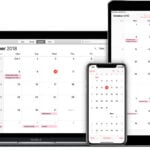The Windows Calculator has received significant updates in recent versions of Windows 10 and 11, bringing a fresh look and enhanced functionality to this essential tool. Users can now access advanced features through a modernized interface that includes scientific calculations, unit conversions, and currency exchange rates – all while maintaining the familiar basic calculator functions.
Microsoft regularly updates the Calculator app through the Microsoft Store, ensuring users have access to the latest improvements and bug fixes. The app’s new design aligns with Windows 11’s visual style, featuring rounded corners and a clean, minimalist layout that makes number-crunching more intuitive.
For users experiencing issues with the Calculator app, solutions range from simple app reinstallation through the Microsoft Store to running Windows Update to ensure all system components are current. The app updates automatically in the background, keeping the experience consistent across devices.
How to Update the Calculator Look on iPhone (iOS 18)
1. Make Sure You’re Running iOS 18
Before you can access the new Calculator interface, ensure your iPhone is updated:
- Go to Settings → General → Software Update.
- Tap Download and Install if iOS 18 is available.
- Once installed, restart your device.
2. Open the New Calculator App
After updating, open the Calculator app.
You’ll notice the redesigned interface — it’s more dynamic, with smoother buttons and better layout spacing for both Basic and Scientific modes (source: AppleMagazine).
3. Switch Between Calculator Modes
You can now easily toggle between:
- Basic Calculator – for everyday arithmetic.
- Scientific Calculator – rotate your iPhone to landscape mode.
- Math Notes Mode – a new iPad-inspired feature that lets you handwrite equations and get instant results (source: iPhone Life).
4. Customize the Look (Appearance Settings)
While the Calculator app doesn’t yet allow full theming, you can adjust its appearance using system settings:
- Go to Settings → Display & Brightness.
- Choose between Light or Dark Mode — the calculator will adapt automatically.
- Enable True Tone or Night Shift for softer color tones at night.
5. Use the New Features
The iOS 18 Calculator includes several new visual and functional updates:
- Calculation History: Tap the three-line icon (☰) in the top left to view or copy past calculations.
- Unit & Currency Conversions: Tap the conversion icon to switch between distance, temperature, time, or currency (source: OTOFly Guide).
- Dynamic Layout: Buttons adjust based on screen size and orientation for a cleaner look.
6. Tips for a Sleeker Experience
- Add Calculator to Control Center for quick access:
Go to Settings → Control Center → + Calculator. - Try Math Notes in the Notes app — it syncs with Calculator’s new engine.
- Use Haptic Touch for quick copy/paste of results.
✅ Summary
The iOS 18 Calculator has evolved from a simple tool into a visually refined, multifunctional app. With the new history view, conversion tools, and Math Notes integration, Apple has made it both smarter and more customizable.
Key Takeaways
- The Windows Calculator features a modern interface with advanced calculation tools
- Regular updates through Microsoft Store maintain optimal performance
- Quick fixes exist for common Calculator issues through reinstallation or Windows Update
Guidelines for Updating Calculator Look on Windows
The Windows Calculator provides essential mathematical functions and unit conversions. Proper maintenance and updates ensure optimal performance and access to the latest features.
Performing System File Check
Running an SFC scan fixes corrupted Windows system files that might affect Calculator functionality. Users can open PowerShell as administrator and type sfc /scannow to start the scan.
The scan takes about 15-20 minutes to complete. Windows will automatically repair any detected file corruption.
If issues persist after the SFC scan, users can reset the Calculator app through Windows Settings > Apps > Calculator > Advanced Options.
Accessing Calculator through the Start Menu
The Calculator app appears in the Start menu search results when typing “calc” or “calculator”. Users can pin the Calculator to the taskbar for quick access.
Right-clicking the Calculator icon reveals options to switch between Standard, Scientific, and Programmer modes.
The app supports keyboard shortcuts for faster calculations. Pressing Alt + 1 switches to Standard mode, Alt + 2 to Scientific mode, and Alt + 3 to Programmer mode.
Utilizing Windows Store for Latest Calculator Version
The Microsoft Store provides the most recent Calculator updates. Users should check the Store regularly for new versions.
To update:
- Open Microsoft Store
- Search for “Calculator”
- Click “Update” if available
- Restart Calculator after updating
New versions often include bug fixes and enhanced features.
Functionality and Unit Conversion
The Calculator includes converters for:
- Length and distance
- Weight and mass
- Temperature
- Energy
- Area
- Speed
- Time
- Power
- Pressure
- Angle
Each converter supports multiple measurement units. Users can save frequently used conversions as favorites.
Optimizing Calculator Performance
Clear the Calculator app cache to improve speed. Navigate to Settings > Apps > Calculator > Advanced Options > Reset.
Disable background apps to allocate more system resources to Calculator operations.
Keep Windows updated to ensure compatibility between Calculator and system components.
Enable hardware acceleration in Windows settings for faster calculations in Scientific and Programmer modes.
Frequently Asked Questions
Calculator apps offer various visual customization options and features across different platforms, with specific methods to modify appearances and utilize new functionalities.
How can I update the visual interface of the Calculator app on my iPhone?
Open the iPhone Settings app and tap “Display & Brightness.” Select “Light” or “Dark” mode to change the Calculator’s appearance.
Custom themes and colors are available through third-party Calculator apps from the App Store.
What are the steps to update the Calculator’s appearance on an Android device?
Access Android’s system settings and select “Display” to switch between light and dark themes.
Many Android Calculator apps support custom colors and backgrounds through their in-app settings menu.
Is there a way to revert the Calculator app to its classic look on iOS?
Delete and reinstall the Calculator app from the App Store to reset its appearance settings.
The default iOS Calculator does not store permanent visual changes, making it simple to restore the original design.
Where can I find instructions to use the Google calculator after its UI update?
Visit Google’s support page or search “calculator” on Google.com to access the web calculator.
The search results display a calculator with basic and scientific functions clearly labeled.
How do I use the new math solver feature in the Calculator app update?
Tap the camera icon to scan printed math problems for instant solutions.
Enter complex equations manually using the expanded function keys in scientific mode.
What should I do if the online calculator’s updated design affects usability?
Clear the browser cache and reload the calculator page to fix display issues.
Try accessing the calculator through a different web browser or device.
Consider using offline calculator apps as an alternative to web-based tools.