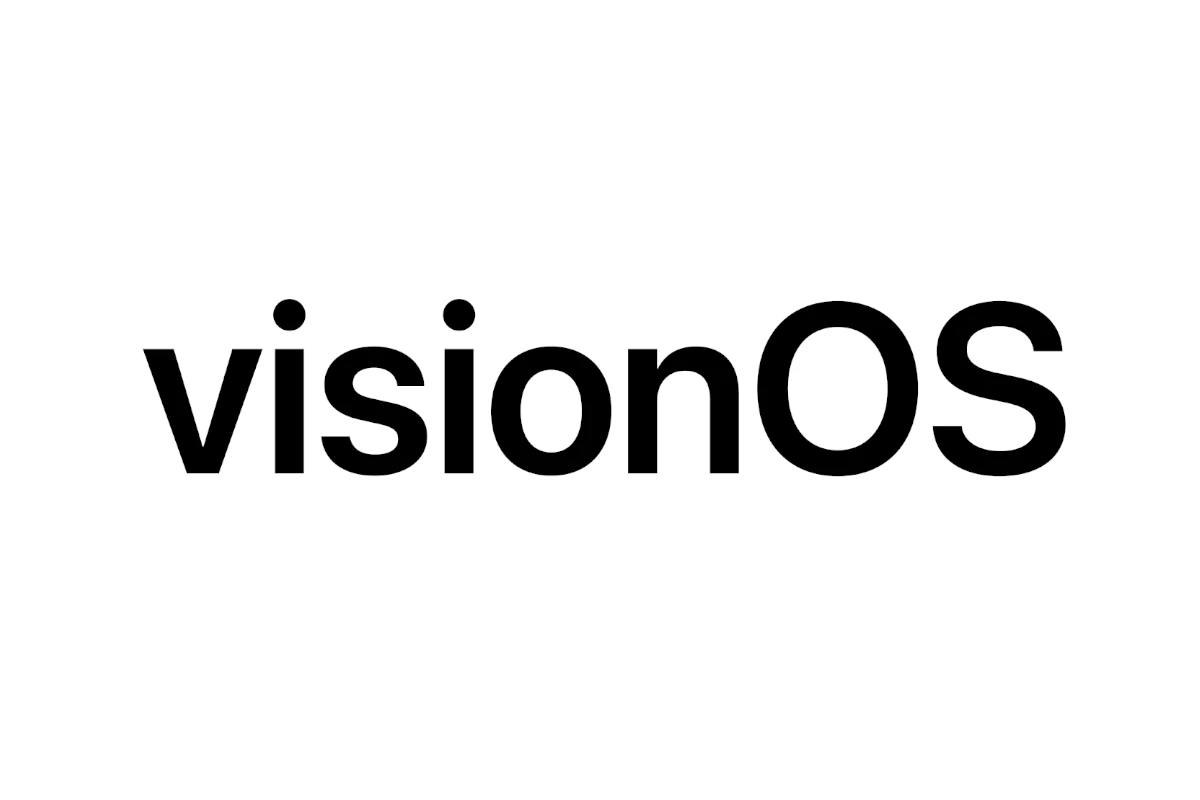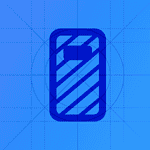Apple’s visionOS 26.1 update — released on November 3, 2025 — brings important security fixes, performance improvements, and bug patches to the Apple Vision Pro. While the update enhances system stability and app performance, some users have reported issues such as app crashes, tracking glitches, or battery drain after installing it.
If you’re experiencing problems with visionOS 26.1, this guide will help you troubleshoot and fix the most common issues quickly and safely.
⚙️ 1. Vision Pro Feels Slow or Laggy After Updating
Symptoms: Motion feels less smooth, apps take longer to open, or menus lag.
Causes: Background reindexing, memory cache rebuilding, or third-party app incompatibility.
Fixes:
- Restart your Vision Pro: Press and hold the top button → choose Restart.
- Close unused apps: Look around the Home View, then pinch and hold on open apps to close them.
- Free up system resources: Delete unused apps or large media files.
- Wait 24–48 hours: Performance often improves after the system finishes background optimizations.
- Check for app updates: Open the App Store → Updates tab → update all apps.
🔋 2. Battery Draining Too Fast
Symptoms: Shorter battery life or overheating during light use.
Fixes:
- Reduce brightness: Settings › Display › Lower brightness level.
- Turn off Always-On Display (if enabled).
- Limit background processes: Settings › General › Background App Refresh › Off.
- Disable unused sensors: Settings › Privacy & Security › Motion & Fitness › Off.
- Restart your Vision Pro to clear temporary background tasks.
If the issue persists, perform a Reset All Settings (Settings › General › Transfer or Reset › Reset All Settings).
📶 3. Wi-Fi or Bluetooth Connectivity Problems
Symptoms: Vision Pro won’t connect to Wi-Fi or Bluetooth accessories.
Fixes:
- Forget and reconnect to Wi-Fi: Settings › Wi-Fi › tap the “i” icon › Forget This Network → reconnect.
- Reset network settings: Settings › General › Transfer or Reset › Reset Network Settings.
- Restart your router and Vision Pro.
- Re-pair Bluetooth devices: Settings › Bluetooth › Forget Device → reconnect.
🧠 4. Eye Tracking or Hand Tracking Not Working Properly
Symptoms: Cursor drifts, gestures misfire, or Vision Pro doesn’t respond to gaze.
Fixes:
- Recalibrate tracking: Settings › Eyes & Hands › Recalibrate.
- Clean sensors and cameras with a microfiber cloth.
- Ensure proper lighting: Dim or overly bright environments can affect tracking.
- Restart your Vision Pro.
If tracking still fails, try a factory reset (after backing up your data).
🪟 5. Apps Crashing or Not Opening
Symptoms: Apps close immediately or freeze on launch.
Fixes:
- Force close the app: Look at the app window → pinch and hold → select Close.
- Update the app in the App Store.
- Restart your Vision Pro.
- Reinstall the problematic app.
If multiple apps crash, reinstall visionOS 26.1 using a Mac and Apple Configurator.
🎧 6. Audio or Microphone Issues
Symptoms: No sound, distorted audio, or microphone not picking up voice.
Fixes:
- Check audio output: Control Center › Audio Output › select correct device.
- Disconnect and reconnect accessories (AirPods, Bluetooth speakers).
- Clean the external microphones and speakers.
- Restart Vision Pro.
🌈 7. Visual Artifacts or Display Glitches
Symptoms: Flickering, color distortion, or ghosting in the display.
Fixes:
- Restart Vision Pro.
- Ensure lenses are clean and properly aligned.
- Avoid extreme temperatures (too hot or cold environments).
- If persistent, contact Apple Support for a hardware inspection.
🧩 8. visionOS 26.1 Installation Stuck or Failed
Symptoms: Update freezes or Vision Pro shows Apple logo indefinitely.
Fixes:
- Force restart: Hold the top button and Digital Crown until the device restarts.
- Connect to a Mac and use Apple Configurator to reinstall visionOS.
- Ensure stable Wi-Fi and at least 50% battery before retrying the update.
🧰 9. General Troubleshooting Steps
If none of the above fixes your issue:
- Reset All Settings: Settings › General › Transfer or Reset › Reset All Settings.
- Factory Reset: Back up data first → Settings › General › Transfer or Reset › Erase All Content and Settings.
- Contact Apple Support: Visit Apple Support for Vision Pro.
🔐 10. Keep visionOS Updated
Apple frequently releases minor updates (e.g., visionOS 26.1.1) to fix post-launch bugs and improve performance.
Check regularly via Settings › General › Software Update and install any available patches.
✅ Final Thoughts
While visionOS 26.1 improves overall stability and introduces critical security patches, it’s normal for early adopters to encounter minor bugs. Most issues can be resolved with a restart, recalibration, or resetting settings. For persistent problems, Apple Support can assist with diagnostics or a full reinstall.
Sources: