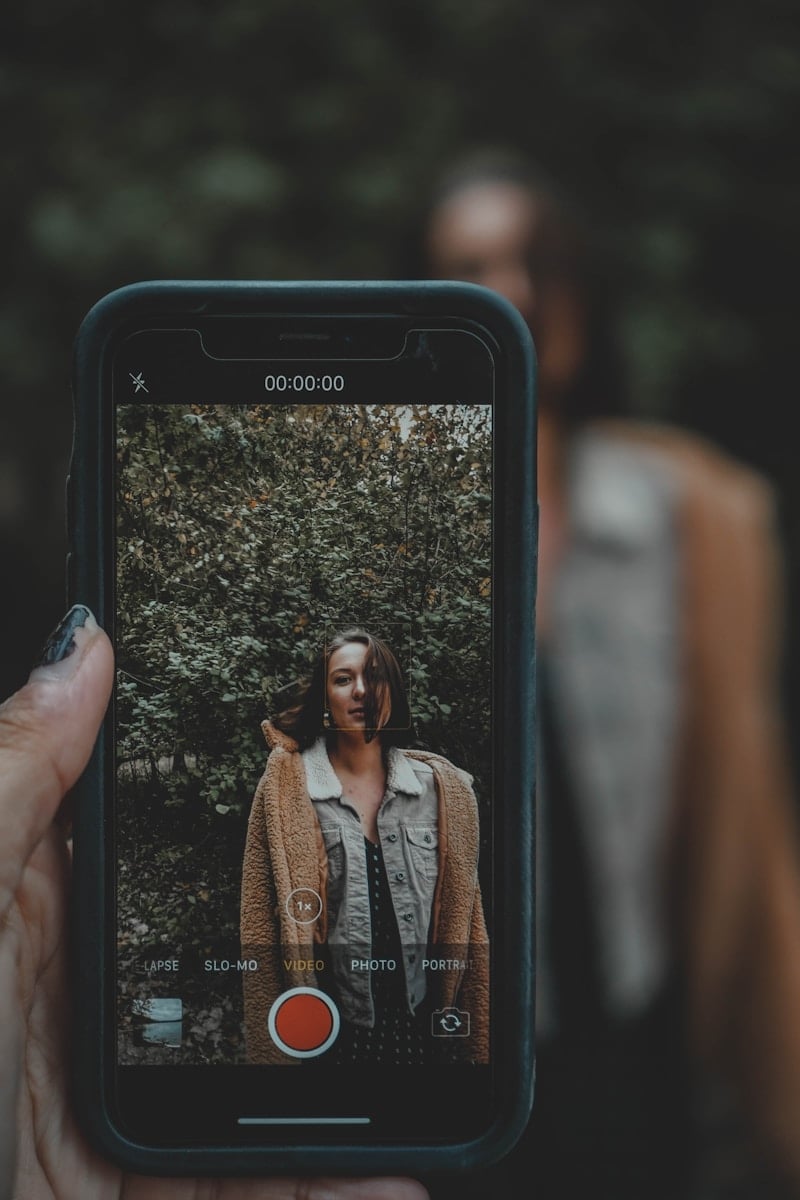iPhone users can now easily cut out people and objects from photos with iOS 16’s new Photo Cutout feature. This tool lets you isolate subjects like people or pets from the background of an image with just a few taps. It works in the Photos app and other places like Messages and Safari.
To use Photo Cutout, open the Photos app and find a picture with a clear subject. Tap and hold on the person or object you want to cut out. A glowing outline will appear around it. You can then copy the cutout or share it directly to other apps. This feature is available on iPhone XS/XR and newer models running iOS 16 or later.
The Photos app makes it simple to create these cutouts without needing any photo editing skills. You can use them to make custom stickers, add subjects to other images, or create collages. The AI does a good job detecting edges, even with fur or complex shapes.
| Device | iOS Version | Feature Availability |
|---|---|---|
| iPhone XS/XR and newer | iOS 16+ | Full support |
| iPhone X and older | Any | Not available |
| iPad | iPadOS 16+ | Full support |
How To Crop a Person Out of an iPhone Photo
Sometimes you want to remove someone from a photo, either by cropping them out or using more advanced editing. Here’s how to do it easily on your iPhone.
Method 1: Crop Using the Photos App
The simplest way is to crop the photo to exclude the person you don’t want.
- Open the Photos app on your iPhone.
- Select the photo you want to edit.
- Tap Edit in the top-right corner.
- Tap the Crop tool (it looks like a square with arrows around it).
- Drag the edges or corners of the crop box to exclude the person.
- Tap Done to save your cropped photo.
Note: This method only works if the person is near the edge of the photo.
Method 2: Use the Photo Cutout Feature (iOS 16 and later)
iOS 16 introduced a powerful feature to isolate and remove objects or people.
- Open the Photos app and select your photo.
- Touch and hold the person you want to remove until you see a glowing outline.
- Tap Copy to extract the person or Share to use the cutout.
- To remove the person, you can paste the cutout into another app (like Notes or Messages) and then save the background without the person using third-party apps or manual editing.
Note: This method is more for cutting out the person to use elsewhere, not directly removing them from the photo background.
Method 3: Use Third-Party Apps for Object Removal
For more precise removal, use apps with content-aware fill or healing tools:
- TouchRetouch (paid app): Lets you easily remove people or objects by painting over them.
- Snapseed (free): Use the Healing tool to remove unwanted parts.
- Photoshop Express: Offers advanced editing features including object removal.
Steps (example with TouchRetouch):
- Open the app and load your photo.
- Select the Object Removal tool.
- Brush over the person you want to remove.
- Tap Go or Remove and the app will fill in the background.
- Save the edited photo.
Tips for Best Results
- Zoom in for detailed brushing when using object removal tools.
- Use photos with simple backgrounds for easier editing.
- Save a copy of the original photo before editing.
Sources:
- TinyGrab: How to Crop Someone Out of a Photo on iPhone
- Lifewire: How to Use Photo Cutout on an iPhone (iOS 16)
- Skylum: How To Remove A Person From A Photo On iPhone
Understanding the Photos App on iPhone
The Photos app on iPhone offers powerful editing tools and features to enhance your images. It provides intuitive options for cropping, adjusting, and managing your photo library with ease.
Exploring Photo Editing Tools
The Photos app includes a variety of editing tools to improve your images. To access these, open a photo and tap “Edit” in the top right corner. You’ll find options to crop, rotate, and adjust brightness, contrast, and saturation.
The cropping tool lets you change the aspect ratio or freely resize your image. You can also straighten tilted photos with the rotation wheel. Filters add instant effects to change the mood of your pictures.
For more precise edits, use the adjustment sliders. These allow you to fine-tune exposure, highlights, shadows, and more. The app saves your edits non-destructively, so you can revert changes at any time.
Leveraging iOS 16 for Advanced Features
iOS 16 introduced new capabilities to the Photos app. One standout feature is the ability to cut out subjects from photos with a simple tap and hold. This lets you easily remove backgrounds or isolate subjects.
Live Photos got an upgrade too. You can now edit the key photo, change the loop style, or convert them to regular photos. The app also improved its object recognition, making it easier to search for specific items in your photos.
iOS 16 enhanced the sharing features. You can now create shared libraries with family members, allowing everyone to contribute and view photos in a collective album.
Managing the Photo Library
Organizing your photos is crucial for easy access. The Photos app automatically sorts your images by date, location, and identified people. You can create custom albums for specific events or themes.
Use the search function to find photos quickly. Type in locations, dates, or even objects, and the app will display relevant results. The “For You” tab offers personalized memories and suggested edits.
To free up space, enable iCloud Photos. This stores your full-resolution photos in the cloud while keeping optimized versions on your device. You can also use the “Optimize iPhone Storage” option to manage space more efficiently.
| Feature | Description | Benefit |
|---|---|---|
| Cropping | Resize and adjust image framing | Improve composition |
| Filters | Apply preset color effects | Quick image enhancement |
| iCloud Photos | Cloud storage for photos | Access from any device |
| Live Photos editing | Modify key frame and effects | Refine short video clips |
| Subject extraction | Remove photo backgrounds | Create custom images |
Editing Techniques for iPhone Photography
iPhone photo editing offers powerful tools to enhance your images. The built-in Photos app provides quick actions and advanced features for professional-looking results.
Using Quick Actions for Efficient Editing
The Photos app on iPhone includes quick actions for fast edits. Tap the edit button and select the auto-enhance magic wand for instant improvements. Adjust brightness, contrast, and saturation with simple sliders.
For more targeted edits, use the crop tool to reframe your shot. The straighten feature helps level horizons. Vertical and horizontal perspective corrections fix distortion in architectural photos.
You can also cut out subjects from images. Long press on a person, pet, or object to isolate it from the background. Drag and drop the cutout into other apps or use AirDrop to share.
Enhancing Visuals with Filters and Exposure
Filters transform the mood of your photos with a single tap. Experiment with different options to find the right look. Adjust filter intensity for a subtle effect.
Fine-tune exposure settings to perfect your image:
- Brilliance: Adds depth and clarity
- Highlights: Recovers detail in bright areas
- Shadows: Brings out details in dark areas
- Black Point: Controls deepest blacks
Use the Vignette tool to draw focus to your subject. Adjust color temperature to warm up or cool down the overall tone.
Cropping and Aspect Ratio Adjustments
Cropping helps you improve composition after the shot. The Photos app offers preset aspect ratios like square for Instagram or 16:9 for video. You can also freely crop to any size.
Consider these cropping techniques:
| Technique | Effect |
|---|---|
| Rule of Thirds | Places subject off-center |
| Symmetry | Creates balance |
| Leading Lines | Draws eye to subject |
Use the straighten tool to fix tilted horizons. Perspective corrections fix converging lines in buildings or landscapes.
Remember, cropping reduces image size. Try to frame shots well when taking photos to minimize cropping later.
Removing Backgrounds and Cutting out Subjects
The iPhone now offers powerful tools to isolate subjects and remove backgrounds from photos. These features enable you to create professional-looking images with ease.
Creating Transparent Backgrounds
You can now remove backgrounds from images directly on your iPhone. To do this, open a photo in the Photos app. Press and hold on the subject until you see a white border appear. This indicates the subject has been selected.
Lift your finger and you’ll see “Copy” and “Share” options. Choose “Copy” to place the cutout on your clipboard. You can then paste it into other apps with a transparent background.
For a quicker method, simply drag the cutout subject to another app. This works in many built-in and third-party apps that support drag-and-drop.
Refining Cutouts with Photo Editing Apps
While the built-in tools work well, dedicated photo editing apps offer more control over your image cutouts. Apps like Pixelmator and Adobe Photoshop Express provide advanced features for refining edges and adjusting cutouts.
These apps allow you to:
- Fine-tune selections with brush tools
- Adjust edge softness for natural-looking cutouts
- Apply effects to cutouts or backgrounds separately
| App | Key Features | Difficulty |
|---|---|---|
| Built-in Photos | Quick, easy to use | Beginner |
| Pixelmator | Advanced refining, layering | Intermediate |
| Photoshop Express | Professional-grade tools | Advanced |
Choose an app based on your needs and skill level. For most users, the built-in tools suffice. But for complex subjects or professional work, consider a dedicated editing app.
Inter-App Communication and Sharing
iOS devices offer powerful features for sharing and manipulating photos across different apps. These capabilities enhance productivity and creative possibilities when working with images on your iPhone or iPad.
Utilizing Drag and Drop Functions on iPad and iPhone
Drag and drop simplifies moving photos between apps on iOS devices. On iPad, open the Photos app and your target app in Split View. Touch and hold a photo, then drag it to the other app. For iPhone, start dragging an image from Photos, use another finger to open the destination app, and drop the photo there.
This function works with many apps including Safari and Messages. You can drag multiple photos at once by selecting them first. iPadOS 16 expanded drag and drop capabilities, allowing seamless transfers between more apps.
| Device | Drag and Drop Support |
|---|---|
| iPad | Full support, easier with Split View |
| iPhone | Supported, requires app switching |
Copy and Paste Techniques Across iOS Apps
Copy and paste offers another quick way to move photos between apps. In the Photos app, touch and hold the subject of an image until a shimmering outline appears. Tap “Copy” to add it to your clipboard.
Open your target app and paste the image. This method works well with apps like Photoshop Express for advanced editing. You can also use AirDrop to quickly send photos to nearby Apple devices.
The Messages app allows direct sharing of edited photos. After making changes in Photos, tap the share icon and select Messages to send your edited image instantly.
Frequently Asked Questions
iPhone users have several options for manipulating photos to isolate or remove people. These techniques range from simple cropping to more advanced features like object extraction.
How can I crop a person out of a photo on an iPhone?
Open the Photos app and select your image. Tap Edit, then the Crop icon. Drag the corners of the frame to surround the person. Pinch to zoom for precision. Tap Done to save your cropped photo.
What are the steps to copy and paste a person onto another photo using an iPhone?
iOS 16 introduced an easy photo cutout feature. Long-press on a person in a photo until you see a glowing outline. Lift your finger to copy. Open another photo and paste the cutout where you want it.
How do you perform a custom crop on an iPhone to isolate a person?
Use the Photos app’s editing tools. Tap Edit, then Crop. Adjust the grid to frame the person. Use your fingers to zoom and move the image within the crop box. Fine-tune with the rotate wheel if needed.
Is there a way to remove a person from an image on an iPhone without an app?
iOS 18.1 added a Clean Up tool to remove people or objects from photos. Open your image in Photos, tap Edit, then the Magic Wand icon. Select Clean Up and choose the area to remove.
Why might the cut out feature not work when trying to crop a person in an iPhone photo?
The feature may fail if the person isn’t clearly defined from the background. Poor lighting, blurry images, or complex backgrounds can cause issues. Ensure your photo has good contrast between the subject and surroundings.
How to lift a subject from a photo and paste it onto another using iPhone’s iOS features?
In Photos, long-press on the subject until it glows. Lift your finger to copy. Open your destination photo. Tap to bring up the paste option. Position and resize the subject as needed.
| Feature | iOS Version Required | Steps |
|---|---|---|
| Basic Crop | Any | Photos app > Edit > Crop |
| Subject Extraction | iOS 16+ | Long-press subject > Copy > Paste |
| Person Removal | iOS 18.1+ | Photos app > Edit > Magic Wand > Clean Up |