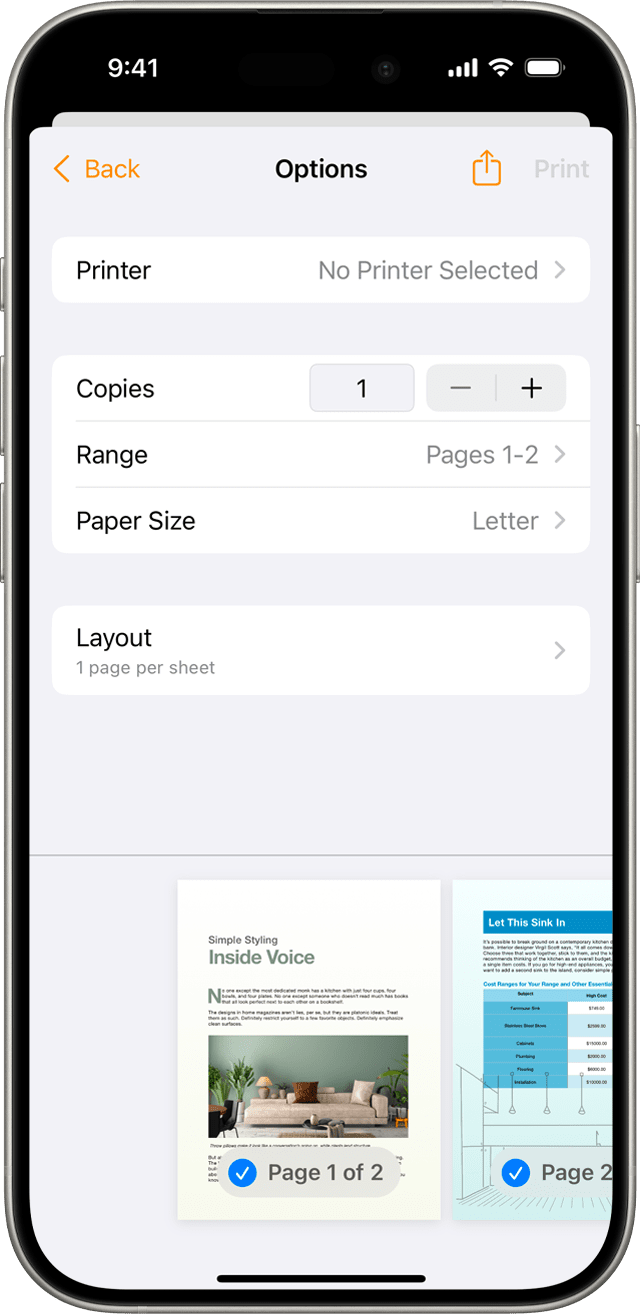AirPrint is a feature embedded within Apple’s iOS ecosystem that enables an iPhone user to print documents and photos with ease directly from their device. This technology does not require the installation of any additional software or drivers, which allows for a seamless connection between the iPhone and compatible printers. With just a few taps, users can access the print functionality through the share button in most apps that support this feature.
Setting up AirPrint is straightforward, as it involves ensuring that both the iPhone and the AirPrint-enabled printer are connected to the same Wi-Fi network. Selecting the correct printer and specifying the desired print job settings such as paper size, number of copies, and range of pages comes next. For those who need to print but do not have an AirPrint-compatible printer, some manufacturers offer their own iOS apps to facilitate printing.
The convenience that AirPrint brings to printing tasks highlights Apple’s commitment to create an efficient user experience. By integrating this functionality directly into the iOS, users enjoy a quick and user-friendly way to manage their printing needs without navigating complicated setups or installing third-party applications.
AirPrint for iPhone: Effortless Printing from Your iOS Device
Printing from your iPhone or iPad has never been easier — thanks to AirPrint, Apple’s built-in wireless printing technology. With AirPrint, you can print photos, documents, emails, and web pages directly from your device — no drivers, cables, or extra apps required.
This guide walks you through everything you need to know to start printing seamlessly from your iPhone.
📱 What Is AirPrint?
AirPrint is Apple’s wireless printing feature that lets you print directly from your iPhone, iPad, or iPod touch to a compatible printer over Wi‑Fi.
You don’t need to install additional printer software or connect your device with cables.
According to Apple Support, AirPrint works with hundreds of printer models from brands like HP, Canon, Brother, Epson, and Lexmark.
✅ Requirements for AirPrint
Before you start printing, make sure you have the following:
- An AirPrint-enabled printer
- Most modern printers support AirPrint. You can check compatibility on the Apple AirPrint printer list.
- A Wi‑Fi network
- Both your iPhone (or iPad) and the printer must be connected to the same Wi‑Fi network.
- iOS or iPadOS device running iOS 7 or later
- AirPrint is built into all recent versions of iOS and iPadOS.
🪄 How to Print Using AirPrint
Here’s how to print directly from your iPhone or iPad:
- Open the app you want to print from (e.g., Photos, Safari, Mail, Files).
- Tap the Share icon (usually a square with an arrow pointing up).
- Select “Print.”
- Choose your printer.
- Your iPhone will automatically detect nearby AirPrint printers on the same Wi‑Fi network.
- Adjust print options.
- Set the number of copies, page range, color, and double-sided printing (if supported).
- Tap “Print.”
- Your document will start printing instantly.
(Source: Apple Support – Use AirPrint to Print from Your iPhone or iPad)
🧾 How to View or Cancel a Print Job
You can manage your print jobs right from your iPhone:
- Open the App Switcher (swipe up from the bottom or double-click the Home button).
- Tap the “Print Center” app — it appears only when a print job is active.
- To cancel a print, tap Cancel Printing.
🧰 Troubleshooting AirPrint Issues
If AirPrint isn’t working after an iOS update or your printer isn’t showing up, try these steps (source: GeeksChalk):
- Check Wi‑Fi Connection
- Ensure both devices are connected to the same Wi‑Fi network.
- Restart Your Devices
- Power off and restart your iPhone, printer, and router.
- Update Firmware
- Make sure your printer’s firmware is up to date.
- Disable VPNs
- VPNs can block AirPrint discovery.
- Reset Network Settings (if needed)
- Go to Settings → General → Transfer or Reset iPhone → Reset → Reset Network Settings.
If problems persist, consult your printer manufacturer’s AirPrint support page (for example, Canon’s AirPrint guide).
🧩 Printing Without AirPrint
If your printer doesn’t support AirPrint, you can still print from your iPhone using third-party apps like:
- HP Smart (for HP printers)
- Canon PRINT Inkjet/SELPHY
- Epson iPrint
- Brother iPrint&Scan
These apps connect directly to your printer via Wi‑Fi or Bluetooth and offer similar functionality to AirPrint (source: WikiHow).
🖼️ What You Can Print with AirPrint
You can print almost anything from your iPhone, including:
- Photos from the Photos app
- PDFs and documents from Files
- Emails from Mail
- Web pages from Safari
- Notes, Maps, and even third-party apps like Microsoft Word or Google Docs
🧠 Pro Tips for Better Printing
- Use the Preview: Always preview your print job before sending it.
- Save Ink: Choose “Black & White” or “Draft” mode if available.
- Print to PDF: If you don’t have a printer nearby, select “Share → Save to Files” to create a digital PDF version.
- Use AirPrint with iCloud: Print documents stored in iCloud Drive directly from the Files app.
🪄 Summary
| Feature | Description |
|---|---|
| Technology | Wireless printing via Wi‑Fi |
| Works With | iPhone, iPad, iPod touch |
| Requires App? | No – built into iOS |
| Printer Type | AirPrint-compatible |
| Setup Time | Less than 2 minutes |
✨ In Short
AirPrint makes printing from your iPhone simple, fast, and cable-free. As long as your printer supports AirPrint and both devices share the same Wi‑Fi network, you can print photos, documents, and more in just a few taps — no software setup required.
Sources:
- Apple Support – Use AirPrint to Print from Your iPhone or iPad
- Canon Support – Print using AirPrint from your iOS device
- WikiHow – How to Print from Your iPhone
- GeeksChalk – AirPrint Not Working after iOS 26 Update
Key Takeaways
- AirPrint allows for seamless printing from an iPhone to a compatible printer.
- Users can print without additional software by ensuring devices share the same Wi-Fi network.
- Specific iOS apps enable printing for non-AirPrint printers.
Setting Up AirPrint
Setting up AirPrint involves connecting your iPhone to a Wi-Fi network, finding a compatible printer, and using dedicated printer apps when necessary. This section guides you through each step to ensure a smooth setup process.
Connecting to a Wi-Fi Network
Before using AirPrint, the iPhone must connect to a Wi-Fi network. First, ensure that the Wi-Fi is on and that you’re within range of the network. Next, go to the iPhone’s Settings, tap Wi-Fi, and select your network from the available list. To join the network, enter the password if required.
Finding a Compatible Printer
Your printer must support AirPrint to print directly from your iPhone. Check the printer’s documentation or look for the AirPrint logo on the printer to confirm compatibility. Many major printer brands such as HP, Canon, and Epson offer AirPrint-compatible models. If the iPhone and the AirPrint-compatible printer are connected to the same Wi-Fi network, they should recognize each other.
Using Printer Apps
Some printers work better with their manufacturer’s app. These apps often provide additional features and ease of use. For example, apps like HP Smart are available on the App Store and enhance printer functionality. Download and install your printer manufacturer’s app, and follow the onscreen instructions to print from your iPhone.
By following these steps, you should be able to set up AirPrint and start printing from your iPhone with ease.
Printing from Your iPhone
Printing from an iPhone involves selecting a document, adjusting print settings, and managing the print job. This section provides guidance on how to perform these tasks effectively.
Selecting a Document
To print a document from an iPhone, first ensure the document is accessible from an app like Mail, Safari, Photos, or the Files app. For example, in the Photos app, choose an image you wish to print. In Mail or Safari, look for a file or web page. Open the document and tap the Share button, often represented by an upward arrow coming out of a box. From the Share menu, select ‘Print’ to move to the printing process.
Print Options and Settings
After selecting ‘Print’, you will see various printer options and settings. Choose an AirPrint-enabled printer within range and connected to the same Wi-Fi network. Set the number of copies needed. Adjust the paper size if the printer supports multiple sizes. Set the orientation to either portrait or landscape. Scaling can be altered to fit the image or document on the page. For photos and images, you can pick whether to print in color or black and white. Confirm all settings before proceeding.
Managing Print Jobs
Once a print command is executed, manage the print job through the App Switcher. Swipe up on iPhones with Face ID or double-press the Home button on those with Touch ID. This opens the App Switcher where you can select ‘Print Center’. Here, you see the number of documents in the queue. To cancel a print job, tap on it and then select ‘Cancel Printing’. This halts the printing process.