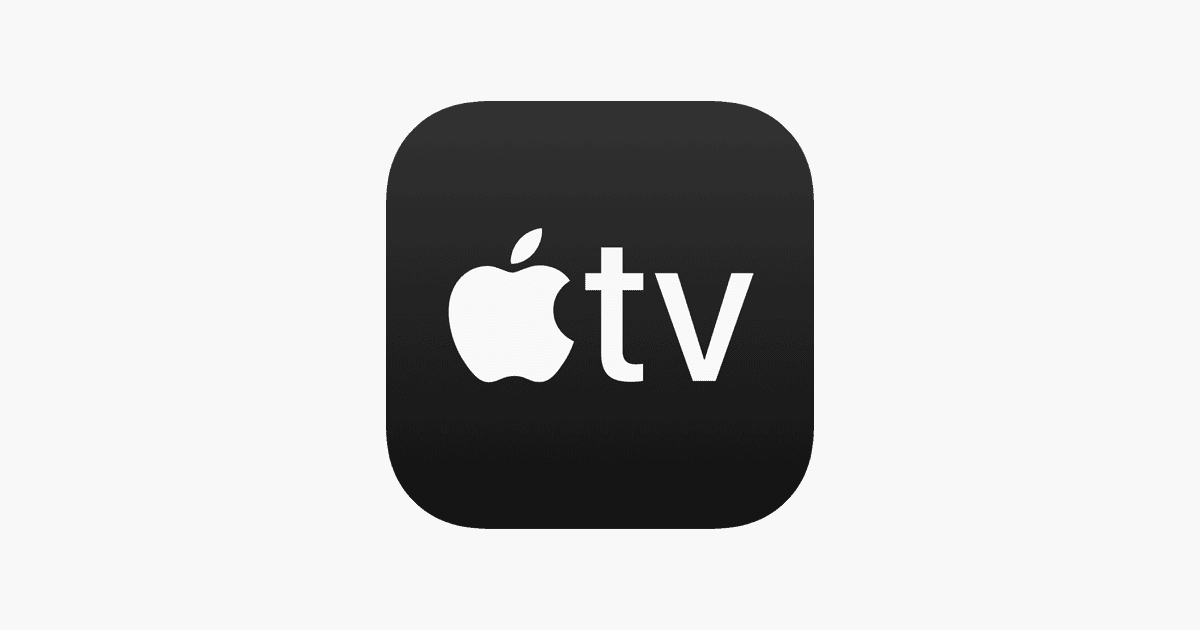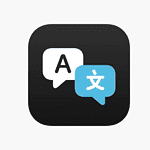Apple TV+ is ramping up the heat this August with a packed slate of fresh content—ranging from an epic Hawaiian saga to returning comedies, sci-fi thrillers, family favorites, and an all-new Peanuts musical. Whether you’re into prestige drama or looking for something heartwarming and light, this month’s lineup reflects Apple’s growing ambition to offer something new every week.
Let’s dive into all the premieres, what to watch, and what’s around the corner this fall.
🎬 August 2025 Highlights on Apple TV+
Chief of War

📅 Premieres August 1
Apple’s biggest original of the summer stars Jason Momoa as an Indigenous Hawaiian warrior in this sweeping historical epic. Chief of War explores the unification of the Hawaiian Islands in the late 1700s and is co-created by Momoa, who also serves as executive producer.
Expect cinematic battles, native language dialogue, and deep cultural storytelling—a blend that’s already being compared to Shogun for its scale and historical authenticity.
💡 Bonus: Momoa appeared at the premiere with his kids in traditional Hawaiian regalia, reinforcing the show’s commitment to Indigenous representation (via People).
Platonic – Season 2

📅 Premieres August 6
Seth Rogen and Rose Byrne are back with more offbeat, hilarious, and heartfelt episodes of their odd-couple friendship comedy. The first two episodes drop on premiere day, followed by weekly releases. Season 2 explores what happens when your best friend isn’t your partner—but maybe your biggest emotional support.
🎭 Critics have praised Platonic for its blend of adult humor and real emotional stakes. Season 1 earned strong ratings and built a cult fanbase.
Snoopy Presents: A Summer Musical

📅 Premieres August 15
The Peanuts gang goes Broadway in this charming new animated special. A Summer Musical brings original songs, outdoor adventure, and a lot of Woodstock-led fun. Perfect for younger audiences—or nostalgic adults.
Invasion – Season 3
📅 Premieres August 22
Apple’s big-budget sci-fi series returns with higher stakes and even more global tension. The alien threat is growing, and the fractured human response is starting to crack. Expect new characters, new tech, and more time-jumping perspectives.
🛸 Invasion Season 3 is expected to be the most ambitious yet, with new locations, upgraded effects, and darker themes.
Stillwater – Season 4 & Shape Island – Season 2
📅 Mid/Late August
Two of Apple TV+’s most beloved family series return.
- Stillwater brings more gentle life lessons from a Zen panda.
- Shape Island offers creative stop-motion adventures with quirky shapes and subtle messages for kids and parents alike.
📆 August 2025 Release Calendar at a Glance
| Date | Title | Type |
|---|---|---|
| Aug 1 | Chief of War | Historical drama |
| Aug 6 | Platonic, Season 2 | Comedy series |
| Aug 15 | Snoopy Presents: A Summer Musical | Animated special |
| Aug 22 | Invasion, Season 3 | Sci-fi thriller |
| Mid/Late | Stillwater S4 / Shape Island S2 | Family/children’s shows |
🔭 Apple’s 2025 Strategy: Weekly Releases and Genre Expansion
During WWDC 2025, Apple teased a “summer of premieres” with a bold promise: a new release every week. That strategy is now fully in motion, and it’s working.
- Apple’s summer lineup spans historical drama (Chief of War), adult comedy (Platonic), genre sci-fi (Invasion), and family entertainment, ensuring wide appeal.
- Critics and fans alike are praising the platform for its curation and pacing, compared to the content overload of Netflix or Hulu.
📺 According to BGR and Tom’s Guide, Apple TV+ is leaning into quality over quantity, with fewer but more prestige-driven originals.
🔜 Coming Later in 2025: Fall Premieres You Shouldn’t Miss
August sets the stage for a heavy-hitting fall:
- The Morning Show – Season 4 (September 17)
Expect more newsroom drama, new cast members, and post-pandemic media shakeups. - Stick
Owen Wilson stars as a washed-up pro golfer mentoring a young talent. Early buzz compares it to Ted Lasso for its emotional warmth and redemptive arc. - The Savant – (September 30)
Jessica Chastain headlines this psychological thriller about a hacker infiltrating online hate groups. - Pluribus – (November)
Created by Vince Gilligan, this near-future sci-fi series has been called “Black Mirror meets Better Call Saul.” Little is known, but the teaser is already generating Emmy buzz. - Shrinking – Season 3
Filming is complete, with a late 2025 or early 2026 debut expected. Harrison Ford just scored his first-ever Emmy nomination for his role as Dr. Rhodes, a feat at age 83.
✅ Final Take: A Strong Month in an Even Stronger Year
Apple TV+ is quietly having a huge 2025. With Chief of War leading the charge in August, and major titles like The Morning Show, Stick, and Pluribus on deck, the platform is doubling down on genre diversity, consistent drops, and critical prestige.
Whether you’re in the mood for laughter, drama, or alien invasions, Apple TV+ in August has something fresh to offer—no binging burnout required.
Want more? Let me know if you’d like:
- Trailer links
- Cast and creator info
- Emmy predictions
- Or a calendar for all of Fall 2025’s top Apple TV+ titles
Apple TV App for Windows
The Apple TV app for Windows brings a wealth of entertainment to your PC. You can now watch Apple TV+ shows, movies, and live sports directly on your Windows 10 or 11 device. This app opens up access to Apple’s streaming service, plus the option to buy or rent movies and TV shows.
Getting started is easy. You can download the Apple TV app from the Microsoft Store on your Windows device. Once installed, you’ll have a user-friendly interface to browse and enjoy content. The app syncs across your devices, so you can pick up where you left off on your iPhone or iPad.
For Windows users, this app fills a gap in the entertainment lineup. You no longer need an Apple device to enjoy Apple’s content. The app also includes features like personalized recommendations and the ability to add shows and movies to your Up Next queue.
| Feature | Availability |
|---|---|
| Apple TV+ | Yes |
| Movie/TV Show Purchases | Yes |
| Live Sports | Yes |
| Windows 10 Support | Yes |
| Windows 11 Support | Yes |
Installation and Compatibility
The Apple TV app for Windows offers a straightforward setup process. You’ll need to meet certain system requirements and download the app from the Microsoft Store before installing it on your PC.
System Requirements
To use the Apple TV app on Windows, your computer must meet these specifications:
- Windows 10 version 18362.0 or higher
- Windows 11
- 64-bit processor
- 4 GB RAM minimum
- DirectX 12 capable GPU
- HD (720p) display
Your PC should have the latest Windows updates installed. The app works best with a high-speed internet connection for streaming content.
Downloading from Microsoft Store
Getting the Apple TV app is easy:
- Open the Microsoft Store on your Windows device
- Search for “Apple TV” in the store
- Select the Apple TV app from the results
- Click the “Get” or “Install” button
The download size is around 40 MB. You’ll need a Microsoft account to access the store if you haven’t set one up yet.
Installation Process
Once downloaded, installation happens automatically. Here’s what to expect:
- The Microsoft Store handles the installation
- You’ll see a progress bar as the app installs
- When complete, you can launch the app from the Start menu
On first launch, you’ll need to sign in with your Apple ID. If you don’t have one, you can create an account within the app.
| Feature | Availability |
|---|---|
| Windows 10 Support | Yes |
| Windows 11 Support | Yes |
| Free Download | Yes |
| Apple ID Required | Yes |
| In-app Purchases | Available |
After installation, you can start browsing and watching content right away. The app syncs with other Apple devices, so you can pick up where you left off on your iPhone or iPad.
Leveraging the Apple TV App Features on Windows
The Apple TV app for Windows offers a range of features to enhance your viewing experience. You can easily navigate the interface, manage your library, explore original content, and keep track of your watchlist.
Navigating the User Interface
The Apple TV app’s interface is designed for easy navigation on Windows devices. The main screen displays rows of content, including personalized recommendations and popular shows.
You’ll find a menu bar at the top with key sections:
- Watch Now
- Apple TV+
- Store
- Library
Use the search function in the top-right corner to find specific titles quickly. The app remembers your viewing progress, allowing you to pick up where you left off on any device.
Accessing Your Library
Your library houses all purchased and rented content. To access it, click the “Library” tab in the top menu.
Here’s how your content is organized:
| Category | Description |
|---|---|
| Recently Added | Latest additions to your library |
| Movies | All your purchased and rented films |
| TV Shows | Episodes and seasons you own |
| Downloaded | Content available offline |
You can sort your library by title, purchase date, or release date. Use the filter option to narrow down your selection by genre or other criteria.
Exploring Apple Originals and Subscriptions
The Apple TV app gives you access to Apple TV+ original content and various streaming services. Click the “Apple TV+” tab to browse exclusive shows and movies.
You can subscribe to Apple TV+ directly through the app. It offers:
- Ad-free streaming
- Download options for offline viewing
- New content added regularly
The app also supports other streaming services like Paramount+ and Starz. You can subscribe to these channels within the app for a streamlined viewing experience.
Sports fans can enjoy MLB games with Friday Night Baseball through Apple TV+. For soccer enthusiasts, the MLS Season Pass is available for purchase.
Using the ‘Up Next’ Row
The ‘Up Next’ row is a handy feature that helps you keep track of your viewing. It appears at the top of the Watch Now section.
This row shows:
- Shows you’re currently watching
- New episodes of series you follow
- Recommendations based on your viewing history
To add a show or movie to Up Next, simply click the “+” button on its content page. You can remove items by long-pressing and selecting “Remove from Up Next”.
The app syncs your Up Next list across all your devices. This ensures you always have your latest watchlist, whether you’re on your Windows PC or another supported device.
Synchronization and Account Management
The Apple TV app for Windows offers seamless integration across devices and streamlined account management. These features enhance your viewing experience and keep your content accessible.
Syncing Across Devices
The Apple TV app syncs your library across devices, including your Windows PC, iPhone, and iPad. This ensures your watch history, purchases, and playlists are up-to-date everywhere. When you start watching a show on your iPhone, you can pick up right where you left off on your Windows device.
To enable syncing:
- Open the Apple TV app on your Windows PC
- Click on your profile picture
- Select “Settings”
- Toggle on “Sync Library”
Your downloaded content remains available offline on each device. This allows you to watch your favorite shows and movies without an internet connection.
Managing Your Apple ID
Your Apple ID is the key to accessing all Apple services, including the Apple TV app. On Windows, you can easily manage your account settings within the app.
To access your Apple ID settings:
- Open the Apple TV app
- Click on your profile picture
- Select “Account Settings”
Here you can:
- Update your payment information
- Manage subscriptions
- View purchase history
- Change your password
| Feature | Location in App |
|---|---|
| Library Sync | Settings > Sync Library |
| Account Management | Profile > Account Settings |
| Subscription Management | Account Settings > Subscriptions |
Remember to keep your Apple ID secure by using a strong password and enabling two-factor authentication. This protects your personal information and purchase history across all Apple services.
Purchasing and Content Consumption
The Apple TV app for Windows offers a seamless experience for buying, renting, and exploring movies and TV shows. You can easily access a vast catalog of content and manage your purchases directly from your Windows device.
Buying and Renting Movies and TV Shows
To purchase or rent content in the Apple TV app, select the item you want and choose “Buy” or “Rent.” For TV shows, you can buy individual episodes or entire seasons. Prices vary based on the content and quality (SD or HD).
After confirming your purchase, the content appears in your library. Rentals have a 30-day window to start watching and a 48-hour completion period once you begin.
The app syncs your purchases across all your Apple devices. This means you can start watching on your Windows PC and continue on your iPhone or iPad.
Exploring Content Catalog
The Apple TV app offers a rich catalog of movies and TV shows from various sources. You can browse through categories like “New & Noteworthy,” “Top Charts,” and personalized recommendations based on your viewing history.
Use the search bar to find specific titles, actors, or genres. The app provides detailed information about each item, including cast, crew, and related content.
Apple TV+ original content is also available within the app. You can access exclusive shows and movies with a subscription.
| Content Type | Purchase Options | Viewing Window |
|---|---|---|
| Movies | Buy or Rent | Unlimited (Buy), 48 hours (Rent) |
| TV Shows | Buy Episode or Season | Unlimited |
| Apple TV+ | Subscription | While subscribed |
To save items for later, add them to your “Up Next” list. This feature helps you keep track of content you’re interested in watching.
Frequently Asked Questions
The Apple TV app for Windows offers various features and accessibility options. Users often have questions about device compatibility installation requirements and content availability.
How can I download the Apple TV app on a Windows 10 PC?
You can download the Apple TV app from the Microsoft Store on your Windows 10 PC. Open the Microsoft Store app search for “Apple TV” and click the “Get” or “Install” button.
Is the Apple TV app available on Windows 11?
Yes the Apple TV app is compatible with Windows 11. You can download it from the Microsoft Store on your Windows 11 device following the same steps as for Windows 10.
What are the requirements for streaming Apple TV Plus content on a PC?
To stream Apple TV Plus content on your PC you need:
- A Windows 10 or 11 device
- The latest version of the Apple TV app
- An active Apple TV+ subscription
- A stable internet connection
Can I access 4K content using the Apple TV Windows app?
The Apple TV app for Windows supports 4K content playback. However your PC must meet the hardware requirements for 4K streaming. This includes a 4K-capable display and sufficient processing power.
How can I sign into the Apple TV app on a Windows device?
To sign in:
- Open the Apple TV app on your Windows device
- Click on the “Account” icon
- Select “Sign In”
- Enter your Apple ID and password
You may need to verify your identity with two-factor authentication if enabled.
What are the alternatives for watching Apple TV Plus if there’s no native Windows app?
If you can’t use the native app you can:
- Access Apple TV+ through a web browser at tv.apple.com
- Use the Apple TV app on supported smart TVs or streaming devices
- Watch on an iPhone iPad or Mac if available
These options allow you to enjoy Apple TV+ content without the Windows app.
| Device | Apple TV App Availability | Alternative Method |
|---|---|---|
| Windows 10/11 PC | Yes (Microsoft Store) | Web browser |
| Smart TVs | Select models | N/A |
| Streaming devices | Select models | N/A |
| Mobile devices | iOS and Android | N/A |