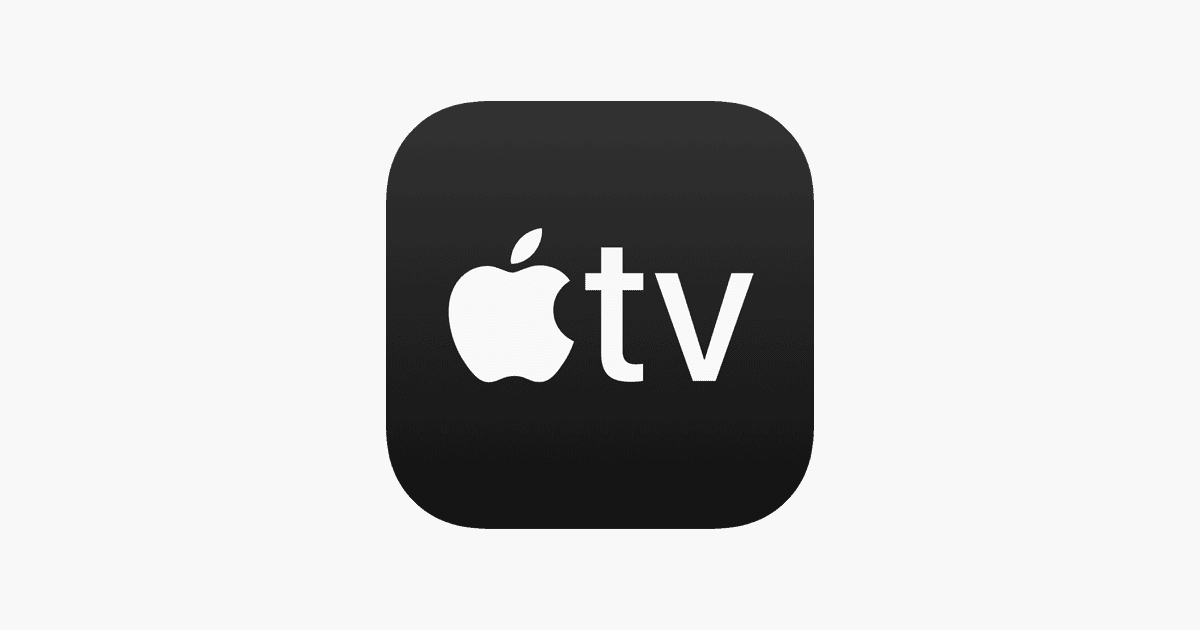Apple TV screen mirroring lets you share your iPhone, iPad, or Mac screen on a larger display. This feature opens up new ways to enjoy content, collaborate, and present ideas. You can easily mirror your device’s screen to an Apple TV or compatible smart TV using AirPlay technology.
Setting up screen mirroring is quick and simple. First, make sure your Apple device and TV are on the same Wi-Fi network. Then, open Control Center on your iOS device and tap the Screen Mirroring button. Select your Apple TV or AirPlay-compatible TV from the list, and your screen will appear on the larger display.
Screen mirroring has many practical uses. You can show photos and videos to friends and family, play mobile games on a big screen, or give presentations without extra equipment. It’s a versatile tool that enhances how you use your Apple devices at home or work.
| Device | How to Access Screen Mirroring |
|---|---|
| iPhone/iPad | Swipe down from top-right corner, tap Screen Mirroring |
| Mac | Click AirPlay icon in menu bar, choose TV |
| Apple TV | Select AirPlay option in Settings |
Apple TV Screen Mirroring: Quick Setup Guide for Beginners
Screen mirroring lets you wirelessly display the content from your iPhone, iPad, or Mac directly onto your Apple TV, turning your TV into a big screen for videos, photos, apps, and more. Here’s a simple step-by-step guide to get you started quickly.
1. Prepare Your Devices
- Ensure your Apple TV is powered on and connected to your TV.
- Connect your Apple TV and your iPhone, iPad, or Mac to the same Wi-Fi network. This is essential for screen mirroring to work.
2. Enable AirPlay on Apple TV
- On your Apple TV, go to Settings > AirPlay and HomeKit.
- Make sure AirPlay is turned On.
3. Mirror from iPhone or iPad
- Open Control Center:
- On iPhone X or later / iPad with iOS 12 or later: Swipe down from the top-right corner.
- On iPhone 8 or earlier: Swipe up from the bottom.
- Tap Screen Mirroring.
- Select your Apple TV from the list.
- If prompted, enter the AirPlay code displayed on your TV screen.
4. Mirror from Mac
- On your Mac, click the Control Center icon in the menu bar (top right).
- Click Screen Mirroring.
- Select your Apple TV from the list.
- If prompted, enter the AirPlay code shown on your TV.
5. Stop Mirroring
- On iPhone or iPad, open Control Center, tap Screen Mirroring, then tap Stop Mirroring.
- On Mac, click the Screen Mirroring icon in the menu bar and select Turn AirPlay Off.
Tips & Troubleshooting
- Make sure your devices are on the same Wi-Fi network.
- Restart your Apple TV and iOS/macOS device if mirroring doesn’t start.
- Update your Apple TV and devices to the latest software version.
- If you have trouble, check Apple’s official guide on using AirPlay and screen mirroring here.
With these simple steps, you can easily mirror your Apple device’s screen to your Apple TV and enjoy your content on the big screen!
Understanding Screen Mirroring and AirPlay
Screen mirroring and AirPlay are technologies that let you display content from your devices on larger screens. These tools make sharing media and presentations easy and wireless.
What Is Screen Mirroring?
Screen mirroring copies your device’s display onto another screen. You can show photos, videos, or apps on a TV or projector. This works well for presentations or watching content with others.
Screen mirroring options vary by device. Many smart TVs have built-in support. You might need an adapter for older TVs. The process is usually simple:
- Connect your device to the same Wi-Fi as the TV
- Select the screen mirroring option on your device
- Choose your TV from the list of available displays
Some devices use different names for this feature. Apple calls it AirPlay, while Android may use Smart View or Cast.
The Role of AirPlay in Screen Mirroring
AirPlay is Apple’s proprietary screen mirroring and media streaming protocol. It lets you wirelessly stream video or mirror your screen from an iPhone, iPad, or Mac to an Apple TV or compatible smart TV.
AirPlay offers more than just mirroring. You can:
• Stream videos while using your device for other tasks
• Play music on multiple AirPlay 2 speakers
• Share photos on a bigger screen
To use AirPlay, both devices need to be on the same Wi-Fi network. Then, tap the AirPlay icon in an app or Control Center and select your TV.
AirPlay 2 and Its Enhancements
AirPlay 2 improved on the original with new features:
• Multi-room audio support
• Reduced latency for better synchronization
• Improved buffering for smoother playback
AirPlay 2 works with more devices, including smart TVs from major brands. This wider compatibility makes it easier to stream content in various settings.
A key advantage of AirPlay 2 is its integration with HomeKit. You can control AirPlay 2 devices with Siri voice commands. This lets you start playback or adjust volume hands-free.
| Feature | AirPlay | AirPlay 2 |
|---|---|---|
| Multi-room audio | No | Yes |
| Smart TV support | Limited | Extensive |
| Siri integration | Basic | Advanced |
| Latency | Higher | Lower |
AirPlay 2 brings more flexibility and better performance to screen mirroring and media streaming.
Setting Up Your Devices for Screen Mirroring
Screen mirroring lets you display your iOS device on a larger screen. This process involves a few key steps to ensure smooth connectivity between your devices.
Ensuring Compatibility and Requirements
To start mirroring, check that your devices meet the necessary requirements. Your iPhone or iPad should run iOS 11 or later. For Apple TV, make sure it’s a 2nd generation or newer model.
Most modern smart TVs support AirPlay 2. Look for the AirPlay logo or check your TV’s manual to confirm compatibility.
Ensure all devices have the latest software updates. This helps avoid connectivity issues and provides access to the newest features.
Connecting Devices to the Same Wi-Fi Network
For screen mirroring to work, both your iOS device and Apple TV or smart TV must be on the same Wi-Fi network.
To check your iOS device’s network:
- Open Settings
- Tap Wi-Fi
- Look at the connected network name
For Apple TV:
- Go to Settings
- Select Network
- Verify the Wi-Fi network name
If the networks don’t match, connect your devices to the same network. This ensures they can communicate for screen mirroring.
Using Control Center for Quick Access
Control Center offers the fastest way to start screen mirroring. To access it on newer iPhones, swipe down from the top-right corner. On older models, swipe up from the bottom of the screen.
Look for the Screen Mirroring button in Control Center. It looks like two overlapping rectangles. Tap it to see a list of available devices for mirroring.
Select your Apple TV or compatible smart TV from the list. If prompted, enter the AirPlay passcode shown on your TV screen.
To stop mirroring, open Control Center again. Tap Screen Mirroring, then choose Stop Mirroring.
| Device | How to Access Control Center |
|---|---|
| iPhone X or later | Swipe down from top-right |
| iPhone 8 or earlier | Swipe up from bottom |
| iPad | Swipe down from top-right |
How to Mirror Your Screen from Different Devices
Apple offers screen mirroring capabilities across its devices. This feature lets you display your device’s screen on an Apple TV or compatible smart TV. Here’s how to set it up on various Apple products.
Screen Mirroring with iPhone and iPad
To mirror your iPhone or iPad screen:
- Open Control Center by swiping down from the top-right corner (or up from the bottom on older models)
- Tap the Screen Mirroring button
- Select your Apple TV or AirPlay-compatible smart TV
- Enter the AirPlay passcode if prompted
You can now see your device’s screen on the TV. To stop mirroring, open Control Center again and tap “Stop Mirroring.”
For specific apps like Photos, you might need to tap the Share button first before the AirPlay option appears.
Using a Mac to Mirror Screen
Mirroring your Mac’s screen is just as simple:
- Click the Control Center icon in the menu bar (it looks like two toggle switches)
- Click “Screen Mirroring”
- Choose your Apple TV or AirPlay-compatible smart TV
To end the mirroring session, click the Control Center icon again and select “Stop Mirroring” under the Screen Mirroring menu.
Make sure your Mac and Apple TV are on the same Wi-Fi network for this to work. You can verify network settings on both devices if you encounter any issues.
AirPlay Mirroring from iPod
If you have a compatible iPod touch, you can mirror its screen too:
- Swipe down from the top-right to open Control Center
- Tap “Screen Mirroring”
- Select your Apple TV or AirPlay-compatible TV
- Enter the AirPlay passcode if required
The process is nearly identical to iPhone and iPad mirroring. Remember, only newer iPod touch models support this feature.
| Device | Control Center Access | Mirroring Button |
|---|---|---|
| iPhone/iPad | Swipe down from top-right (or up from bottom) | Screen Mirroring |
| Mac | Click Control Center icon in menu bar | Screen Mirroring |
| iPod touch | Swipe down from top-right | Screen Mirroring |
Troubleshooting Common Screen Mirroring Issues
Screen mirroring on Apple TV can sometimes face hiccups. These issues often stem from connectivity problems, passcode complications, or quality concerns. Let’s explore practical solutions to get your mirroring back on track.
Resolving Connectivity Problems
Check your Wi-Fi connection first. Both your Apple device and Apple TV should be on the same network. Restart your router if needed.
Update your devices. Outdated software can cause compatibility issues. Go to Settings on your Apple TV and iPhone to check for updates.
Enable AirPlay on your Apple TV. Navigate to Settings > AirPlay and HomeKit > AirPlay. Turn it off and on again to fix minor bugs.
Try restarting your devices. This simple step often resolves many connectivity issues. Hold the power button on your Apple TV Remote until the light flashes rapidly.
| Troubleshooting Steps | Description |
|---|---|
| Check Wi-Fi | Ensure same network |
| Update Devices | Install latest software |
| Enable AirPlay | Turn off/on in settings |
| Restart Devices | Power cycle all devices |
Managing AirPlay Passcode and Permissions
AirPlay Passcode issues can block mirroring attempts. To adjust settings, go to Settings > AirPlay and HomeKit on your Apple TV.
Choose your preferred security option:
- Everyone: No passcode required
- Anyone on the Same Network: Limits access
- Only People Sharing This Home: Uses HomeKit for permissions
If passcode problems persist, try resetting it. On Apple TV, go to Settings > AirPlay and HomeKit > Require Passcode > Change.
Check Home app settings if you use HomeKit. Open the Home app, tap More, select Home Settings, then Speakers & TV to adjust AirPlay permissions.
Improving Video and Sound Quality
Poor quality often results from weak Wi-Fi. Move your devices closer to the router or consider a Wi-Fi extender.
Reduce network congestion. Pause downloads or streaming on other devices while mirroring.
For audio issues, ensure your Apple TV’s audio output is set correctly. Go to Settings > Video and Audio > Audio Output.
Restart your HomePods if you’re using them as audio output. This can resolve freezing issues during mirroring.
Check your Smart TV settings if using AirPlay on a compatible TV. Some TVs have specific AirPlay video settings that may need adjustment.
Frequently Asked Questions
Screen mirroring from Apple devices to TVs offers flexibility but can be tricky to set up. Here are answers to common questions about using this feature with different devices and potential troubleshooting tips.
How do I enable screen mirroring from my iPhone to my TV?
To mirror your iPhone screen to a TV:
- Connect your iPhone and TV to the same Wi-Fi network.
- Open Control Center on your iPhone.
- Tap “Screen Mirroring”.
- Select your Apple TV or AirPlay-compatible smart TV.
Your iPhone screen should now appear on the TV.
Can I use AirPlay to mirror my Macbook’s display to a TV?
Yes, you can mirror your Macbook display to a TV using AirPlay:
- Ensure your Macbook and TV are on the same Wi-Fi network.
- Click the AirPlay icon in the menu bar.
- Choose your Apple TV or AirPlay-compatible smart TV.
- Your Macbook screen will now display on the TV.
What steps are required to mirror an iPhone’s screen to a Samsung TV?
To mirror an iPhone to a Samsung TV:
- Make sure both devices are on the same Wi-Fi network.
- On your iPhone, open Control Center.
- Tap “Screen Mirroring”.
- Select your Samsung TV from the list of available devices.
- Enter the AirPlay passcode if prompted on your TV.
Your iPhone screen should now appear on the Samsung TV.
Why might screen mirroring not be working on my device?
Screen mirroring issues can occur for several reasons:
- Devices not on the same Wi-Fi network
- Outdated software on either device
- DRM restrictions for certain streaming apps
- Weak Wi-Fi signal
Try updating your devices and ensuring a strong Wi-Fi connection to resolve these issues.
Is there a distinction between AirPlay and screen mirroring features?
Yes, there is a difference between AirPlay and screen mirroring:
- AirPlay: Streams specific content (videos, music, photos) to your TV.
- Screen Mirroring: Displays your entire device screen on the TV.
AirPlay is more selective, while screen mirroring shows everything on your device.
What solutions exist for mirroring content to a TV without an Apple TV?
You can mirror content to a TV without an Apple TV using:
- Smart TVs with built-in AirPlay support
- HDMI adapters to connect your device directly to the TV
- Third-party streaming devices like Roku or Chromecast
- Screen mirroring apps available for some smart TV brands
These options provide flexibility for users without Apple TV devices.
| Device | Screen Mirroring Method | Requirements |
|---|---|---|
| iPhone | AirPlay | Apple TV or AirPlay 2-compatible smart TV |
| Macbook | AirPlay | Apple TV or AirPlay 2-compatible smart TV |
| iPad | AirPlay | Apple TV or AirPlay 2-compatible smart TV |
| Android | Google Cast | Chromecast or compatible smart TV |
| Windows PC | Miracast | Miracast-compatible TV or adapter |