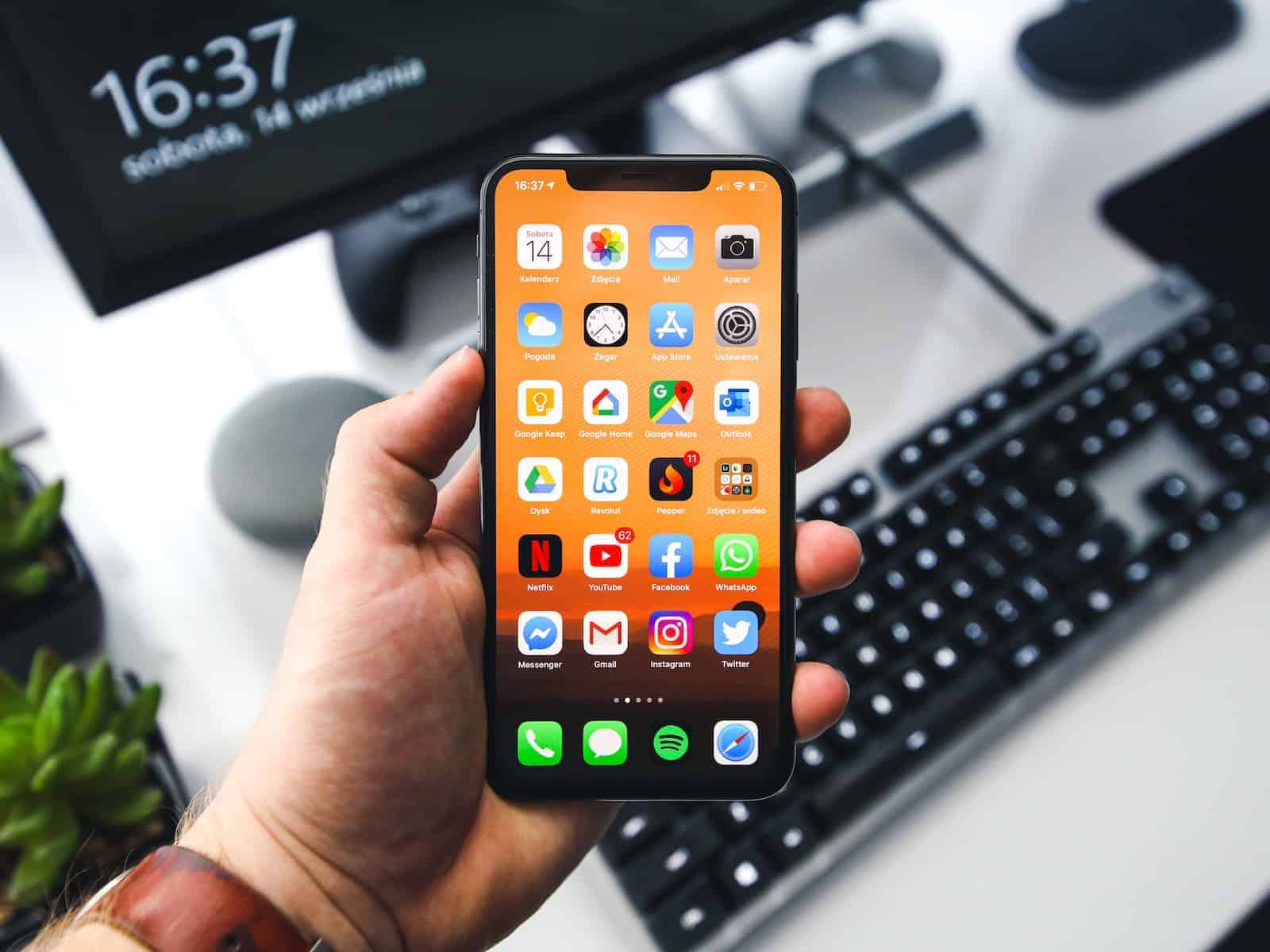Customizing the iPhone Home Screen by hiding unwanted pages helps create a seamless and organized interface. Users often find that less clutter on their phones leads to a more enjoyable user experience. This functionality, introduced in recent iOS updates, allows for greater personalization of how apps are displayed and accessed. It grants the flexibility to hide entire pages of apps, offering a cleaner look and focusing on what’s important or frequently used.
The process to hide Home Screen pages is straightforward. By entering the edit mode on the iPhone, users can select which pages to show or hide. This control over the layout is particularly useful for those who have numerous apps and wish to keep their Home Screen from becoming too crowded. It makes navigation easier and the overall interface more user-friendly.
🔹 Why Hide Home Screen Pages?
- Declutter your iPhone layout
- Focus on the apps you use most
- Quickly reach the App Library
- Pair specific pages with Focus Modes (work, personal, travel, etc.)
🔹 How to Hide Home Screen Pages on iPhone
- Enter Jiggle Mode
- Long-press on an empty area of your Home Screen until the apps start to jiggle.
- Tap the Page Dots
- At the bottom of your screen, tap the row of dots that represent your Home Screen pages.
- Select Pages to Hide
- A zoomed-out view of all your pages will appear.
- Uncheck the pages you want to hide.
- Tap Done
- Press Done in the top-right corner.
- The unchecked pages are now hidden, but your apps are still available in the App Library.
🔹 How to Unhide Pages
- Repeat the steps above to enter the page overview.
- Check the box next to the page you want to restore.
- Tap Done — the page reappears on your Home Screen.
🔹 Pro Tip: Automate with Focus Modes
- Go to Settings > Focus.
- Create or edit a Focus (like Work or Sleep).
- Under Home Screen, choose which pages appear when that Focus is active.
👉 This lets you show only your work apps during the day and hide them at night.
✅ Final Thoughts
Hiding Home Screen pages is one of the easiest ways to keep your iPhone organized without deleting apps. Whether you want a cleaner look, faster navigation, or Focus-based layouts, this feature gives you full control over how your iPhone feels day to day.
Key Takeaways
- Hiding Home Screen pages simplifies the iPhone interface.
- The process to customize the Home Screen is user-friendly.
- Control over app page visibility enhances navigation.
Understanding Home Screen and App Library
The iPhone Home Screen and App Library offer a streamlined means to access and organize apps. Introduced in iOS 14, these features have been further refined in subsequent updates including iOS 15 and the latest iOS 17.5 update.
The Role of iOS 14 and Newer Updates
iOS 14 marked a turning point for iPhone customization. It introduced the App Library, providing a space where apps automatically sort into categories. Since iOS 14, users have received more control over their Home Screens. This power has expanded in iOS 17 and the iOS 17.5 update, keeping the user experience fresh.
Navigating Pages and the App Library on iPhone and iPad
Navigating the Home Screen includes swiping through app pages or using the page indicator to jump between pages. The App Library, accessible on the last page, classifies apps into folders based on categories making it easier to find them. It’s a handy view distinct from the app-filled Home Screen pages.
- Home Screen: Swipe left or right to view different pages.
- App Library: Swipe to the last Home Screen page and view categorized apps.
- Page Indicator: Tap to quickly switch to another page.
Utilizing Widgets to Enhance iPhone Functionality
Widgets got a boost with iOS 14, allowing them to be placed among apps on the Home Screen for at-a-glance information. Widgets are customizable and can be added, removed, or resized according to user preferences, lending a hand to personalize the iPhone experience. With widgets, the iPhone serves up information the user needs without delving into apps.
- Add a Widget: Long press on the Home Screen and tap the ‘+’ icon.
- Customize: Drag to place the widget or use the handles to resize.
- View Widgets: Swipe right on the Home Screen or the Lock Screen.
Managing and Organizing iPhone Pages
Organizing your iPhone can simplify finding apps and improve your overall experience. Let’s walk through how to customize your iPhone’s pages.
Customizing Pages and Hiding Infrequently Used Apps
To start, enter ‘jiggle mode’ by pressing and holding an empty area on your iPhone screen until the apps shake. Tap the page dots at the bottom to view all pages. From here, you can tap the circle beneath a page to hide it from view. This helps in reducing clutter and focusing on the apps you use most.
The Process to Unhide or Recover Pages on iOS
If you want to unhide or bring back a page, repeat the steps to enter jiggle mode. Press the page dots, then tap the hollow circle in the page thumbnail to restore it. A check mark will reappear, signaling the page is active again.
Sorting and Rearranging Applications for Optimal Access
Rearrange apps by dragging them in jiggle mode. This allows you to place frequently used apps in accessible locations. You can also move apps to the dock for quick access or group them in folders by dragging one app over another. To reorder pages, press and hold a page in the page view and drag it to your preferred spot.