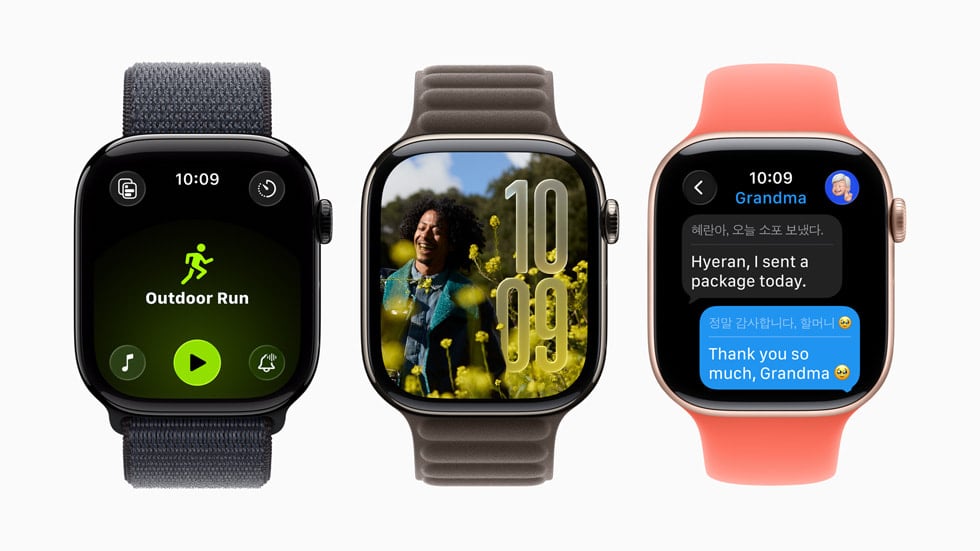Apple released watchOS 26.0.2 on September 29, 2025, as part of its latest round of software updates. While the update is recommended for Apple Watch Series 6 and later and brings important security and stability fixes, some users have reported issues after installing it. If your Apple Watch isn’t behaving as expected, here’s a complete guide to fixing the most common watchOS 26.0.2 problems.
1. watchOS 26.0.2 Won’t Install or Update Stalls
Some users have reported that the update fails to install or gets stuck at the “Preparing” stage (source: HowToiSolve).
Fixes:
- Make sure your iPhone is updated to the latest iOS version (iOS 26.0.1 or iOS 18.7.1 for older devices).
- Keep your Apple Watch on its charger with at least 50% battery.
- Restart both your iPhone and Apple Watch, then try again.
- If it still fails, unpair and re‑pair your Apple Watch, then reinstall the update.
2. Apple Watch Battery Draining Quickly
Battery drain is one of the most common complaints after any watchOS update.
Fixes:
- Give it 24–48 hours: background processes may temporarily increase power usage.
- Disable Background App Refresh: Watch app > General > Background App Refresh.
- Reduce Always-On Display brightness: Settings > Display & Brightness.
- Restart your watch to clear temporary glitches.
3. Watch Feels Sluggish or Apps Keep Crashing
Some users have noticed lag or app instability after updating to watchOS 26.0.2.
Fixes:
- Close background apps by pressing the side button and swiping apps away.
- Update all apps from the App Store on your iPhone.
- Restart your watch.
- If the problem persists, try a force restart: press and hold the Digital Crown + Side Button until the Apple logo appears.
4. Connectivity Issues (Wi‑Fi, Bluetooth, Cellular)
Connectivity problems sometimes appear after updates.
Fixes:
- Toggle Airplane Mode on and off.
- On your iPhone, go to Settings > Bluetooth and reconnect your Apple Watch.
- Reset Network Settings on your iPhone: Settings > General > Transfer or Reset iPhone > Reset > Reset Network Settings.
- If using cellular, check with your carrier to confirm service is active.
5. Notifications Not Working Properly
Some users report not receiving notifications after updating.
Fixes:
- On your iPhone, open the Watch app > Notifications and confirm settings.
- Make sure Focus or Do Not Disturb isn’t enabled.
- Restart both devices.
- If still broken, unpair and re‑pair your Apple Watch.
6. Apple Watch Overheating
A few users have noticed their watch running warmer than usual after the update.
Fixes:
- Remove unnecessary apps running in the background.
- Avoid charging in hot environments.
- If overheating persists even at idle, contact Apple Support.
When to Contact Apple Support
If your Apple Watch is stuck on the Apple logo, won’t boot, or continues to misbehave after trying these fixes, it may require a service check. You can reach out via Apple Support or book an appointment at an Apple Store.
✅ Bottom line: watchOS 26.0.2 is an important update for Apple Watch users, but if you encounter problems, most can be solved with restarts, resets, or re‑pairing your watch. For persistent issues, Apple Support is the safest next step.