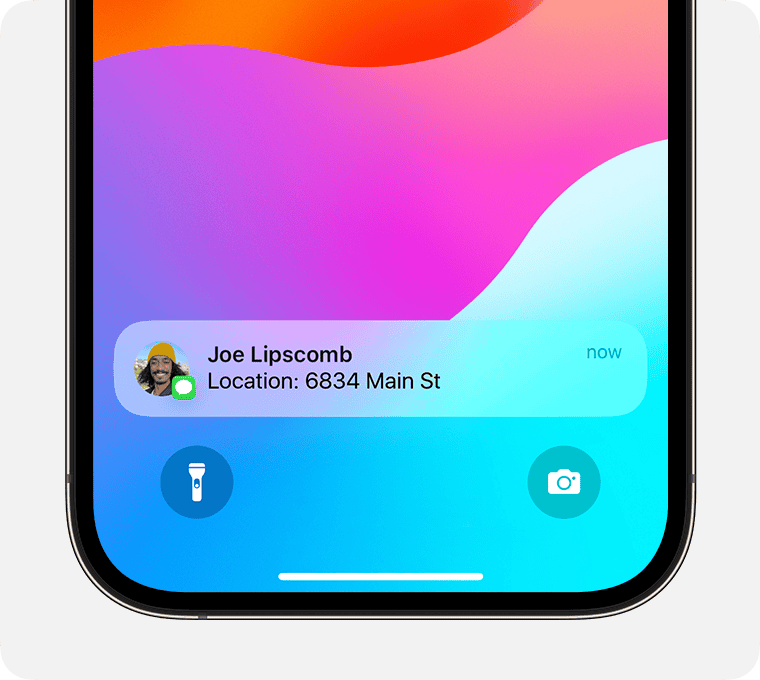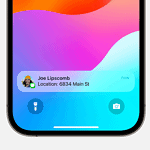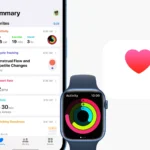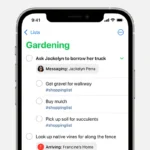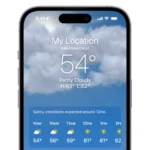Managing daily tasks becomes easier with early notifications in the Reminders app. Apple’s latest iOS update brings a useful feature that lets users set advance alerts for their reminders, helping them stay ahead of important tasks and deadlines. The new early reminder feature allows users to receive notifications before the actual due time of a task, giving them extra time to prepare.
Setting up early notifications takes just a few taps in the Reminders app. Users can select how far in advance they want to be notified, making it perfect for tasks that need preparation time or mental readiness. The notifications appear on the Lock Screen and in the Notification Center at the specified time.
This enhancement adds flexibility to task management on iPhones and iPads. Users can now organize their schedules more effectively by getting alerts at strategic times before important deadlines, rather than scrambling at the last minute.
🕓 What Are Early Notifications in the Reminders App?
Apple’s Early Notifications feature (introduced in iOS 18 and macOS Sequoia) lets you receive alerts before a reminder’s due time — giving you a heads-up so you can prepare or start a task early.
Previously, reminders only notified you at the due time. Now, you can choose to be reminded minutes, hours, or days in advance.
Think of it as a “pre-alert” for your tasks — perfect for meetings, errands, or deadlines.
(Source: GadgetHacks, AppsNTips)
📱 How to Set Up Early Notifications on iPhone or iPad
- Open the Reminders app.
- Tap New Reminder or open an existing one.
- Tap the “i” (Info) button next to the reminder.
- Turn on “Date” and “Time.”
- Tap “Early Reminder.”
- Choose how early you want to be notified — options include:
- 5, 10, 15, or 30 minutes before
- 1 hour, 2 hours, or 1 day before
- Custom time (you can set any interval you prefer)
Your iPhone will now send you two notifications — one early, and one at the actual due time.
(Source: iDownloadBlog)
💻 How to Set Early Notifications on Mac
- Open the Reminders app on your Mac.
- Select a reminder or create a new one.
- Click the “i” (Info) button.
- Enable “On a Day” and “At a Time.”
- Choose “Early Reminder” and set the desired lead time.
All changes sync automatically through iCloud, so your early alerts appear across all Apple devices.
(Source: Apple Support)
🧩 Other Useful Reminders App Features
1. Smart Lists
Automatically group reminders by tags, due dates, or priority. For example:
- “Today” for tasks due today
- “Flagged” for high-priority items
- “Scheduled” for anything with a date/time
2. Tags and Filters
Add #tags to categorize tasks (e.g., #work, #personal). You can then filter or search by tag.
3. Shared Lists
Collaborate with others by sharing lists. Everyone can add, edit, or complete tasks — great for team projects or family chores.
4. Location-Based Reminders
Set reminders to trigger when you arrive at or leave from a specific place (e.g., “Remind me to call Mom when I get home”).
5. Subtasks and Grouped Lists
Break large tasks into smaller steps or organize related lists into groups for better structure.
(Source: Geeky Gadgets, GoTechtor)
💡 Pro Tips for Productivity
- Use Siri to quickly add reminders with early alerts:“Hey Siri, remind me to join the meeting 10 minutes early.”
- Combine Early Notifications with Location Reminders for maximum efficiency.
- Sync with Calendar to visualize tasks alongside events.
- Turn on critical alerts in Settings to ensure you never miss an important reminder.
✅ Summary
| Feature | What It Does | Why It’s Useful |
|---|---|---|
| Early Notifications | Sends alerts before due time | Helps you prepare early |
| Smart Lists | Auto-organizes tasks | Keeps your to-dos tidy |
| Tags & Filters | Categorizes reminders | Easier to find tasks |
| Shared Lists | Collaborate with others | Great for teams/families |
| Location-Based Alerts | Triggers reminders by place | Perfect for errands |
🏁 Bottom Line
The new Early Notifications feature in Apple’s Reminders app makes staying organized easier than ever.
By combining early alerts with smart organization tools, you can stay ahead of your schedule and never miss a task again.
Key Takeaways
- Early notifications give users advance warnings for upcoming tasks
- Setting up advance reminders requires minimal steps in the Reminders app
- The feature works seamlessly with Lock Screen notifications and Notification Center
Understanding Early Notifications and Reminders
Early notifications serve as pre-alerts for tasks and reminders, helping people stay ahead of deadlines and manage their time more effectively. The integration of smart notification systems with task management has transformed how users track and complete their responsibilities.
Evolution of Notifications and Reminders
Digital reminders started as simple alarms but have grown into sophisticated task management tools. Basic calendar alerts have transformed into smart notification systems that adapt to user preferences and schedules.
Task management apps now include features like location-based reminders and recurring notifications. Apple’s Reminders app in iOS 17 introduced the early reminders feature, letting users set advance notifications before due dates.
The ability to customize notification timing helps users prepare for upcoming tasks. Users can now select different pre-notification times ranging from a few minutes to several days before the actual due date.
Importance of Timely Alerts
Early notifications reduce stress by preventing last-minute rushes to complete tasks. A notification received 30 minutes before a meeting gives time to prepare and arrive punctually.
Benefits of Early Alerts:
- Improved time management
- Reduced deadline stress
- Better task preparation
- Increased productivity
Studies show that users who receive early reminders complete tasks more consistently than those who rely on last-minute notifications.
The Role of a Task Manager
Modern task managers combine reminders with productivity features. They track deadlines, recurring tasks, and project milestones in one central location.
Key Features:
- Customizable notification timing
- Priority settings
- Task categorization
- Progress tracking
The most effective task managers sync across devices and integrate with other productivity apps. Apps like Apple Reminders now match third-party solutions by offering early notification options.
Users can group related tasks and set different notification times based on task importance. This flexibility helps create a personalized productivity system that matches individual work styles.
Frequently Asked Questions
Notification management and reminder settings enhance productivity on iOS devices through flexible alert timing, Siri integration, and customizable preferences.
How can I manage notifications for reminders on my iPhone?
Users can adjust reminder notifications in the iPhone Settings app under Reminders. The app offers controls for notification styles, sounds, and delivery preferences.
Notifications can be customized to appear on the lock screen, notification center, or as banners. Users can toggle notification badges and sounds for different reminder lists.
What is the method to set a reminder with an alarm on an iPhone?
Creating a reminder with an alarm requires opening the Reminders app and tapping the plus button. Select the date and time for the alarm by tapping the calendar icon.
Users can set custom alert times by tapping “Custom” in the time selector. Multiple alerts can be added to a single reminder for important tasks.
Can I use Siri to set reminders on my iPhone, and if so, how?
Siri accepts voice commands to create reminders by saying “Hey Siri, remind me to…” followed by the task and time. The virtual assistant confirms the reminder details before saving.
Voice commands work for both basic and complex reminders. Users can specify dates, times, locations, and recurring schedules through Siri.
How do reminders function with the notifications system on iOS devices?
Reminders integrate with the iOS notification system to display alerts based on time, location, or message triggers. Time-based reminders appear at the specified moment.
Location-based reminders activate when arriving at or leaving designated places. Message reminders trigger when messaging specific contacts.
What are the steps to receive early reminders for upcoming appointments on an iPhone?
Users can enable early notifications by selecting a reminder and tapping the time option. The early reminder feature allows setting alerts from minutes to days before the main reminder.
This feature helps users prepare for important events by receiving advance notifications. Early reminders can be customized for each task individually.
Are there specific apps designed to improve notification reminders on smartphones?
Third-party reminder apps like GetReminded offer enhanced notification features. These apps provide additional alert options and customization tools.
Many specialized reminder apps integrate with calendar services and task management platforms. Some apps focus on specific needs like medication reminders or bill payments.