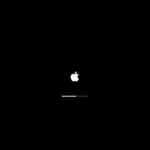Making a phone call is easier than ever with modern technology. You can now place calls from various devices using internet-based services, not just traditional landlines or cell phones. Options range from free online platforms to integrated features on your computer or smartphone.
Google Voice lets you make calls from any device with an internet connection. You can use it on your computer or phone, and it provides a unique phone number for all your devices. This flexibility is great for people who work remotely or travel often.
For those who prefer using their computer, Phone Link allows you to make calls directly from your PC if you have an Android phone. This integration can streamline your workflow and keep you connected without switching devices.
| Call Method | Device Needed | Internet Required |
|---|---|---|
| Google Voice | Any with internet | Yes |
| Phone Link | PC + Android | Yes |
| PopTox | Any with browser | Yes |
| Traditional | Phone | No |
How to Make a Phone Call on iPhone (and Other Apps)
Whether you’re new to iPhone or just exploring other calling apps, this guide will walk you through every method to make calls — from the standard Phone app to third-party apps that work over Wi-Fi or mobile data.
📱 Part 1: How to Make a Phone Call Using the iPhone’s Phone App
The Phone app is the default way to make and receive calls on iPhone.
Step-by-Step:
- Open the Phone app (green icon with a white phone).
- Choose one of the following tabs:
- Favorites: Call contacts you’ve marked as favorites.
- Recents: Redial recent calls.
- Contacts: Scroll or search for the person you want to call.
- Keypad: Manually dial a number.
- Tap the phone icon next to the contact or number.
- Wait for the call to connect — then speak as usual.
✅ Tip: If you see multiple numbers (like “mobile” or “work”), choose the one you want to call.
📖 Source: Apple Support – Make a call on iPhone
📞 Part 2: How to Make a FaceTime Call
FaceTime lets you make free video or audio calls to other Apple users over Wi-Fi or cellular data.
How to Make a FaceTime Call:
- Open the FaceTime app.
- Tap the “+” button.
- Type the person’s name, phone number, or Apple ID email.
- Tap Audio or Video to start the call.
✅ Works between iPhones, iPads, Macs, and even Android or Windows users (via FaceTime links).
📖 Source: Apple Support – Use FaceTime
💬 Part 3: How to Make a Call in Messages (iMessage)
You can call directly from a conversation in the Messages app.
Steps:
- Open the Messages app.
- Select the conversation with the person you want to call.
- Tap the contact’s name at the top of the screen.
- Choose Audio or FaceTime to start a call.
✅ Bonus: If the contact uses an iPhone, FaceTime Audio will appear as an option for free internet-based calls.
🌐 Part 4: How to Make Calls Using Other Apps
If you want to call people internationally or without using your phone plan, you can use VoIP (Voice over Internet Protocol) apps.
Here’s how to make calls on the most popular ones:
1. WhatsApp
- Open WhatsApp → Chats → Select a contact.
- Tap the phone (audio) or video camera icon.
- Calls use Wi-Fi or mobile data — not your phone minutes.
✅ Works across iPhone, Android, and desktop.
2. Skype
- Open Skype → Calls tab → Select a contact.
- Tap Audio Call or Video Call.
- You can also dial landlines and mobiles if you buy Skype Credit.
✅ Great for international calling.
3. Telegram
- Open Telegram → Chat with a contact.
- Tap the three dots (⋯) or contact name → Call.
✅ Calls are encrypted and use internet data.
4. Facebook Messenger
- Open Messenger → Chat with a friend.
- Tap the phone or video camera icon.
- Works on Wi-Fi or mobile data.
✅ You can also group call multiple people.
5. Google Voice (U.S. only)
- Download Google Voice from the App Store.
- Sign in with your Google account.
- Tap the dialer icon to call a number.
✅ Free calls within the U.S., inexpensive international rates.
⚙️ Bonus: Use Siri to Make Calls Hands-Free
You can use Siri to make calls without touching your phone.
Say:
- “Hey Siri, call Mom.”
- “Hey Siri, call [Name] on speaker.”
- “Hey Siri, redial the last number.”
✅ Works for both regular and FaceTime calls.
🧠 Troubleshooting: If You Can’t Make Calls
If your iPhone isn’t making calls:
- Check Airplane Mode: Go to Control Center and make sure it’s off.
- Check Cellular Signal: You need at least one signal bar.
- Restart Your iPhone.
- Update iOS: Go to Settings → General → Software Update.
- Contact your carrier if calls still fail.
📖 Reference: Apple Support – If you can’t make or receive calls
🧭 Summary Table
| Method | Network Type | Works With | Cost |
|---|---|---|---|
| Phone App | Cellular | Any phone number | Carrier minutes |
| FaceTime | Wi-Fi / Data | Apple devices | Free |
| Wi-Fi / Data | WhatsApp users | Free | |
| Skype | Wi-Fi / Data | Skype users / phone numbers | Free / paid |
| Messenger | Wi-Fi / Data | Facebook friends | Free |
| Google Voice | Wi-Fi / Data | U.S. numbers | Free (U.S.) |
✅ Final Thoughts
Making a call on iPhone is simple — whether you use the Phone app, FaceTime, or third-party apps like WhatsApp or Skype.
If you’re calling internationally or want to save on carrier charges, VoIP apps are your best option.
For everyday calls, the Phone app and Siri voice commands make it quick and effortless.
Sources:
- Apple Support – Make a Call on iPhone
- MakeUseOf – How to Make a Phone Call From Your iPhone
- GCFGlobal – Using the Phone App on iPhone
- WikiHow – How to Make a Phone Call
Essentials of Making a Phone Call
Making a phone call requires understanding basic etiquette and recognizing different call types. Proper preparation and execution ensure effective communication in both personal and professional settings.
Understanding Phone Call Basics
Phone etiquette is crucial for clear communication. Identify your call’s purpose before dialing. This helps you stay focused and confident. Speak clearly and at a moderate pace. Listen actively to the other person.
Use a professional tone for business calls. Smile while speaking – it affects your voice positively. Avoid background noise and find a quiet space. This is especially important when using speakerphone.
For mobile phones, ensure good signal strength before calling. Check your battery level too. If you’re in a public place, move to a private area for sensitive conversations.
Types of Phone Calls
Different call types require specific approaches:
- Personal calls: More casual but still respect the other person’s time.
- Business calls: Maintain professionalism throughout.
- National calls: Consider time zones when scheduling.
- International calls: Be aware of cultural differences and potential language barriers.
| Call Type | Key Considerations |
|---|---|
| Personal | Informal, respect time |
| Business | Professional tone, clear purpose |
| National | Time zones, regional etiquette |
| International | Cultural awareness, language |
For business calls, prepare key points beforehand. This ensures you cover all important topics. International calls may require extra preparation. Research cultural norms and business practices of the country you’re calling.
Always end calls politely. Thank the person for their time. Confirm any action items or next steps before hanging up.
Digital Evolution of Calls
Phone calls have undergone a major transformation with the rise of digital technologies. Internet-based calling systems now offer enhanced features and flexibility compared to traditional landlines.
Transition to VoIP and WebRTC
Voice over Internet Protocol (VoIP) revolutionized phone communications by transmitting calls over the internet. This technology allows you to make calls from computers, smartphones, and other internet-connected devices.
WebRTC took this a step further. It enables real-time voice and video communication directly through web browsers. You can now start a call by simply clicking a link, without needing to install any software.
Many businesses have adopted VoIP and WebRTC for their communication needs. These technologies offer cost savings and advanced features like call routing, voicemail-to-email, and easy conference calling.
Advantages of Internet Calls
Internet-based calling provides several benefits over traditional phone systems:
- Lower costs, especially for long-distance and international calls
- Improved audio quality with HD voice capabilities
- Flexibility to use various devices (computer, smartphone, tablet)
- Easy integration with other digital tools and software
| Feature | Traditional Calls | Internet Calls |
|---|---|---|
| Cost | Higher | Lower |
| Quality | Variable | HD Audio |
| Devices | Phone only | Multiple |
| Features | Limited | Extensive |
You can now use your Mac, iPhone, or even Apple Watch to make calls through internet-based platforms. This multi-device support enhances your ability to stay connected from anywhere.
Internet calls also enable new features like real-time language translation and AI-powered assistants. These innovations are making communication more accessible and efficient across language barriers and time zones.
Accessing Free Call Services
Free calling services provide convenient options for making phone calls without incurring charges. These services can be accessed through mobile apps or web-based platforms.
Exploring Free Calling Apps
Free calling apps offer a user-friendly way to make voice calls. TextFree allows unlimited texts and WiFi calls from a free phone number. You can choose your area code and set up a custom voicemail greeting. The app works on iOS, Android, and desktop devices.
Google Voice lets you place and receive calls using a Voice number that functions on smartphones and the web. It includes features like voicemail transcription and spam blocking to enhance your calling experience.
Popular free calling apps include:
- TextNow
- Talkatone
- Skype
These apps typically require an internet connection to function. Some let you call any number while others only connect to users of the same app.
Utilizing Web-Based Call Services
Web-based platforms offer free calling options without the need to download apps. PopTox enables free VOIP calls from your PC or smartphone using WiFi or internet. You don’t need to install any software or plugins.
To use PopTox:
- Visit the website
- Enter the phone number
- Click “Call” to start your free call
Web services often provide additional features like:
- Free SMS messaging
- Conference calling
- Voicemail services
| Service | App Required | Calls To |
|---|---|---|
| PopTox | No | Any number |
| Google Voice | Yes | Any number |
| Skype | Yes | Skype users |
These web-based options give you flexibility to make calls from various devices without relying on a specific app or mobile plan.
Maintaining Call Privacy and Quality
Privacy and quality are crucial for effective phone communication. These aspects ensure confidentiality and clear conversations, enhancing your overall calling experience.
Ensuring Privacy During Calls
To protect your privacy during calls, use a VoIP service that offers encryption. This secures your conversations from potential eavesdropping. Choose a quiet location for your calls to minimize background noise and prevent others from overhearing.
Use headphones to keep your conversations private in public spaces. Be cautious about sharing sensitive information over the phone. Verify the identity of unknown callers before discussing confidential matters.
Consider using a virtual phone number to maintain personal privacy. This allows you to separate business and personal calls. Many VoIP providers offer this feature as part of their service packages.
Improving Call Quality and Accessibility
To enhance call quality, configure Quality of Service (QoS) settings on your network. This prioritizes voice traffic, reducing issues like lag and dropped calls. Use a stable internet connection with sufficient bandwidth for clear audio.
Invest in a good quality headset or speakerphone. This improves sound clarity for both you and the person you’re speaking with. Regular call review sessions can help identify and address quality issues.
For better accessibility, choose a phone system with features like call forwarding and voicemail-to-text. These allow you to manage calls even when you’re unavailable.
| Feature | Benefit |
|---|---|
| Encryption | Protects call privacy |
| QoS settings | Improves call stability |
| Virtual numbers | Separates personal and business calls |
| Call forwarding | Enhances accessibility |
Consider international calling options if you communicate globally. Many VoIP services offer affordable rates for international calls, expanding your reach.
Frequently Asked Questions
Making phone calls has evolved with technology. There are now multiple ways to place calls using various devices and applications. Let’s explore some common questions about making phone calls in today’s digital landscape.
How can I make a phone call using Skype?
To make a Skype call, open the app and sign in. Select a contact or enter a phone number. Click the call button to start. You can make free Skype-to-Skype calls or purchase credit for calls to landlines and mobiles.
What steps are involved in making a phone call on an Android device?
On Android, tap the Phone app icon. Open the keypad and enter the number. Press the green call button to dial. Alternatively, select a contact from your list and tap the phone icon next to their name.
How can I make a phone call online for free?
Several apps offer free online calling. Google Voice provides free calls within the US and Canada. WhatsApp and Facebook Messenger allow free voice calls to other users. Some services may require an internet connection or Wi-Fi.
What are the methods to make a phone call from a computer?
You can use webphones or softphones to make calls from your computer. Popular options include Skype, Google Voice, and Zoom. These services often work directly in your web browser or through dedicated applications.
Which apps are available to make phone calls?
Many apps enable phone calls:
| App Name | Features |
|---|---|
| Skype | Video calls, instant messaging |
| End-to-end encryption | |
| Viber | Group calls |
| Google Voice | US/Canada free calls |
| Zoom | Large group calls |
How is it possible to make a phone call without having a cell phone?
You can make calls without a cell phone using a landline, VoIP service, or internet-connected device. VoIP technology allows calls through computers, tablets, or smart speakers. Some services even let you call from a web browser.