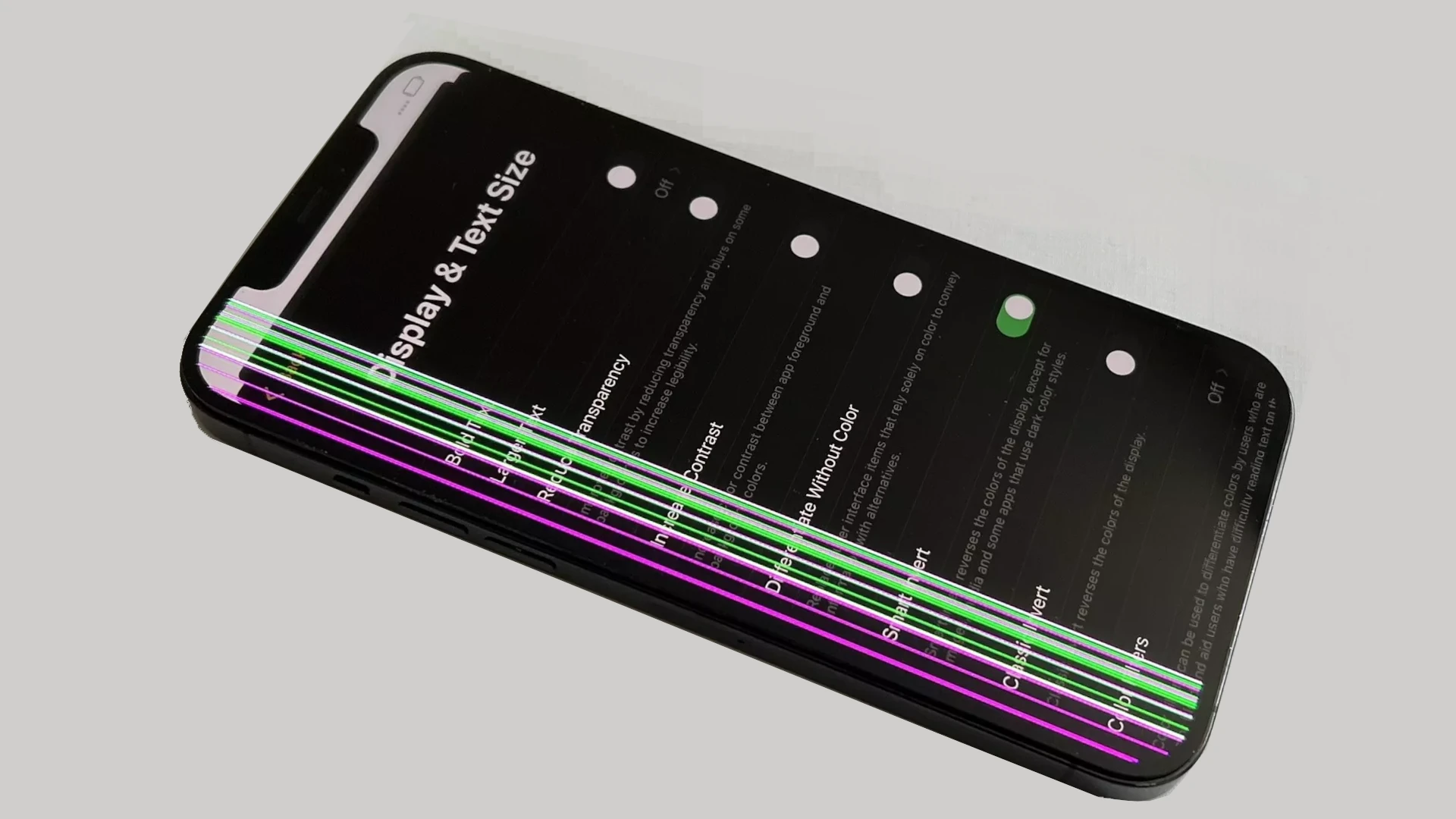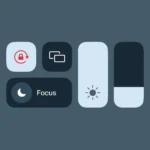Vertical lines on an iPhone screen can indicate an underlying issue that may have various causes. It could be as simple as a software glitch or as complex as a hardware problem involving the phone’s LCD cable. Before taking drastic measures, it’s important to diagnose the cause of these lines. If the lines appeared after physical damage, such as a drop, the problem is likely related to hardware. However, if they have appeared without any clear reason, the issue might be resolved with a few software troubleshooting steps. This issue can disrupt the smooth functioning of the device and be a hurdle in day-to-day usage.
To fix vertical lines, you may not necessarily need to visit a repair shop. There are several do-it-yourself solutions that can be tried out, which are convenient and cost-effective. These solutions include restarting your iPhone, resetting the device to its factory settings, or using professional iOS system recovery tools to address potential software glitches without loss of data.
Troubleshooting Vertical Lines On An iPhone Screen
While the cause of vertical lines can range from software glitches to hardware malfunctions, there are several troubleshooting steps you can take to address the problem.
1. Restart Your iPhone
Begin with the simplest solution: restart your iPhone. This can often clear minor software bugs that might be causing the display anomaly. If a regular restart doesn’t work, try a force restart.
2. Update iOS
Ensure your iPhone is running the latest version of iOS. Software updates often include bug fixes and performance improvements that could resolve display issues.
3. Check for Water Damage
If your iPhone has been exposed to water or moisture, it’s possible that liquid damage has affected the display or internal components. Look for signs of water damage, such as a discolored Liquid Contact Indicator (LCI).
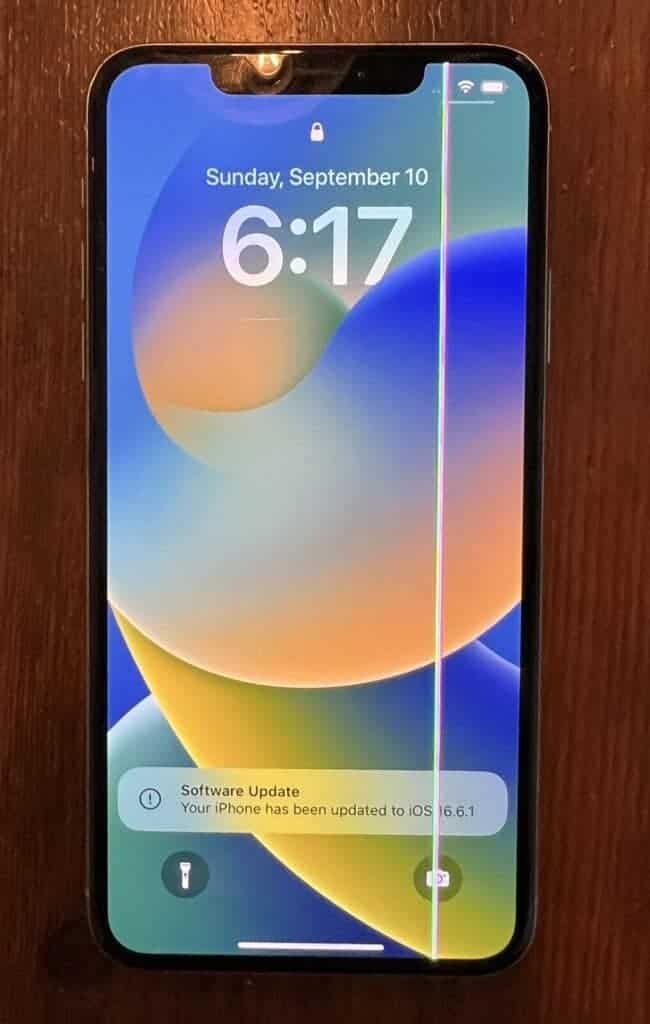
4. Inspect for Physical Damage
Examine your iPhone for any signs of physical damage, such as cracks or dents, particularly around the screen area. Physical impact can damage the display or its connections, leading to vertical lines.
5. Reset All Settings
If the lines persist, try resetting all settings on your iPhone. This will revert your device’s settings to their default state without erasing your personal data.
6. Restore Your iPhone
As a last resort, you can try restoring your iPhone to factory settings. This will erase all data and settings, so make sure to back up your iPhone before proceeding.
7. Seek Professional Help
If none of the above solutions work, it’s highly likely that the vertical lines are caused by a hardware problem. In such cases, it’s best to contact Apple Support or visit an authorized repair center for diagnosis and repair.
Remember, attempting DIY repairs can further damage your iPhone and void its warranty. It’s always advisable to seek professional assistance for hardware-related issues.
Troubleshooting iPhone Vertical Lines
Vertical lines appearing on your iPhone screen can be frustrating and worrying. But don’t worry – there are a few common solutions you can try to fix this issue before seeking professional help. Here’s how:
Quick Fixes
These simple steps often can address minor software or hardware glitches:
- Restart: A simple restart can often resolve temporary software issues.
- Clean the Screen: Dirt or debris buildup on the screen can sometimes interfere with the display. Use a soft, lint-free cloth to gently clean your screen.
- Check for Loose Connections: If the screen issue arose after dropping your phone, check if internal display connectors might have come loose. However, opening up your iPhone voids the warranty, so only do this if you’re comfortable with DIY phone repair.
Software-Based Solutions
If a quick fix doesn’t help, try these software-related solutions:
- Update iOS: Ensure your iPhone is running the latest version of iOS, as software updates often contain bug fixes.
- Reset All Settings: Go to Settings -> General -> Transfer or Reset iPhone -> Reset -> Reset All Settings. This won’t delete your data, but it will reset network and other settings to defaults.
More Serious Issues
If none of the above solutions work, there might be a hardware problem:
- Screen Damage: Vertical lines can be a sign of a damaged display, often caused by drops or other impacts. If this is the case, you’ll probably need a screen replacement.
- Other Hardware Issues: While rarer, problems with the logic board or other internal components can also cause display problems.
When to Seek Professional Help
| Problem | Solution |
|---|---|
| Dropped Phone | Take it to a repair shop for assessment |
| Tried all fixes | Seek help from Apple Support or a specialist |
Remember: If your iPhone is under warranty, always contact Apple Support or an authorized repair center before attempting any self-repairs.
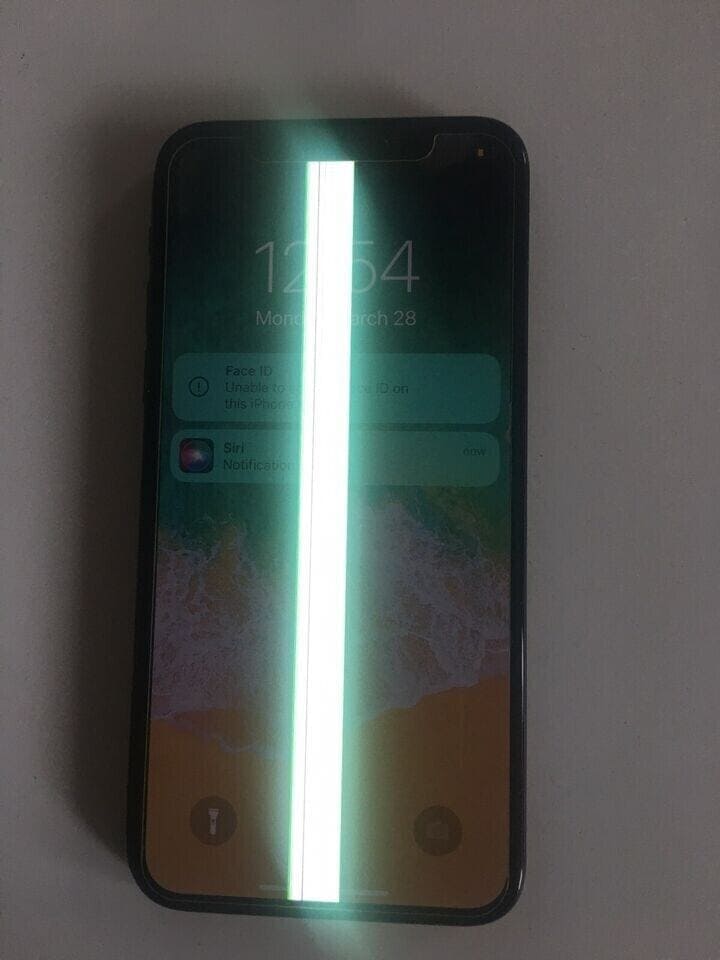
Key Takeaways
- Vertical lines on an iPhone screen can be caused by software or hardware issues.
- Diagnosing the cause of the lines is the first step before attempting any repairs.
- Simple steps like restarting the iPhone or using recovery tools can solve the issue.
Diagnosing Screen Issues
Before attempting any fix for your iPhone’s vertical lines, it is important to understand why they are happening. Properly identifying the cause is critical to choosing the right solution.
Identifying the Root Cause
The appearance of vertical lines on an iPhone screen can point to several issues. They could be the result of hardware problems like a loose connection between the iPhone’s logic board and screen. Alternatively, software glitches might cause these lines. It’s essential to observe when and how these lines appear to deduce the root cause. If they show up consistently across different apps and on the home screen, hardware is likely the culprit. If the lines only appear within a specific app, software may be the issue.
Assessing for Physical and Liquid Damage
Physical Damage: Look for any signs of impact, like dents or cracks on the iPhone’s body, that could
Step-by-Step Solutions
When vertical lines disrupt the display on an iPhone, they can stem from software glitches or hardware issues. Here are specific methods to address both possibilities, starting with the simplest fixes before moving to more involved repairs.
Basic Troubleshooting Methods
Before scheduling a repair or contacting Apple Support, users should attempt some basic troubleshooting steps to determine if the problem is software-related and can be fixed at home.
Restart Your iPhone:
- For iPhone 6s and earlier, hold the Home and Power buttons until the Apple logo appears.
- On iPhone 7 and iPhone 7 Plus, press the Volume Down and Power buttons together until the logo is seen.
Perform a Force Restart:
- iPhone 8 and newer models need a quick press and release of the Volume Up button, followed by the Volume Down, then pressing and holding the Side button until the Apple logo is displayed.
Reset Settings:
- Go to Settings > General > Reset and tap on “Reset All Settings.” This won’t delete data but resets system settings to default.
Advanced Repair Techniques
If basic methods don’t resolve the vertical lines, it may be necessary to delve into advanced repair options.
DFU Mode and Restore:
- Connect the iPhone to a computer, open iTunes (or Finder on macOS Catalina and later), and enter DFU mode. These steps vary by model but typically involve pressing a combination of buttons. Choose to “Restore” when prompted on iTunes.
Backup and Restore:
- Backup your iPhone using iCloud or your computer. After the backup, select “Restore iPhone” in iTunes or Finder.
Inspect Hardware Components:
- Sometimes, issues with the display can be due to loose or damaged flex cables connecting the screen to the mainboard. Opening an iPhone for cable inspection should be done by professionals.
Contact Professional Repair Services:
- If the above steps fail, a visit to an Apple Store or an authorized repair center might be necessary. They can diagnose if the problem is with an internal component like the screen’s IC (integrated circuit) and proceed with the appropriate screen repair.
Frequently Asked Questions
In this section, we answer common queries about iPhone screen issues, focusing on vertical lines that may appear after a drop and how to handle them without sending your phone off for expensive repairs.
What steps can be taken to correct vertical lines appearing on an iPhone screen due to a fall?
After a fall, check your iPhone’s screen connections. Reconnect any loose cables to the logic board carefully. Clean debris from the connectors with a soft brush and isopropyl alcohol if necessary. This simple fix can sometimes resolve the vertical lines.
Is there a way to repair thin black lines displaying on an iPhone screen without professional assistance?
Yes, you can try to reset your iPhone or put it in DFU mode to fix black lines on the screen. For most models, doing a soft reset by holding the sleep and home buttons until the Apple logo appears might help. Entering DFU mode can reinstall firmware which may resolve the issue.
What is the estimated cost for repairing vertical lines on an iPhone display?
The cost varies widely depending on the iPhone model and the nature of the damage. If it’s a simple connection issue, you might fix it for free at home. However, screen replacement can be costly, often ranging from $100 to $300 at a repair shop.
How can I resolve the appearance of horizontal lines on my iPhone screen?
Horizontal lines might indicate a more serious issue than vertical lines. Try restarting your iPhone first. If that doesn’t help, a factory reset could solve the problem, though remember to back up your data first to avoid loss.
After my iPhone was dropped, lines appeared on the screen; how do I fix them?
Dropped iPhones with line issues might just have loose internal connections. Open the device carefully if you’re comfortable doing so and check the connections. If you’re not sure, it’s safer to seek help from a professional to avoid further damage.
Are there any DIY solutions for fixing lines on an iPhone screen after it has been dropped?
Some users may find success with a ‘soft reset,’ which doesn’t erase data and can help resolve lines caused by software glitches. For hardware issues, ensure all internal screen connectors are secure. If a soft reset doesn’t work, consider a system recovery tool that supports your iOS version, which can sometimes fix the problem without losing data.