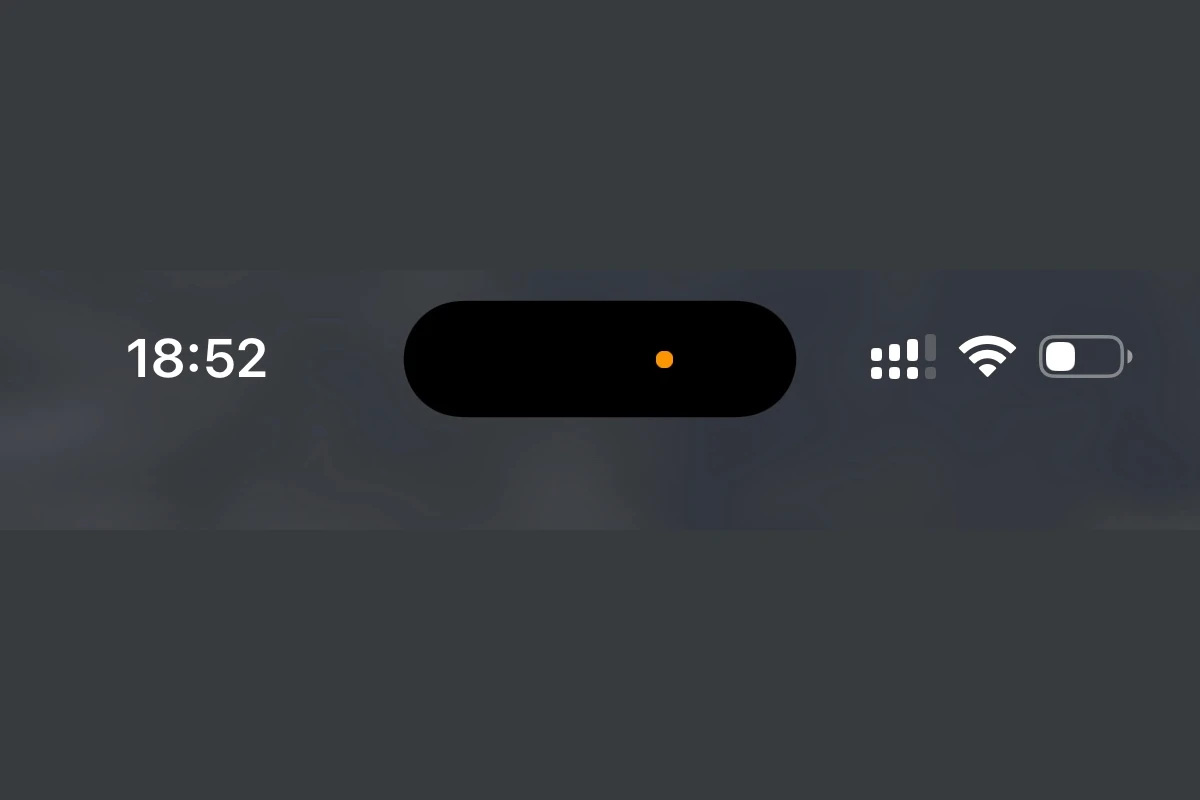With the advancement of technology, smartphones have become central to our daily lives. They assist in various tasks, allowing us to set reminders, send messages, and make calls using just our voice. However, the convenience of voice assistants like Siri on the iPhone raises privacy concerns. Users often worry about their device listening in on their conversations or collecting data without consent.
Protecting personal privacy involves managing how the iPhone uses its microphone with Siri and other applications. Individuals seeking to maintain their privacy can adjust their iPhone’s settings. This restricts access to the microphone, ensures voice assistants are not always listening, and limits tracking by apps.
How to Stop Your iPhone from Listening to You
Many iPhone users worry their device might be “listening” through the microphone — whether via Siri, dictation, or apps that have microphone access. While your iPhone doesn’t secretly record conversations, it does use your mic for certain features. The good news: you can control and limit this easily.
This guide walks you through all the steps to stop your iPhone from listening — improving both your privacy and peace of mind.
🔊 1. Turn Off “Hey Siri” Voice Activation
When “Hey Siri” is enabled, your iPhone continuously listens for that wake phrase. To stop that:
- Open Settings → Siri & Search.
- Toggle off “Listen for ‘Hey Siri’” or “Listen for ‘Siri’”.
- (Optional) Also turn off “Press Side Button for Siri” if you don’t use Siri at all.
➡️ Result: Siri will no longer listen for voice activation or respond automatically.
(Source: Apple Support – Change Siri settings)
🛑 2. Disable Siri Access When Locked
Even if Siri is off, your iPhone may allow Siri access from the lock screen. To disable that:
- Go to Settings → Face ID & Passcode.
- Scroll down to Allow Access When Locked.
- Turn off Siri.
➡️ Result: Siri can’t activate while your phone is locked — preventing unintentional listening.
🎤 3. Manage Microphone Access for Apps
Apps like Instagram, TikTok, or Zoom may request microphone access. You can review and revoke permissions:
- Open Settings → Privacy & Security → Microphone.
- You’ll see a list of apps that have requested microphone access.
- Toggle off any you don’t want to have access.
➡️ Result: Those apps can’t use your microphone in the background or during use.
🧠 4. Turn Off Dictation (Keyboard Voice Input)
Apple’s Dictation feature uses the microphone to convert speech to text. To disable it:
- Go to Settings → General → Keyboard.
- Scroll down and turn off Enable Dictation.
- Confirm by tapping Turn Off Dictation.
➡️ Result: The microphone icon will disappear from your keyboard.
🌐 5. Limit Siri & Dictation Data Sharing
You can control whether Apple stores or reviews your Siri interactions:
- Go to Settings → Privacy & Security → Analytics & Improvements.
- Turn off Improve Siri & Dictation.
➡️ Result: Your Siri recordings won’t be used to improve Apple’s voice recognition models.
🧩 6. Check for Third-Party Voice Assistants
If you use apps like Google Assistant or Alexa, they may also listen for wake words. Open each app’s settings and disable:
- “Hey Google” or “Alexa” voice activation.
- Microphone permissions (under iPhone Settings → Privacy → Microphone).
🔒 7. Use iPhone’s App Privacy Report
To see which apps access your microphone (and when):
- Go to Settings → Privacy & Security → App Privacy Report.
- Enable it (if not already).
- Review which apps have recently used the microphone or camera.
➡️ Result: You’ll know exactly which apps are accessing your mic — and can revoke access if needed.
🧭 Quick Summary
| Feature | Where to Find It | What to Do |
|---|---|---|
| Hey Siri | Settings → Siri & Search | Turn off “Listen for ‘Hey Siri’” |
| Siri Access on Lock Screen | Settings → Face ID & Passcode | Disable “Siri” under “Allow Access When Locked” |
| App Microphone Access | Settings → Privacy & Security → Microphone | Toggle off unwanted apps |
| Dictation | Settings → General → Keyboard | Turn off “Enable Dictation” |
| Siri Data Sharing | Settings → Privacy & Security → Analytics | Turn off “Improve Siri & Dictation” |
| Privacy Report | Settings → Privacy & Security → App Privacy Report | Monitor microphone use |
✅ Final Thoughts
Your iPhone is designed to respect privacy — but managing your settings ensures maximum control. By turning off “Hey Siri,” limiting app permissions, and reviewing your privacy reports, you can stop your iPhone from listening when you don’t want it to.
Key Takeaways
- Voice assistants can be convenient but may cause privacy concerns.
- Adjusting iPhone settings can enhance user privacy.
- Limiting microphone access and disabling features like “Hey Siri” reduce unwanted listening.
Understanding iPhone’s Listening Capabilities
iPhones are equipped with advanced features that allow voice commands and microphone access. These tools support convenience but also raise questions about privacy and user consent.
The Role of Siri and Voice Commands
Siri, Apple’s voice assistant, lets users operate their iPhone by saying “Hey Siri” followed by a command. Users can ask Siri to send messages, make calls or open apps without touching their iPhone. To work, Siri must listen for the voice command. This feature is optional and can be turned off in the iPhone’s settings.
How Apps Access the Microphone
When an app needs to use the microphone, it must ask the user for permission. iPhone settings show which apps have microphone access. Users can toggle this access on or off. Responsible apps will explain why they need to use the microphone.
Privacy Concerns and Consent
Users have control over their data and privacy on their iPhone. Apple provides options to manage these settings. Services that access the mic should ask for consent first. It’s up to the user to grant or deny this access. This helps prevent unwanted recording or tracking. Users who are worried about privacy can regularly check their settings and adjust permissions as needed.
Steps to Limit iPhone Listening
This section provides clear instructions on how to prevent an iPhone from listening to you by adjusting specific settings related to Siri, dictation, and app permissions.
Disable Siri and Dictation Features
To stop your iPhone from passively listening, begin by going to Settings. Tap Siri & Search and then turn off the Listen for ‘Hey Siri’ option and the Press Side Button for Siri setting. Also, under Siri & Search, disable Allow Siri When Locked to prevent Siri activation from the lock screen. For complete privacy, you can turn off Dictation by going to Settings, selecting General, tapping Keyboard, and toggling off Enable Dictation.
Managing App Permissions
Individual apps can have permission to use your microphone, which may affect your privacy. To manage these permissions, go into Settings and scroll to Privacy. Here, select Microphone to see a list of apps with mic access. Toggle the switch off for any app you want to deny microphone access to.
Control Voice Activation and Wake Words
While Siri or other voice assistants like Google Assistant and Alexa use wake words to listen for voice commands, you can control this feature. If you’ve decided to keep using voice assistants, be cautious with wake words or phrases. In iOS settings, the earlier steps to disable Listen for ‘Hey Siri’ help with this. If you use smart speakers that work with your iPhone, they also have settings that can be adjusted to stop listening.